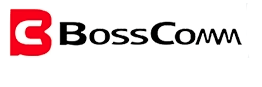How to Use BC BossComm IFIX430 Scan Tool

With the BC BossComm IFIX430 Scan Tool, you can fully utilize the diagnostic capabilities of your car. For both experts and amateurs, this potent tool simplifies troubleshooting by allowing access to real-time data and pinpointing problems.
Advertencia de seguridad
- Realice siempre las pruebas automotrices en un entorno seguro.
- Use protección ocular de seguridad que cumpla con los estándares ANSI.
- Mantenga la ropa, el cabello, las manos, las herramientas, el equipo de prueba, etc., alejados de todas las piezas del motor en movimiento o calientes.
- Opere el vehículo en un área de trabajo bien ventilada, ya que los gases de escape son venenosos.
- Ponga la transmisión en PARK (para transmisión automática) o NEUTRAL (para transmisión manual) y asegúrese de que el freno de mano esté puesto.
- Coloque bloques delante de las ruedas motrices y nunca deje el vehículo desatendido durante la prueba.
- Be extra cautious when working around the ignition coil, distributor cap, ignition wires and spark plugs. These components create hazardous voltages when the engine is running.
- Mantenga cerca un extintor de incendios adecuado para incendios de gasolina, químicos y eléctricos.
- No conecte ni desconecte ningún equipo de prueba mientras el encendido esté encendido o el motor en marcha.
- Keep the test equipment dry, clean, and free from oil, water or grease. Use a mild detergent on a clean cloth to clean the outside of the equipment as necessary.
- No conduzca el vehículo y opere el equipo de prueba al mismo tiempo. Cualquier distracción puede causar un accidente.
- Consulte el manual de servicio del vehículo que se está reparando y siga todos los procedimientos y precauciones de diagnóstico. El no hacerlo puede resultar en lesiones personales o daños al equipo de prueba.
- Para evitar dañar el equipo de prueba o generar datos falsos, asegúrese de que la batería del vehículo esté completamente cargada y que la conexión al DLC del vehículo esté limpia y segura.
- No coloque el equipo de prueba sobre el distribuidor del vehículo. Las fuertes interferencias electromagnéticas pueden dañar el equipo.
Get Ready Before Diagnosis
Conexión de cable para diagnóstico a bordo
Make sure the IFIX430 diagnostic scanner is well connected for vehicle diagnosis.
Application Icon Introduction
The Application buttons configure the IFIX430 Diagnostic Scanner for the type of operation or activity to be performed.
To Start a New Test
To start a new test, you need to establish the proper vehicle communication with the IFIX430 Diagnostic Scanner; you need to follow the screen instructions step by step for the car testing. The operations require connecting the IFIX430 Diagnostic Scanner main unit to the test vehicle through the main cable. (For details please refer to Chapter 2.1 Cable Connection for On-Board Diagnosis)
Selección de vehículos
When the main unit is properly connected to the vehicle, click the Diagnostics icon button on the IFIX430 Diagnostic Scanner.
The IFIX430 Diagnostic Scanner supports more than three methods for Vehicle Identification Automatic Selection, Manual Selection.
- Selección automática
The IFIX430 Diagnostic Scanner features the latest VIN-based Auto VIN Scan function to identify vehicles in just one touch, which allows the technician to quickly detect vehicles, scan all the diagnose ECUs on every vehicle and run diagnostics on the selected system.
Selección manual
The BOSSCOMM IFIX430 Diagnostic Scanner also provides manual selection (system selection) for some vehicles.
- To perform Manual Selection
Tap the [Manual Selection] button on the screen as below.
Select the year to be tested accordingly. Take 2020 GM as an example: The vehicle will be identified in a few seconds, and once the matching is successful, the system will guide you to the diagnostics screen directly.
How to set WIFI if the mobile is an iPhone 11 or higher version?
Step 1: Settings Person Hotspot
Personal Hotspots on your iPhone can provide Internet access to other devices signed into your iCloud account without requiring you to enter a password.
Step 2: Allow Others to Join
Allow other users or devices not signed into iCloud to look for your shared network when you are in Personal Hotpot settings.
Nota: The device can only display Wi-Fi names consisting of English characters.
Step 3: Maximize Compatibility.
- Choose the correct name from the Wi-Fi settings on your computer or other device.
- Enter the password when promoted.
FAQs About IFIX430 Scan Tool
It offers intuitive navigation and real-time data, making it perfect for both professionals and DIY enthusiasts.
With extensive vehicle coverage, chances are high that it supports yours. Check the compatibility list for confirmation.
Absolutely! Its user-friendly interface and comprehensive user manual make it accessible for all skill levels.
With its fast scanning capabilities and detailed error code explanations, you’ll be troubleshooting in no time.
Yes, it provides real-time data, allowing you to monitor your vehicle’s performance while on the go.
Regular software updates ensure you have access to the latest features and vehicle databases, keeping your tool up-to-date.
Yes, their dedicated support team is ready to assist you with any questions or issues you may encounter.
Rest assured, it comes with a robust warranty, providing peace of mind with your purchase.
Absolutely! Its versatility allows you to diagnose issues across various makes and models.
You can buy it from authorized dealers or online retailers, ensuring you get a genuine product with full support.