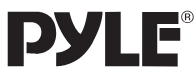How to Operate Pyle PHUD19 Portable Car Heads-Up Display
With the Pyle PHUD19 Portable Car Heads-Up Display, you may unlock a futuristic driving experience. By projecting crucial driving information straight onto your windshield, this cutting-edge gadget lets you stay informed while keeping your eyes on the road.”
Pyle PHUD19 Overview
TO ENSURE YOUR UNIT IS SET UP AND FUNCTIONING PROPERLY IT IS CRUCIAL YOU READ AND FOLLOW THIS USER MANUAL’S SET-UP PROCEDURES.
The unit is designed to display the driving information offering a safer driving experience day to day as well as more importantly at high speeds and during night driving. As it removes the need for the driver to dip their head to view the instrument cluster. Installing this unit correctly will enable you to monitor your speed, this is helpful for novice drivers as well as experienced drivers in potentially
avoiding speeding infringements.
Installation of PHUD19
Put the unit near in front of the dashboard, then connect the USB car charger to the car cigarette lighter. Start the engine, the unit will power ON and search for the satellite number, the unit will work after a few seconds.
Funcții și caracteristici principale
- Compatible with all vehicles, easy to install, plug and play.
- TFT LCD multi-colour smart display.
- The language can be changed (Chinese or English).
- Multi-function display or simple function display can be switched freely.
- New Functions: Accelerating competitive mode. Brake performance test.
- Rich Contents: Driving speed, voltage, single driving distance, driving direction, altitude, satellite numbers, system local time, driving trip time, over speed alarm, switch freely between kilometres and miles.
Funcții cheie
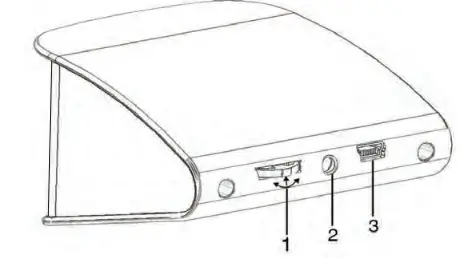
- Setting Button: Push left/right, short press/press and hold IN
- Senzor de lumină
- Interfață USB
Setarea funcțiilor butoanelor
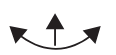
- Short Press IN: (1) Switch to display mode (2) confirm the menu after entering the menu
- Push Left: (1) Switch for left area functions (2) change the function setting after entering the menu
- Push Right: (1) Switch for right area functions (2) change the function setting after entering the menu
- Long Press IN: After entering the menu and finishing the setting, press and hold for 5 seconds to save and exit.
Push Left/Right to switch function
Mai jos sunt abrevieri de funcții
- GPS- The available satellites
- Sys- Local System Time
- ASL- Altitude
- VLT- Voltage
- TIM- Trip Time
- DIR- Driving Direction
- DIS- Single Driving distance
Test de performanta
- Speedup Test
Shows the speed, and distance, driving 400m takes time, driving 0-100km takes time - Brake Test
Brake when the speed is over 60km/h, it will show brake distance and time.
Mod setare
Press and hold IN to enter into the setting mode, push right to choose the menu, and short-press IN to confirm. Once setting is done, press and hold to exit.
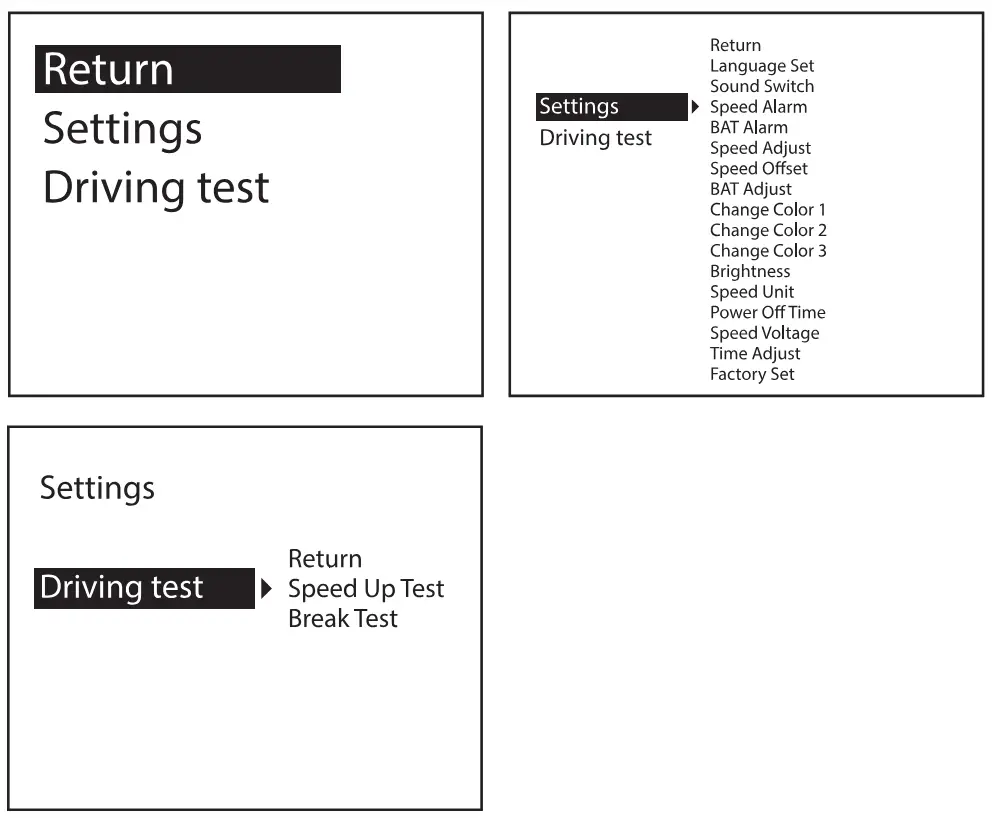
Funcții de setare
- Language Set: Please choose your familiar language (EN-English, CN-Simplified Chinese, TW-Traditional Chinese)
- Sound Switch: Turn ON/OFF the buzzer
- Speed Alarm: Default value is 150
(the default value can be changed, push left to decrease, push right to increase) - BAT Alarm: Default setting is OFF, turn right the setting button to open the BAT Alarm and set the default alarm value.
- Speed Adjust: Adjust the speed according to the dashboard, default value is 107%
- Speed Offset: When the vehicle turns OFF, but the device speed is not 0, then adjust the device Speed Offset value, If the device speed shows 5MPH, then change the device Speed Offset default value at 5
- BAT Adjust: If the battery voltage is different with the vehicle, it can be adjusted.
- Change Color 1: The default color is white (top speed part in default interface)
- Change Color 2: The default color is red (left part in default interface)
- Change Color 3: The default color is green (right part in default interface)
• Brightness: Default is Auto, which means Auto brightness adjustment. - 1-Darkest
- 2 to 8, the brightness will increase 8 is the most bright.
- Speed Unit: Default is Mile, can be changed to KM
- Power OFF Time: Default power off time is 180s, for Auto start and stop cars, please make the power off time to 180-240s
- Sleep Voltage: Default is OFF, if the device can’t auto shut off, please adjust the voltage at 13.2V or higher
- Time Adjust: When the device searches the satellite successfully, adjust the device time as your local time and exit.
- Factory Set: Short press IN to reset in factory settings
Parametri tehnici
- Environment Temperature: -40c- + 80c
- Presiune atmosferică: 86-106KPa
- Umiditate relativă: 10% -95%
- Environmental Noise: ≤60dB (a)
- (A) Alarm Sound Level: ≥30dB (A)
- Tensiune de lucru: 9V ~ 16Vdc (12Vdc / 400mA)
- Product Size: 73*68*46(cm)
- Greutate produs: 50g
Depanare
- No Power and Display on Screen
Start the car engine; check if the cable line is tight; or connect the USB to the computer to check - Timp inexact
When the device searched the satellite successfully (The default is New York time), set it to your local time then save and exit. - Viteza inexactă
When the product is powered ON, press and hold IN button to enter into menu option, and right push once switched to setting, then short press in the button to the menu, and right push the button switch to the speed adjust option.
(If the dashboard shows 100, and the device shows the 101, change the default value at 106%) - Alarma peste viteză
Default alarm is 150MPH, please refer to setting to change the value. - The Device cannot Auto Power OFF
After vehicle turns off, the device still displays the speed, switch the setting to Speed Offset and adjust the value same as the device speed. (If the device shows 5mph after the vehicle turns off, then change the speed offset at 5mph) - Wrong Operation Leads to Crash
Resetați la setările din fabrică.
DESCRIERE
- Heads-Up Display System with Vehicle Readout
- 2.6’’-inch Digital Multi-Color Smart Display
- Mounts onto Dashboard for Driving Info Projection
- Convenient Vehicle Data: Displays Speed & GPS Compass
- New! Speed-Up and Brake Test Feature
- Dual Core Processor Chip for Real-Time Data
- Clear Readout Visibility in Day or Night Time Driving
- Integrated Light Sensors for Automatic Image Balance
- Automatic Sync, Power ON/OFF with Engine Ignition
- Universal Compatibility for Automobile, Car, Truck, Vehicle
- Easy Set-Up: Plug and Play via Car Charging Port
Ce e in cutie
- HUD Interface
- Dashboard Housing Mount
- Adaptor pentru cablu de alimentare
- Manual
Specificatii tehnice
- Alarm Sound Level: ≥ 30dB
- Power Cord Length: 8.2’ Feet
- Tensiune de lucru: 9V ~ 16Vdc (12Vdc / 400mA)
- Unit Dimensions (L x W x H): 2.87”x2.68”1.81” inches
FAQs About Pyle PHUD19
Discover how this sleek heads-up display keeps you informed without taking your eyes off the road.
Follow these simple steps to quickly set up your new car gadget.
Learn how to toggle between metric and imperial units with ease.
Explore the range of information, from speed to engine warnings, that this device brings to your windshield.
Find out which vehicles can integrate seamlessly with this heads-up display.
A quick guide to ensuring your display’s accuracy with a few simple adjustments.
Tips to troubleshoot power issues and get your display back in action.
Understand the safety benefits of using a heads-up display in your daily commutes.
Learn how to personalize brightness, colour, and data points to suit your driving preferences.
Stay updated with the latest features and improvements for your heads-up display.