
2020 ACURA RDX Display Setting | Screen Messages Guide
The 2020 Acura RDX’s Multi-Information Display (MID) is a full-featured interface that combines important data with easy-to-use controls, making the drive experience better. Drivers can easily reach a wide range of features on this state-of-the-art display system, such as navigation assistance, audio settings, vehicle diagnostics, and real-time traffic updates. Its user-friendly design makes it easy to move between menus and functions, so drivers can keep their eyes on the road ahead while easily taking care of important tasks. The MID in the 2020 Acura RDX sets a new standard for in-car displays with its sleek form and cutting-edge technology. It gives modern drivers unmatched convenience and connectivity.
2023 Acura RDX Specs, Price, Features, Mileage (Brochure)
Gauges and Displays
Gauges
Gauges include the speedometer, tachometer, fuel gauge, and related indicators. They are displayed when the power mode is ON.
Speedometer
Displays your driving speed in mph (U.S.) or km/h (Canada).
Tachometer
Shows the number of engine revolutions per minute.
Fuel Gauge
Displays the amount of fuel left in the fuel tank.
Temperature Gauge
Displays the temperature of the engine coolant.
Fuel Gauge
NOTICE
You should refuel when the reading approaches E Running out of fuel can cause the engine to misfire, damaging the catalytic converter.
The actual amount of remaining fuel may differ from the fuel gauge reading.
Temperature Gauge
NOTICE
Driving with the temperature gauge pointer in the upper zone can cause serious engine damage. Pull safely to the side of the road and allow engine temperature to return to normal.
Multi-Information Display
The multi-information display shows the odometer, trip meter, outside temperature indicator, and other gauges.
It also displays important messages such as warnings and other helpful information.
Sub Display
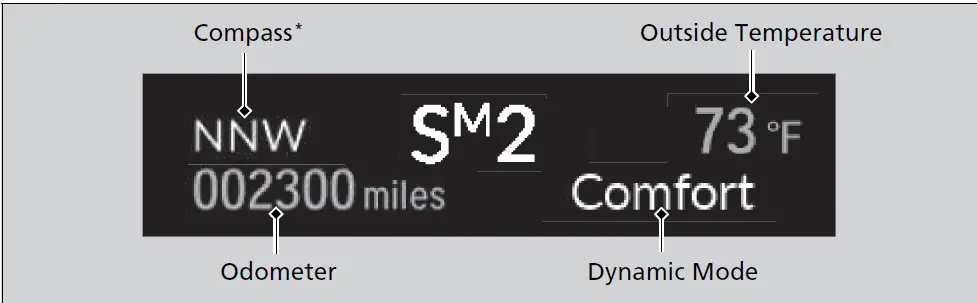
Odometer
Shows the total number of miles or kilometers that your vehicle has accumulated.
Outside Temperature
Shows the outside temperature in Fahrenheit (U.S.) or Celsius (Canada).
Adjusting the outside temperature display
Adjust the temperature reading by up to ±5°F or ±3°C if the temperature reading seems incorrect.
Use the customized features in the audio/information screen to correct the temperature.
Outside Temperature
The temperature sensor is in the front bumper. Road heat and exhaust from another vehicle can affect the temperature reading when your vehicle speed is less than 19 mph (30 km/h).
It may take several minutes for the display to be updated after the temperature reading has stabilized.
Compass*
Shows the current traveling direction of the vehicle.
Dynamic Mode
Shows the current dynamic mode.
Speed Limit Information
Shows the current speed limit based on information compiled through the navigation system.
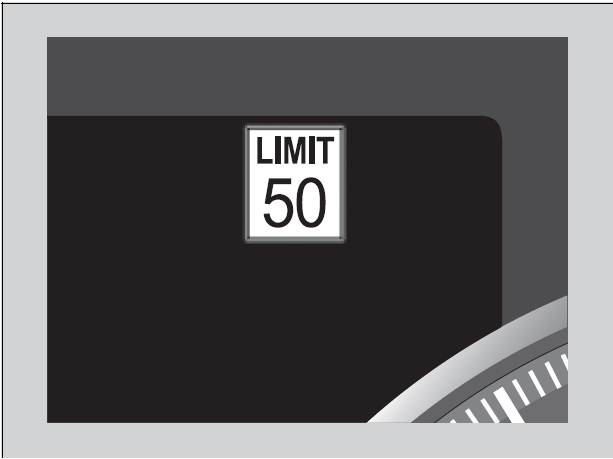
Speed Limit Information
The speed limit displayed on the screen may differ from the actual speed limit.
The speed limit for some roads is not displayed.
Switching the Display
Roll the right selector wheel to view different types of content.
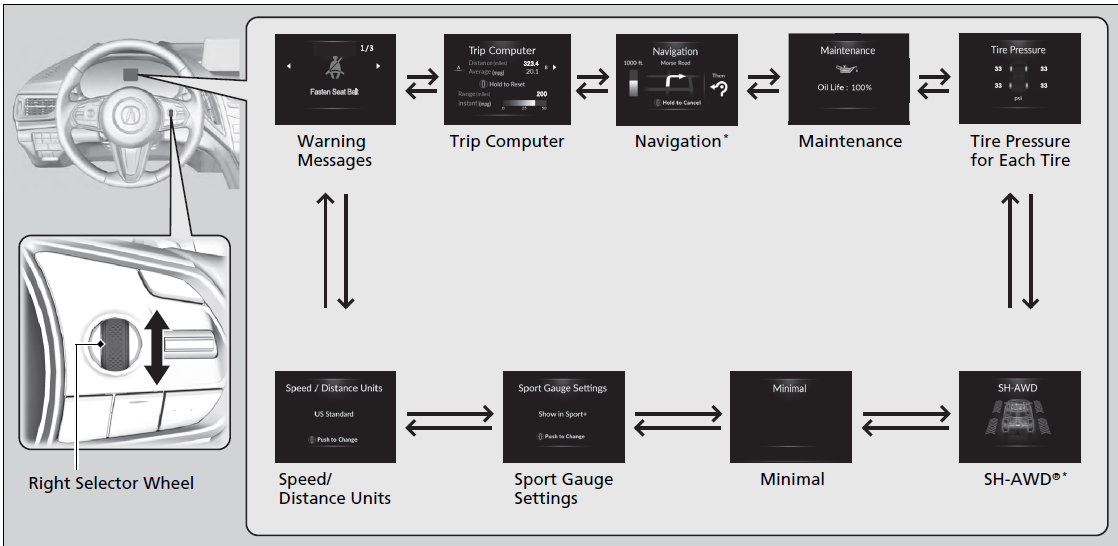
Switching the Display
If a warning initially appears, you can – after reading it – press the right selector wheel to proceed immediately to the content or any other warning(s).
Trip Computer
Move the right selector wheel to the right or left to switch between trip computer A and trip computer B.
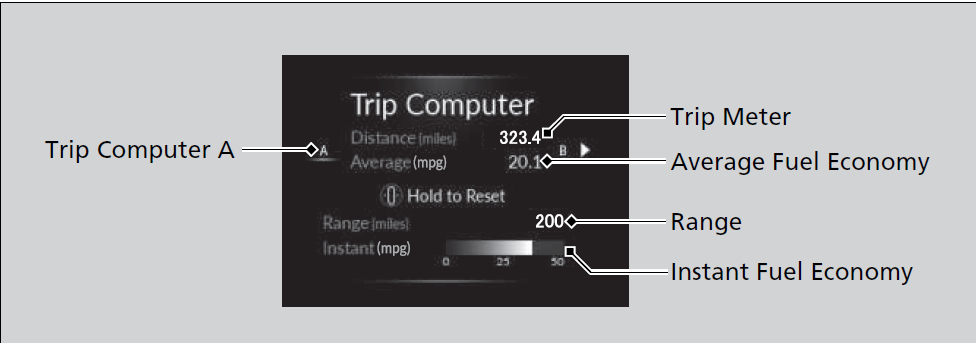
Trip meter
Shows the total number of miles or kilometers driven since the last reset. Meters A and B can be used to measure two separate trips.
Resetting a trip meter
To reset the trip meter, display it, press and hold the right selector wheel.
The trip meter is reset to 0.0.
Average fuel economy (Avg. Fuel)
Shows the estimated average fuel economy of each trip meter in mpg or l/100 km. The display is updated at set intervals. When a trip meter is reset, the average fuel economy is also reset.
Instant fuel economy
Shows the instant fuel economy as a bar graph in mpg or l/100 km.
Range
Shows the estimated distance you can travel on the remaining fuel. This estimated distance is based on the vehicle’s current fuel economy.
Average fuel economy (Avg. Fuel)
You can change when the average fuel economy is reset.
Navigation
Display Audio shows you turn-by-turn directions to your destination.
Models with navigation system
When the navigation system is not providing driving guidance, an image of a compass appears in the multi-information display.
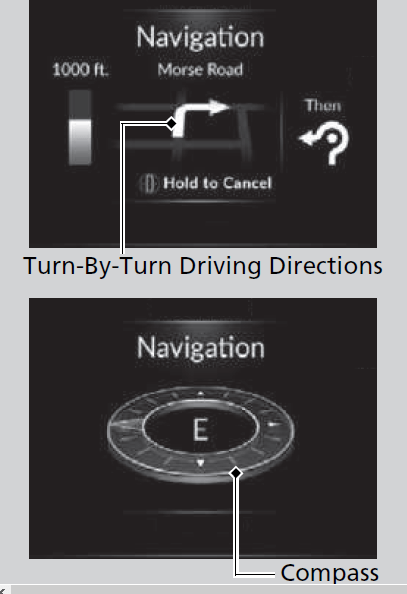
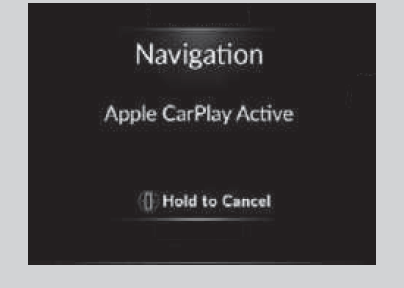
Navigation
You can cancel the driving guidance by pressing and holding the right selector wheel.
A confirmation screen appears when the Apple CarPlay navigation route is active.
You can select whether to have the turn-by-turn display come on or not during the route guidance.
Models without navigation system
Turn-by-turn directions will be shown on the multi-information display only when your Android phone is connected to Android Auto or your iPhone is connected to Apple CarPlay.
Warning
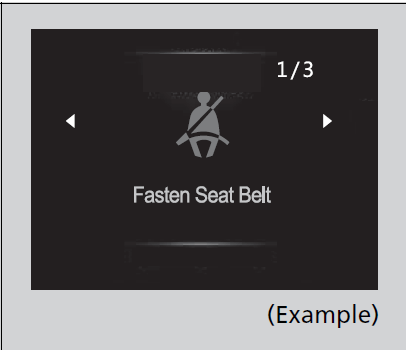
Maintenance
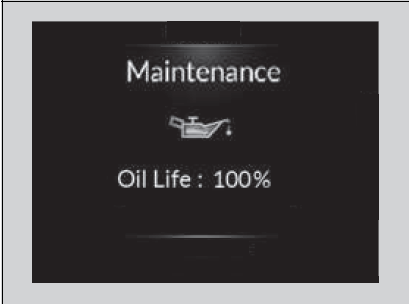
Oil Life
Shows the remaining oil life and Maintenance MinderTM.
Warning
If there are multiple warnings, you can move the right selector wheel to the right or left to see other warnings.
Tire Pressure Monitor
Shows each tire’s pressure.
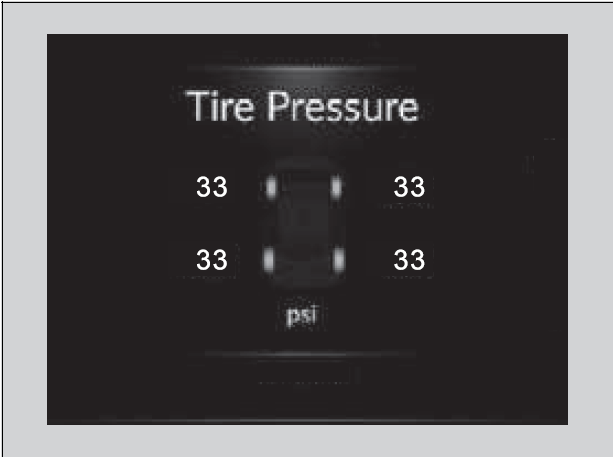
Speed/Distance Units
Enables you to show another unit on the multi-information display, head-up display*, and audio/information screen and set the displayed measurements to read in either miles and km, mph, and km/h.
Press the right selector wheel when you select the Speed/Distance Units on the multi-information display. Roll the right selector wheel to select the unit and press it. After this, a confirmation screen will appear for a few seconds.
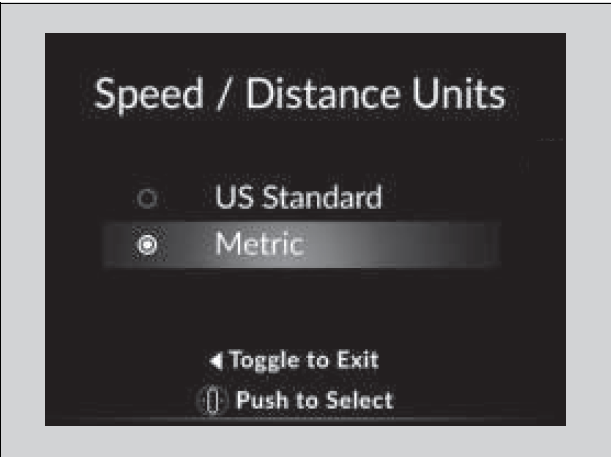
Tire Pressure Monitor
The following colors indicate the state of tire pressure:
- Green: Within tire pressure regulation.
- Amber: Above or Below tyre pressure regulation.
- Grey: There is a problem with the system.
Sport Gauge Settings
Press the right selector wheel when you select the Sport Gauge Settings on the multi-information display.
Roll the right selector wheel to select the setting and press it.
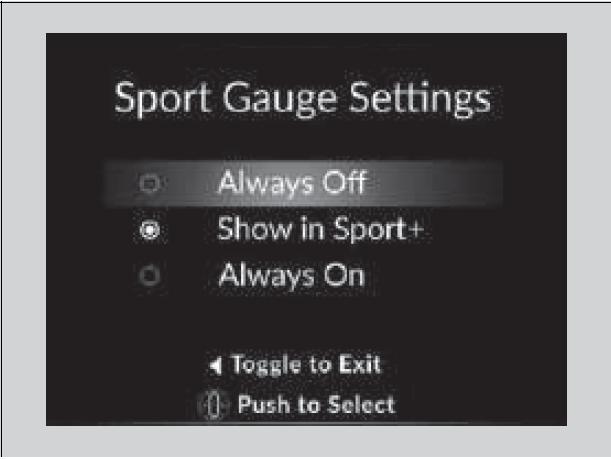
Turbo Meter
When the turbocharger is producing a boost, this meter shows the boost pressure.
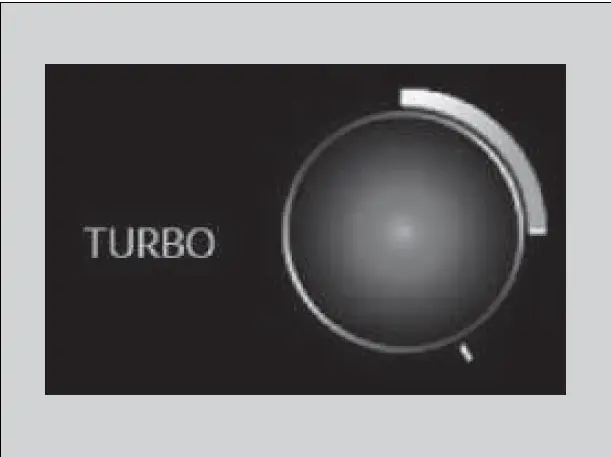
G-meter
A red circle moves around to indicate where your vehicle is currently receiving a fictitious force while driving.
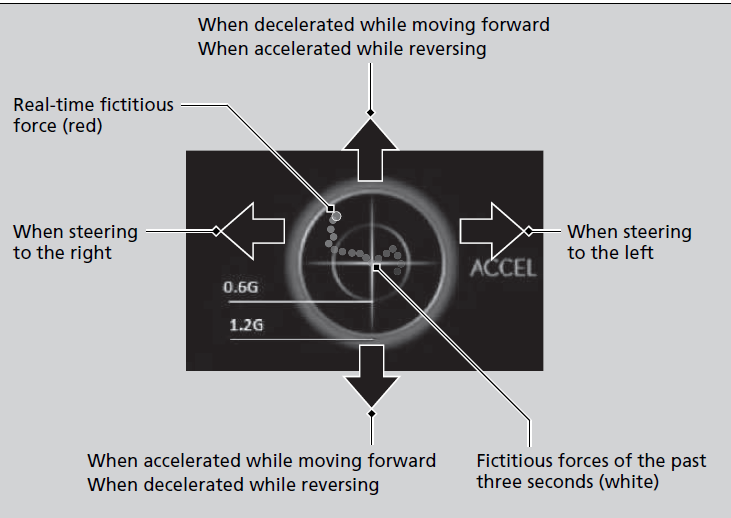
G-meter
The meter does not display a fictitious force larger than 1.2 G.
If there is a problem with the VSA® system, the G-meter will not track the fictitious force acting on the vehicle.
SH-AWD® Torque Distribution Monitor
The indicators on the display show the amount of torque being transferred to the right front, left front, right rear, and left rear wheels.
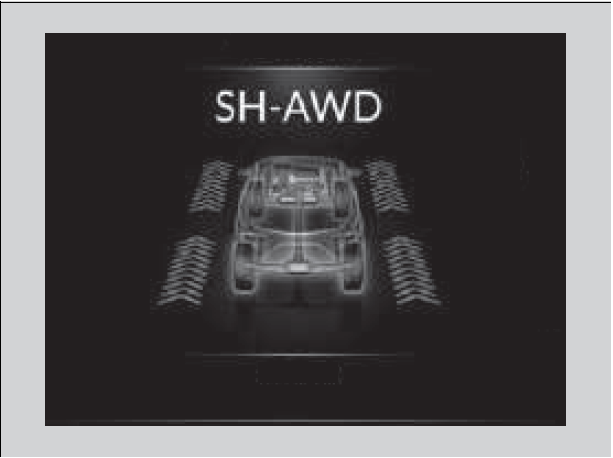
FAQs
The 2020 Acura RDX has a digital screen inside the instrument panel called the Multi-Information Display (MID). This screen shows different types of information and settings about the car.
In the 2020 Acura RDX, press the “Settings” button on the steering wheel controls to get to the Display Settings. Then, use the arrow buttons to move to the Display tab.
Yes, you can change things like the lighting, color scheme, and layout to change how the MID looks in the 2020 Acura RDX.
The 2020 Acura RDX’s MID can show a lot of different kinds of information, such as trip computer data, navigation directions, vehicle settings, and warnings.
In the 2020 Acura RDX, you can change the MID’s brightness by going to the Display Settings menu from the instrument panel or the infotainment system.
Indeed, you can change the language of the MID in the 2020 Acura RDX by going to the settings page on the infotainment system.
Yes, the 2020 Acura RDX works with both Apple CarPlay and Android Auto. This means you can use the MID to access apps and features that are compatible.
To set up navigation guidance on the MID in the 2020 Acura RDX, use the infotainment system to enter your route and then follow the on-screen instructions to get directions shown on the MID.
Yes, you can clear the trip computer info that shows up on the MID in the 2020 Acura RDX by going to the Trip Computer menu and choosing the “Reset” option.
Yes, the 2020 Acura RDX has a night mode for the MID display that lowers the light and changes the brightness to make driving at night easier.
In the 2020 Acura RDX, you can change the units shown on the MID by going to the Settings menu and choosing the unit choice option.
Yes, you can change the information that shows up on the MID in the 2020 Acura RDX. From the settings menu, you can choose which data areas to show.
Yes, the 2020 Acura RDX’s MID can show real-time fuel economy data, so you can keep an eye on how well your car is using gas.
In the 2020 Acura RDX, you can change the time and date shown on the MID by going to the Clock menu in the settings and making the necessary changes.
The 2020 Acura RDX’s MID display can have some settings changed while the car is moving, but for safety reasons, some features may need the car to be stopped. Always follow the rules and laws for driving in your area.
Useful Links
View Full PDF: ACURA RDX 2020 User Manual| Auto User Guide

