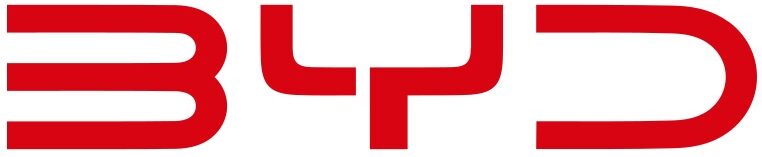
BYD DOLPHIN SURF Infotainment System User Guide
The BYD Dolphin Surf’s infotainment system features a 12.8-inch rotating touchscreen with Apple CarPlay, Android Auto, voice control, and built-in navigation. It offers seamless connectivity, over-the-air updates, and a six-speaker audio system for an enhanced driving experience.
Video: BYD DOLPHIN SURF Dashboard Warning Indicators
BYD Infotainment System Guide
Multimedia Button
When the ignition is on, the initial screen is displayed for several seconds and the Multimedia system starts to work. To better use related features (such as smart voice, App and video call) of the Multimedia system, it is recommended to have the internet connected.
A warning is displayed when the Multimedia system starts for the first time. Tap Agree to enter the system. You can use the customized Multimedia touchscreen as needed. A shortcut menu is provided for your convenience, which can include WLAN, Bluetooth, mobile data connection, volume, light mode, and some other vehicle controls.
- Multimedia touchscreen
- Volume wheel/audio off/Multimedia restart button
Multimedia touchscreen rotation method
- Clink the screen rotation button on the Multimedia touchscreen to automatically adjust the horizontal and vertical screens.
Factory reset
- Go to touchscreen → Settings → System → Version to reset to factory settings.
- This function factory resets the Multimedia system.
- During the process, do not touch any Multimedia button or turn off the power supply, or errors may occur.
- It takes 2-5 minutes for Multimedia to restore factory settings. Please wait patiently.
WARNING
- To avoid faults in the Multimedia system, do not use a high-power inverter on the vehicle.
- Do not format or root the device without authorization, as this may cause Multimedia system or vehicle malfunction.
- In driving, please use the Multimedia system in landscape mode wherever possible for your safety.
CAUTION
- To prevent damage to the touchscreen:
- Touch the screen gently. If there is no response, remove finger from the screen, then touch it again.
- Clean the screen with a soft damp cloth. Do not use any cleaning product.
- Using the touchscreen
- When the screen temperature is low, the image displayed may be darker or the system may work slightly slower than normal.
- The screen may be dark or difficult to see when you are wearing sunglasses. In that case, change the viewing angle or take off the sunglasses.
- The touchscreen buttons that are grayed out cannot be operated.
- The touchscreen interface shown here is for reference only.
- In case of Multimedia failure, please contact a BYD authorized dealer or service provider for handling.
Navigation Bar![]() : Click to return to the previous page or exit the program.
: Click to return to the previous page or exit the program.
 : returns to the homepage.
: returns to the homepage.
 : shows recently opened applications.
: shows recently opened applications.
 : Click the automatic rotation button to realize the automatic rotation of the multimedia horizontal and vertical screens.
: Click the automatic rotation button to realize the automatic rotation of the multimedia horizontal and vertical screens.
 : Click the off button to enter the screen saver state.
: Click the off button to enter the screen saver state.
The navigation bar function supports customization.
Gestures and Responses
Gestures and Responses as follows:
- Clicking: To open an application, the user is supposed to select a function, press the on-screen button, or enter characters using the on-screen keys, and then tap with finger.
- Dragging: To move an icon, thumbnail, or preview to a new location, press and drag it to the target location and release.
- Sliding: This can be achieved on the main page or the application screen.
- Double-clicking: Double-click to enlarge the picture and double-click again to shrink it.
- Enlarging/Shrinking: Seperate the fingers on an image to zoom in a section and close them together to zoom out.
- Slide down the top of the screen: Open the Convenience Menu.
OTA Upgrade
- The vehicle has the function of software upgrade. Upgrade the vehicle system by tapping Infotainment System→ System Settings → Version Management → Vehicle Version → Upgrade, so that your vehicle functions are in the latest state.
- Prompt information will be sent when the vehicle needs software update to remind you to upgrade the software. Choose to upgrade immediately, make an appointment to upgrade or upgrade by the mobile phone to start the system software upgrade according to the situation.
CAUTION
- Do not move the vehicle during the OTA upgrade.
- Ensure that the vehicle is parked in a safe area, the
gear is in “P” gear, and the mobile communication network is connected to the normal state before the OTA Upgrade starts. - Ensure that the vehicle has sufficient power.
- Before or during the OTA upgrade, do not install any third-party equipment at the OBD port of the vehicle.
- The vehicle cannot be charged or discharged during the upgrade. Please ensure that the vehicle has sufficient power before upgrading.
- During OTA upgrade, all functions are inoperable except smart key locking/unlocking, microswitch locking/unlocking, interior light switch/emergency warning light/window switch.
- If the OTA upgrade fails, please retry it. If it fails again, please contact a BYD authorized dealer or service provider for handling.
BYD Assistant
The intelligent voice activated assistant support many functions, such as voice control navigation, playing music, listening to the songs/jokes/radio, opening the A/C and taking the phone.
- How to wake up BYD Assistant:
- On the steering wheel, press the button (connect with switches of the steering wheel).
- Press the desktop voice icon
- Say the wake word: “Hi, BYD.”
- Your speech instruction can be recognized after the wake-up.
- Make a request as you like.
- For example: You can say, ”Navigate to the city center”, “paly Jay Chou’s songs”, ”tell me a joke”,”call xxx” ,“ventilate the main seat”, etc. The multimedia system can recognize instructions and react accordingly.
Bluetooth Call
Connection
- On the Bluetooth Call screen, tap “Bluetooth Connection” button to establish connection.
- Tap “Scanning” to search for available devices.
- Pair the available device and make sure the paring code displayed on your phone is consistent with the code on the touchscreen.
- Make normal settings for Bluetooth when the connection is completed.
Bluetooth Call
Go to the dialing screen when Bluetooth is connected.
- Tap Contacts, Call log, and Missed calls, or use dial keypad to make a call.
- Slide up the call card/click on the blank space to reduce the dialing interface;
- In panoramic view screen, a small window pops up to inform driver of a call.
External Applications
This multimedia system is an Android development system, which is a way to install and use external applications.
- External application installation:
- Download the application you need;
- Click on the application files, select Allow to install applications from external sources, and install them.
- When the installation is complete, you can find the installed application in the application list and click to use it.
CAUTION
- Applications that are not officially certified may not work properly.
- Installing a lot of unnecessary software may make the system unusable. Please use this function with caution.
- External application uninstall:
- Enter the Settings → Application Management → Application interface, you can see the installed applications and select the applications you want to uninstall.
- Click “Uninstall” and confirm.
CAUTION
- The applications on the infotainment system cannot be downloaded.
Useful Links:
2023 BYD HAN EV Review, Price, Features and Mileage (Brochure)
BYD DOLPHIN SURF Wipers User Guide
BYD DOLPHIN SURF Warning and Indicator Lights User Guide

