
How To Use Rexing V360 Dual Channel Dashboard Camera User Manual
A complete car recording system, the Rexing V360 Dual Channel Dashboard Camera is made to offer 360-degree coverage for improved driving safety and documentation. With two cameras—one for the front and one for the cabin or rear—this cutting-edge dash cam system offers comprehensive coverage of the road ahead as well as the inside or back of your car. The rear or interior camera provides a wide-angle view, while the front camera usually records high-resolution video. Professional drivers, those who operate ride-sharing services, and anybody else looking for an added degree of security and accountability while driving may find the V360 to be very suitable. Mounting the cameras in the best locations, connecting them to the car’s power source, and customizing the device’s settings are the steps involved in installing it. With features like loop recording, automatic incident detection using a G-sensor, and night vision capabilities, the dash cam is a dependable and adaptable option for a variety of driving situations.
How To Use Rexing V360
-
Setting up:
-
Mounting the Cameras: Using the adhesive attachment that comes with it, attach the front camera to your windshield so that it faces the road unhindered. Depending on your preference, the rear or cabin camera should be mounted so as to provide the finest view of the interior or rear of the car.
-
Linking up with Power Using the supplied cable, insert the camera into the power source (typically the cigarette lighter) in your car. To keep the wire hidden and out of the way, route it along the edges of your dashboard and windshield.
-
-
Configuring the Dash Cam
-
Putting in a MicroSD Card: In order to record, the Rexing V360 needs a microSD card, which is not usually provided. Make sure the card you use is compatible and properly formatted.
-
Configuring Settings: After installation, turn on the dash cam and navigate the menu to adjust functions such as loop recording intervals, video resolution, date and time, and others as required.
-
-
Capturing:
-
Automatic Recording: As soon as your car is switched on, the dash cam ought to begin recording. Both the front-facing and rear/interior cameras record video.
-
Loop Recording: Unless the footage is saved because of an incident, the camera records in loops, overwriting the oldest footage when the memory card is full.
-
-
Preserving and Guarding Video:
-
G-sensor for Incident Detection: When an impact or abrupt change in motion is detected, the integrated G-sensor immediately locks and saves the current recording to keep it from being overwritten.
-
Manual Saving: If you wish to preserve a specific section of a recording, you can manually save it or protect it.
-
-
Watching Video:
-
Straight on the Dash Cam: The screen of the dash cam allows you to watch recorded footage.
-
On a PC: To see and move the files to your PC, take out the microSD card and insert a card reader.
-
-
If parking mode is available, use it:Your model may need extra wiring or a continuous power source if it has a parking mode that allows it to record when the car is parked.
-
Ability to See at Night:Make use of the night vision capability to capture crisp footage in dimly lit areas.
-
Sound Recording:You can enable or disable the Rexing V360’s ability to capture audio inside the car using the settings.
-
Upkeep for the Dash Cam:For best results, make sure the device is operating correctly, clean the lenses on a regular basis, and maintain the firmware updated.
-
Resolving Problems:Refer to the user manual for standard troubleshooting advice or get in touch with Rexing customer service for more help.
Package Box
- Rexing V360 Dashboard Camera
- Dash Cam Adhesive Mount
- Cable Management Tool
- Car Charger (12ft)
- Rear Camera and Cable
- Cable Adhesive Spacers
- V360 Quick Start Guide
- Safety Guide
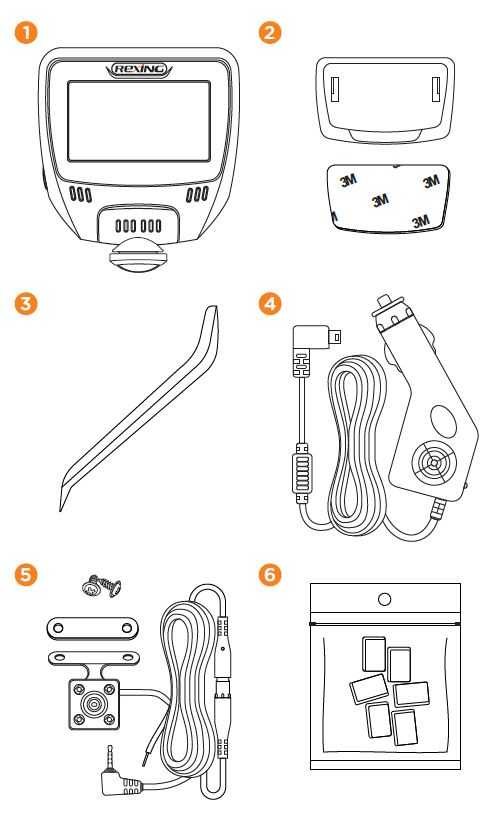
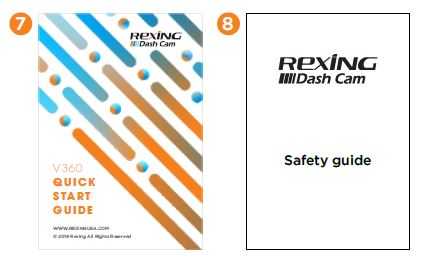
The items supplied with the device and any available accessories may vary depending on your region. Appearances and specifications are subject to change without prior notice. Availability of all accessories is subject to change. All supplied items are designed for use only with V360 and may not be compatible with other devices. Malfunctions resulting from the use of unapproved accessories are not covered by the warranty service. For more information about available accessories, refer to www.rexingusa.com.
DEVICE LAYOUT (SIDE & TOP)
- Power Button
- Mini-USB Port
Plug the Mini-USB end of the car charger cable to power the device - AV Port (Rear Camera Port)
Plug the rear camera cable to operate the rear camera - Micro SD (TF) Card Slot Insert your micro SD card (See 4.2)
- Not Supported
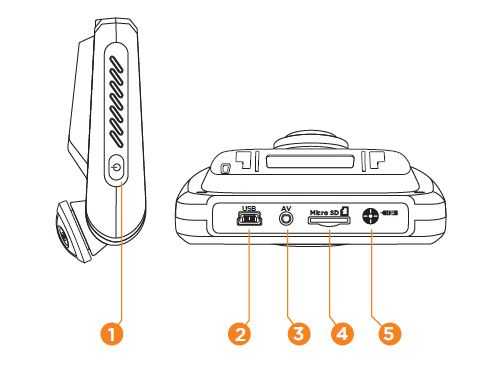
SCREEN OVERVIEW
Reference the following screens to identify icons and text displayed on a screen.
- Record
- Take Photo
- Library
- Settings
- Screen Display Mode
- Current Date
- Time (24H)
- Recording (On)
- Battery Charging
- Video Recording
- Lock
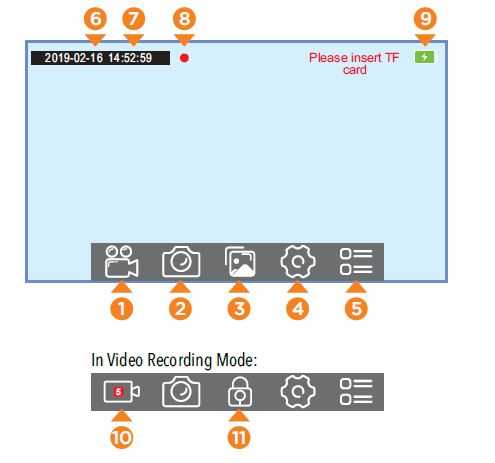
INSTALLING THE DASH CAM MOUNT
Mount the camera in a safe, appropriate location where it will not obstruct the driver’s view. Clean your windshield once you’ve chosen a location. Peel the sticker off the back of the 3M adhesive and firmly apply the mount to your chosen location on the windshield. Wait at least 20 minutes before attaching the dash cam to the mount. Then, slide the camera into the mount until it clicks into place.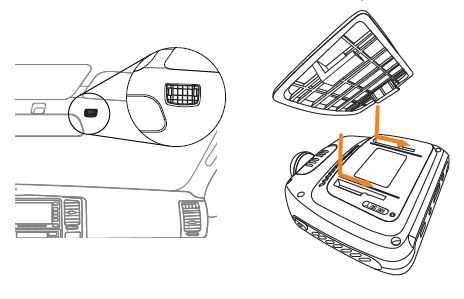
FAQs of Rexing V360
It’s a dual-channel dash cam system designed for comprehensive coverage, featuring a front-facing camera and an interior or rear camera.
Mount the front camera on the windshield and the rear or cabin camera in the desired location. Connect them to the vehicle’s power supply using the included cables.
Yes, the camera typically begins recording automatically when the vehicle is turned on.
It uses a microSD card, generally Class 10/UHS-I or higher, for storage.
You can format the microSD card using the camera’s menu options.
Yes, it records audio along with video, which can be disabled in the settings if preferred.
Footage can be viewed directly on the dash cam’s display or by transferring the files to a computer or compatible device.
Yes, it is equipped with night vision for clear recording in low-light conditions.
The front camera typically records in high resolution (e.g., 1080p), while the rear or cabin camera may have a different resolution optimized for its purpose.
Yes, if equipped with a parking mode, it can record while the vehicle is parked, which might require additional wiring or a constant power source.
Loop recording continuously records video in segments, overwriting the oldest footage when the memory card is full.
The G-sensor detects impacts or sudden movements and automatically saves and locks the current recording to prevent it from being overwritten.
Yes, you can manually save and lock a recording through the dash cam’s controls.
Download the latest firmware from the Rexing website and follow the instructions provided to update the dashcam.
Refer to the troubleshooting guide in the user manual or contact Rexing customer support for assistance.

