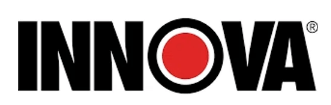Innova FixAssist 5160RS Car Automotive Diagnostic Tool Owner Manual

The Innova FixAssist 5160RS is a professional-level OBD2 diagnostic scan tool that can read and clear check engine codes, ABS codes, SRS codes, and do network scans, among other advanced features. This tool, which came out on April 26, 2021, has a one-year warranty and free updates for life, giving users full diagnostic tools and continued support.
CONTROLS AND INDICATORS
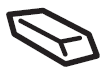 ERASE button – Erases Diagnostic Trouble Codes (DTCs), and “Freeze Frame” data from the vehicle’s computer, and resets Monitor status.
ERASE button – Erases Diagnostic Trouble Codes (DTCs), and “Freeze Frame” data from the vehicle’s computer, and resets Monitor status. SYSTEM MENU button – When pressed, displays the System Menu.
SYSTEM MENU button – When pressed, displays the System Menu.- DTC/FF button – Displays the DTC View screen and/or scrolls the LCD display to view DTCs and Freeze Frame data.
 POWER/LINK button – When not connected to a vehicle, turns the Scan Tool “On” and “Off” (press and hold for 3 seconds). When connected to a vehicle, links the Scan Tool to the vehicle’s PCM.
POWER/LINK button – When not connected to a vehicle, turns the Scan Tool “On” and “Off” (press and hold for 3 seconds). When connected to a vehicle, links the Scan Tool to the vehicle’s PCM.- M button – When pressed, displays the Main Menu.
- LD button – When pressed while linked to a vehicle, places the
Scan Tool in Live Data mode.  UP button – When in the MENU mode, scrolls UP through the menu options. When LINKED to a vehicle, scroll UP through the current display screen to display additional data.
UP button – When in the MENU mode, scrolls UP through the menu options. When LINKED to a vehicle, scroll UP through the current display screen to display additional data. ENTER button – When in MENU mode, confirm the selected option or value.
ENTER button – When in MENU mode, confirm the selected option or value. DOWN button – When in the MENU mode, scroll DOWN through the menu options. When LINKED to a vehicle, scroll DOWN through the current display screen to display additional data.
DOWN button – When in the MENU mode, scroll DOWN through the menu options. When LINKED to a vehicle, scroll DOWN through the current display screen to display additional data.- Left Soft Key – selects the associated option shown on the display
(Yes/No, Previous/Next, etc). - Right Soft Key – selects the associated option shown on the display (Yes/No, Previous/Next, etc).
- GREEN LED – Indicates that all engine systems are running
normally (all Monitors on the vehicle are active and performing their diagnostic testing, and no DTCs are present). - YELLOW LED – Indicates there is a possible problem. A “Pending” DTC is present and/or some of the vehicle’s emission monitors have not run their diagnostic testing.
- RED LED – Indicates there is a problem in one or more of the
vehicle’s systems. The red LED is also used to show that DTC(s)
are present. DTCs are shown on the Scan Tool’s display. In this
case, the Malfunction Indicator (“Check Engine”) lamp on the vehicle’s instrument panel will light steady on. - Display – Color LCD display shows menus and submenus, test
results, Scan Tool functions and Monitor status information. See
DISPLAY FUNCTIONS, following, for more details. - CABLE – Connects the Scan Tool to the vehicle’s Data Link
Connector (DLC). Items 17 through 22 are available with the purchase of the optional OBD1 Adaptor Kit and OBD1 firmware upgrade. - CHRYSLER Connector Cable Adaptor – Installs on cable (item 14) when connecting to a Chrysler OBD1 Data Link Connector.
- FORD Connector Cable Adaptor – Installs on cable (item 14) when connecting to a Ford OBD1 Data Link Connector.
- GM Connector Cable Adaptor – Installs on cable (item 14) when connecting to a GM OBD1 Data Link Connector.
- HONDA Connector Cable Adaptor – Installs on cable (item 14) when connecting to a Honda OBD1 Data Link Connector.
- OBD II Cable – Connects the scan tool to the vehicle’s Data Link Connector (DLC) when retrieving codes from OBD II systems.
- TOYOTA Connector Cable Adaptor – Installs on cable (item 14) when connecting to a Toyota OBD1 Data Link Connector.
DISPLAY FUNCTIONS
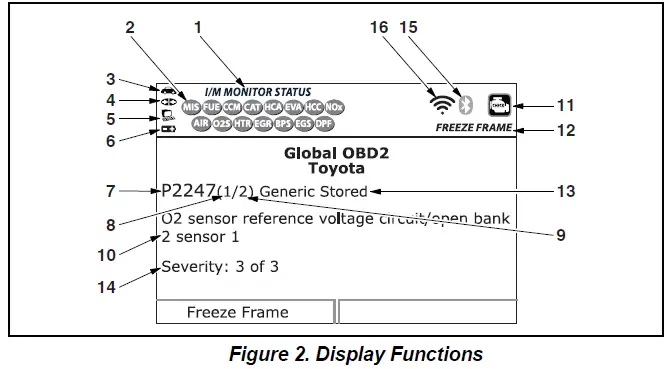
- I/M MONITOR STATUS field – Identifies the I/M Monitor status area.
- Monitor icons – Indicate which Monitors are supported by the vehicle under test, and whether or not the associated Monitor has run its diagnostic testing (Monitor status). A solid green icon indicates the associated Monitor has completed its diagnostic testing. A flashing red icon indicates that the vehicle supports the associated Monitor, but the Monitor has not yet run its diagnostic testing.
 Vehicle icon – When visible, indicates that the Scan Tool is being powered through the vehicle’s DLC connector.
Vehicle icon – When visible, indicates that the Scan Tool is being powered through the vehicle’s DLC connector. Link icon – When visible, indicates the Scan Tool is communicating with the vehicle’s computer.
Link icon – When visible, indicates the Scan Tool is communicating with the vehicle’s computer. Computer icon – When t visible, indicates the Scan Tool is linked to a personal computer.
Computer icon – When t visible, indicates the Scan Tool is linked to a personal computer. Scan Tool Internal Battery icon – When visible, indicates the Scan Tool batteries are “low” and should be replaced. If the batteries are not replaced when the battery symbol
Scan Tool Internal Battery icon – When visible, indicates the Scan Tool batteries are “low” and should be replaced. If the batteries are not replaced when the battery symbol is “on”, all 3 LEDs will light to warn that the batteries need replacement. No data is displayed on screen when all 3 LEDs are lit.
is “on”, all 3 LEDs will light to warn that the batteries need replacement. No data is displayed on screen when all 3 LEDs are lit.- DTC Display Area – Displays the Diagnostic Trouble Code (DTC) number. Each fault is assigned a code number that is specific to that fault. The DTC number is color-coded as follows:
- RED – Indicates the currently displayed DTC is a STORED or
PERMANENT DTC. - YELLOW – Indicates the currently displayed DTC is a PENDING DTC.
- GREEN – In cases where no codes are retrieved, a “No DTCs
are presently stored in the vehicle’s computer” message is
shown in green.
- RED – Indicates the currently displayed DTC is a STORED or
- Code Number Sequence – The Scan Tool assigns a sequence number to each DTC that is present in the computer’s memory, starting with “1.” This number indicates which code is currently displayed. Code number “1” is always the highest priority code, and the one for which “Freeze Frame” data has been stored. If “1” is a “Pending” code, there may or may not be “Freeze Frame” data stored in memory.
- Code Enumerator – Indicates the total number of codes retrieved from the vehicle’s computer.
- Test Data Display Area – Displays DTC definitions, Freeze Frame data and other pertinent test information messages.
- SYSTEM icon – Indicates the system with which the code is
associated: MIL icon ABS icon SRS icon
- FREEZE FRAME icon – Indicates that there is Freeze Frame data from “Priority Code” (Code #1) stored in the vehicle’s computer memory.
- Code type – Indicates the type of code being displayed; Generic Stored, Generic Pending, Generic permanent, etc.
- Severity – Indicates the level of severity for the priority code (code number “1”), as follows:
- Service should be scheduled and repairs made when
convenient. This DTC typically has no immediate threat to essential system components in the short term. - Repair immediately if drivability issues are present. Threat to essential system components if not repaired as soon as possible.
- Stop and repair vehicle immediately to prevent interrelated failures. Harmful and damaging to essential system components.
- Service should be scheduled and repairs made when
 Bluetooth icon – Indicates communication status with a compatible Innova mobile application A solid blue icon indicates an active Bluetooth connection has been established.
Bluetooth icon – Indicates communication status with a compatible Innova mobile application A solid blue icon indicates an active Bluetooth connection has been established. Wi-Fi icon – Indicates Wi-Fi communication status. When ON, indicates the scan tool is linked to a Wi-Fi network. When OFF, indicates there is no Wi-Fi connection.
Wi-Fi icon – Indicates Wi-Fi communication status. When ON, indicates the scan tool is linked to a Wi-Fi network. When OFF, indicates there is no Wi-Fi connection.
FAQs Of Innova FixAssist
It works with most OBD2 vehicles from 1996 and newer, including cars, light trucks, and SUVs.
The Innova 5160RS FixAssist Pro OBD-II Code Reader costs $349.99 on official Site.
The Innova FixAssist 5160RS OBD2 scan tool comes with free lifetime updates. Innova OBD2 scanners receive firmware updates about once a year on average.
The Innova FixAssist 5160RS is an OBD2 bidirectional scan tool that comes with an adapter cable and OBD interface.
The 5160RS allows reading and clearing OBD2 powertrain emission-related fault codes, viewing freeze frame and I/M data, monitoring, graphing, recording and playback of live data, vehicle information and performs emission readiness testing.