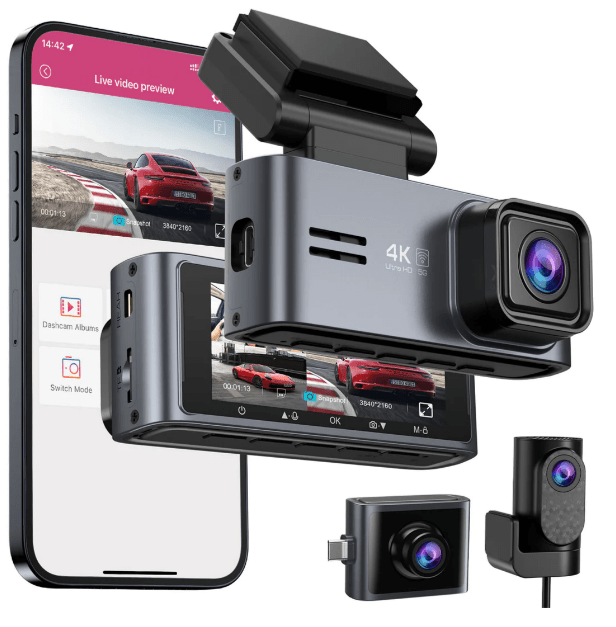OMBAR M571 Car Dash Cam
OMBAR M571 Car Dash Cam, launched in 2023, has 4K footage and superior night vision for road safety. With its wide-angle lens and loop recording, it ensures reliable performance.
User Manual
IN THE BOX
Check the box for each of the following items before installing the dash cam.
- Front and Cabin
- Camera x1
- Type-C USB Power
- Cable (3.5m/12ft) x 1
- Rear Camera
- (6m/2Qfl) X 1
- Storage Card x 1
- Cable Clips x5
- Pry Tool x1
- Electrostatic
- Films x4
- User Manual x1
BUTTONS AND FUNCTIONS
- Screen
- Mounting Bracket
- Power
- UP
- OK
- Down
- Mode
- Mic
- Reset
- Speaker
- Type-C Charging Port
- Rear Camera Connection Port
- SD Card Slot
- Rear Camera
- Cabin Camera
Note:
There are 6 hidden IR LEDs around the lens of the cabin cam. IR LEDS will automatically light and illuminate images in the dark. During night driving, it’s completely dark inside the car, therefore IR LEDs will help you capture video in IR night vision details inside the cabin.
BUTTONS AND FUNCTIONS
Specification
| Model Name | M571 |
| Screen Size | 3.18Inch |
| Aperture | F=1.8 |
| Color | Cool Gery |
|
Language |
English/Deutsch/Franc;ais/ B:zts;
Espanol/PyccK //lfj q:i::x:/ ij!lq:i::x: |
| Video Format | MP4 |
| Photo Format | JPG |
| Video Code | H.264(Default)/H.265 |
| Front Cam: | |
| 4K 3840*2160 (Default) | |
| 2K 2560*1440 | |
| 1080P 1920*1080P | |
| Video Resolution | Front+Rear or Cabin Cam: 4K+1080P (Default) |
| 2K+1080P | |
| 1080P+1080P | |
| Front+Rear+Cabin Cam: | |
| 2K+1080P+1080P (Default) | |
| 1080P+1080P+1080P | |
|
GPS |
Built-in, GPS Player
*Windows 7 or higher and Mac OS X (10.10) or higher |
| G-Sensor | Built-in 3-axis acceleration sensor |
| Loop Recording | Support |
|
Timelapse Record |
Support (1frame per second, fast video playback) |
| WiFi/Application | Support 2.4GHz/5GHz |
|
Parking Mode |
Support (ONLY works when the dash cam is connected to 3-lead Hardwire Kit) |
|
Memory |
Max support 256GB (Class 10, U3 Speed. Only one 64GB microSD in the dash cam) |
| Microphone | Built-in |
| Speaker | Built-in |
|
Battery |
Built-in super capacitor
(Only has a 1 mAh lithium metal battery used to memorize time |
| Power Interface | 5V/2.5A |
| Working Temperature | -20°C to 70°C(-4°F to 158°F) |
Note:
- Please only use the OMBAR car charger in this package.
- Please ALWAYS connect with power when using. It is built-in the super capacitor (Only has a 1 mAh Lithium Metal Battery used to memorise).
- ONLY recommend using OMBAR SD cards for optimal performance. Using third-party or unqualified SD cards can affect the dashcam’s performance and in some cases, force the dashcam to reboot randomly during recording.
FAQ
Q1: Camera turns ON/OFF automatically?
Ensure that the output current can reach 5V/2.5A and use our car
charger. And ensure that the rear camera are connected correctly. It is to improve stability that the dashcam reboots automatically once if it detects that there are different cameras connected.
Q2: Video Image is blurred?
Remove the protective lens film, clean the lens, make sure the windshield is clean and clear of grease, dirt, and debris.
Q3: Camera gets HOT?
It is normal for your camera to run slightly hot. Due to video being recorded at high speed, the dash cam may be hot during using.
(No more than 158°F/70°C).
Q4: No power to my dash cam but it works upon my computer?
The cigarette power cable is not working. Inspect the fuse in the car
power cable plug. If the fuse is found to be blown, inspect the power
cable for damage which may have caused the fuse to blow.
Q5: The sound is not synchronised with video during playback?
The codecs upon your PC may not be compatible or the latest standard download the latest OM BAR GPS player from
www.ombars.com > Support > Downloads.
Q6: Video Files cannot be played on my computer?
The video files from the dash cam are in MP4 format and may not be
compatible with your PC if suitable playback software is not installed.
Q7: Video have no sound?
Ensure that the “Record Audio” setting is turned ON. Press once the UP button while the video is recording, and it will mute the built-in
microphone. Ensure that the “Timelapse Record” setting is turned OFF within the menu.
Q8: Photograph is blurred?
The dash cam has a minimum focal range of around 2 meters. Objects closer than this are likely to become blurred. LONG PRESS for 2-Seconds to Take Snap.
Q9: Camera showing a memory error?
Using unqualified SD or third-party cards can affect the dashcam’s
performance and in some cases, force the dashcam to reboot randomly during recording. If it still can not work normally, it should be that the TF card is unqualified and can not meet the recording requirements of the dash cam. Please contact us to get a new memory card.