 2023 Chevrolet Blazer Map Navigation System Guide
2023 Chevrolet Blazer Map Navigation System Guide
The 2023 Chevrolet Blazer’s navigation system displays extensive maps, areas of interest, and route recommendations on the vehicle’s display interface for straightforward, real-time directions.
Navigation
Using the Navigation System
If equipped, launch the Nav application by touching the Nav icon on the Home Page or on the shortcut tray near the bottom of the infotainment display. When the Nav application is launched for the first time, a product walkthrough is available. Use of the feature requires the Terms and Conditions and the Privacy Statement to be confirmed. If available and signed into a profile, it is also suggested to enable and confirm Predictive Navigation.
Predictive Navigation
(If Equipped)
If Predictive Navigation is available and confirmed, this feature learns preferences by remembering where the vehicle has been. It uses the locations and navigation history to personalize routes and results.
Chevrolet Blazer Navigation
Predictive Navigation may learn elements such as:
- Personalized routes based on preferred streets.
- Search results that provide the best matches at the top of the list.
- Predictive traffic.
- Local map content updating.
Predictive Navigation can also be enabled or disabled at a later time by touching A (Options). While in Options, touch Settings,
then Map and Navigation Settings, and then Predictive Navigation.
2023 Chevrolet Blazer Map User Guide
Navigation Map View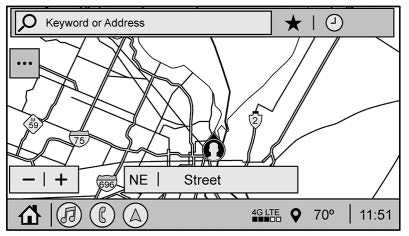
After opening the Nav application for the first time, the application will always open in full map view displaying the vehicle’s current location. When the vehicle is stopped, the search bar will appear along the top of the navigation map view.
Manually close the search bar by touching
When the vehicle is moving, the } (Search) icon will replace the search bar to maximize the full map view.
Destination Card Preferences From the Nav application, set up Home and Work addresses to enable one-touch navigation. To set up Home and Work addresses, touch A and select Settings, then Map and Navigation Settings, and then Destination Card Preferences. Show My Places on Map should be on by default.
Select and enter your Home and/or Work address and save.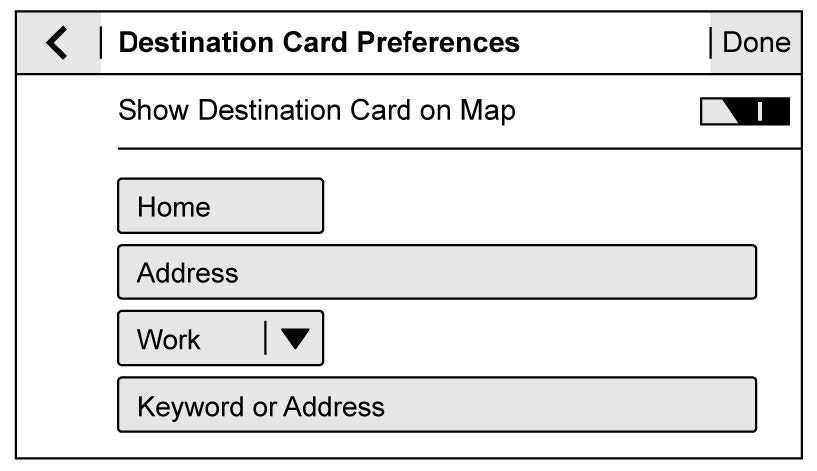
If the vehicle’s system is not signed into a customized profile, the current location icon uses a generic symbol. Once signed into a customized profile, the current location symbol will show a customized icon.
Map and Navigation Settings
Touch ![]() while in the map view to display options. The following may display:
while in the map view to display options. The following may display:
- 3D Heading Up, 2D Heading Up, 2D North . Show on Map
- Traffic Events (available with Connected Navigation)
- Settings
- Edit Destination (if a route has been set)
- Avoid on Route (if a route has been set) Touch Settings to view Map and Navigation Settings. The following may display:
- Destination Card Preferences
- Map Preferences
- Route Preferences
- Navigation Voice Control
- Traffic Preferences
- Alert Preferences
- Fuel Grade Preferences
- Manage History
- Predictive Navigation: See “Predictive Navigation (If Equipped)” previously in this section.
- About
In-Car Navigation Tips
To exit a list, touch ![]() the top right corner to return to the main map view.
the top right corner to return to the main map view.
Make sure to set up preferences before setting a destination and starting active guidance.
Map Preferences
Touch to choose between basic map feature configurations
Map Colors
- Auto – Touch to automatically change modes based on lighting conditions.
- Day (Light)
- Night (Dark)
3D Landmark (Default is On): Touch On or Off. When turned on, the system will display all 3D Landmarks on the map depending on the zoom level.
3D Building (Default is Off): Touch On or Off. When turned on, the system will display all of the possible 3D building shapes on the map depending on the zoom level.
Show Terrain in 3D (Default is Off) :
If equipped, touch On or Off. When turned on, the system will display terrain information on the map in 3D view.
Auto-Zoom (Default is On): Touch On or Off. When turned on, the system will automatically adjust the zoom level when
the vehicle is approaching a turn. After the turn is completed, the system automatically brings the zoom back to the originally set level. If the vehicle is approaching a turn with the next turn occurring shortly after, the Auto-Zoom will remain on until both turns are completed.
Route Preferences
Touch to access the Route Preferences.
2023 Chevrolet Blazer Map User Manual
The choices are:
- Preferred Route – Choose from two different route options: Fastest or Eco-Friendly.
- The fastest would be the route with the shortest drive time.
- Eco-Friendly would be the most fuel-efficient route.
- Avoid on Current Route – Choose any of the road features to avoid while on the route:
- Highways
- Unpaved Roads
- Ferries
- Carpool Lanes
- Toll Roads
- Tunnels
- Country Borders
User-Friendly Navigation
Navigation Voice Control
Touch to access the voice control setting display.
- Navigation Volume – To adjust the volume level, touch the up and down arrows. If the voice guidance prompt is being heard, the volume can also be adjusted using the knob on the centre stack or the volume switch on the steering wheel.
- Navigation Voice Prompt Level during a Call. Options available are:
- Full Prompt (Selected by default)
- Tone Only
- None
Traffic Events (If Equipped)
This feature provides a list of events that are on the route or nearby. Touch A and then select Traffic Events. A connected navigation service plan is required.
Traffic Preferences (If Equipped)
While in Map View, touch A, then Settings and then Map and Navigation Settings to access Traffic Preferences. When Show Traffic on Map is turned on, the feature provides an overview of the traffic flow using different coded colours. The following options are available for rerouting:
- Auto Reroute to Better Route – The system will automatically reroute if the system detects there is a traffic issue ahead.
- Ask Before Rerouting (Default) – If the system detects there is a traffic issue ahead, it will display a pop-up with details about the issue. Choose to reroute or cancel the alert.
- Never Search for Better Route – The system will not check for a better route until one of the above options is selected.
Intelligent Navigation System
Alert Preferences
Set alerts on or off during both inactive and active guidance views. The following alerts may be available:
- Road Safety Alerts – Touch to display upcoming School Zones.
- Traffic Camera Alerts
Manage History
Touch Manage History to access the History options:
- Clear Recent Destinations – Touch \ to clear the recent destinations.
- Clear Search History – Touch \ to clear the search history.
2023 Chevrolet Blazer Map Owners Manual
About
Touch to display software information, such as:
- Telenav Terms and Conditions
- Telenav Privacy Statement
- Navigation Version
FAQ’s
To access the Navigation System, press the Navigation button on the infotainment system’s touchscreen or use voice commands.
The voice recognition system is designed for accuracy. Speak clearly and follow the prompts to input destinations or perform other navigation-related tasks.
The Navigation System likely offers multiple map views, including 2D, 3D, and satellite views. You can choose your preferred view for a personalized experience.
Useful Links
View Full User Guide: Chevrolet Blazer 2023 User Guide2023

