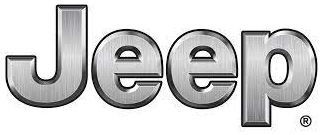
2024 Jeep Gladiator Cluster Display Owner’s Manual
Check out the 2024 Jeep Gladiator cluster display and innovative features. This smart interface informs you of speed, fuel levels, and crucial notifications, improving your driving experience.
2023 JEEP GLADIATOR Review, Price, Features And Mileage (Brochure)
Video: 2024 Jeep Gladiator Dashboard Indicators
Jeep INSTRUMENT CLUSTER DISPLAY Guide
Your vehicle will be equipped with an instrument cluster display, which offers useful information to the driver. With the ignition in the OFF mode, opening/closing of a door will activate the display for viewing, and display the total miles (kilometres) in the odometer. Your instrument cluster display is designed to display important information about your vehicle’s systems and features. The driver interactive display, located in the instrument panel, indicates how systems are operating and gives you warnings when a system, or systems, needs your attention. The steering wheel-mounted controls allow you to scroll through and enter the main menus and submenus. You can access the specific information you want to make selections and adjustments.
INSTRUMENT CLUSTER DISPLAY LOCATION AND CONTROLS
The Instrument Cluster Display is located in the centre of the instrument cluster. The display contains different areas of vehicle information.
Instrument Cluster Display Location
- Instrument Cluster Display Screen
- Instrument Cluster Display Controls
- The top line where Reconfigurable Telltales, Com-pass Direction, Outside Temperature, Time, Range, Audio Info, MPG or Trip are displayed. This also displays the Speedometer which is an option for the upper center reconfigurable but is not the default. The default setting is Menu Title.
- The main display area is where the menus and pop-up messages are displayed.
- The lower line is where telltales, menu name and menu page are displayed.
The system allows the driver to select information by pushing the following buttons mounted on the steering wheel:
- Left Arrow Button
- Up Arrow Button
- Right Arrow Button
- Down Arrow Button
- OK Button
Up And Down Arrow Buttons:
Using the up or down arrow button allows you to cycle through the Main Menu Items. They allow you to change the Main Screen area and Menu Title area. Left And Right Arrow Buttons: Using the left or right arrow button allows you to cycle through the submenu screens of the Main menu item.
OK Button
Push the OK button to access/select the information screens or submenu screens of a main menu item. To reset displayed/selected features push and hold the OK button for two seconds
OIL LIFE RESET — IF EQUIPPED
Use this QR code to access your digital experience.
Your vehicle may be equipped with an engine oil change indicator system. The “Oil Change Required” message will Scan me play in the instrument cluster display for five seconds after a single chime has sounded to indicate the next scheduled oil change interval. The engine oil change indicator system is duty cycle based, which means the engine oil change interval may fluctuate, depending on your driving style.
Unless reset, this message will continue to display each time you place the ignition in the ON/RUN position. To turn off the message temporarily, push and release the OK button. To reset the oil change indicator system (after performing the scheduled maintenance), refer to the following procedure.
Oil Life Reset
- Without pushing the brake pedal, place the ignition in the ON/RUN mode (do not start the engine).
- Navigate to the “Oil Life” submenu in “Vehicle Info” in the instrument cluster display.
- Push and hold the OK button until the gauge resets to 100%.
Secondary Method For Oil Change Reset Procedure
- Without pushing the brake pedal, place the ignition in the ON/RUN position (do not start the engine).
- Fully press the accelerator pedal, slowly, three times within ten seconds.
- Without pushing the brake pedal, place the ignition in the OFF position.
NOTE:
If the indicator message illuminates when you start the vehicle, the oil change indicator system does not reset. If necessary, repeat this procedure.
OFF ROAD+ DISPLAY — IF EQUIPPED
When the Off Road+ button is pushed in the switch bank, the Instrument Cluster Display will begin to show messages related to the feature. Depending on the Four-Wheel Drive mode in use, the messages will differ, and after five seconds, all messages will clear from the display. The messages are as follows:
- 2H: Off Road+ Unavailable, Shift to 4WD
- 4H: 4WD High Off Road+ Active
- 4L: 4WD Low Off Road+ Active
Adaptive Cruise Control (ACC) and Cruise Control are not available when using Off Road+. If either option is selected, a dedicated message will display indicating that the features are not usable concurrently. Messages are as follows:
- 4H: Cruise Control — Cruise Control Unavailable in Off Road+
- 4H: Adaptive Cruise Control — Adaptive Cruise Con-trol (ACC) Unavailable in Off Road+
- 4L: Cruise Control — Cruise Control Unavailable in 4WD Low
- 4L: Adaptive Cruise Control — Adaptive Cruise Con-trol (ACC) Unavailable in 4WD Low
NOTE:
The behaviour of Electronic Stability Control while in Off Road+ varies depending on the 4WD status. If the vehicle is in 4WD High, Traction Control is automatically turned off. Also, holding the ESC OFF button for five seconds will turn off the ESC. In 4WD Low, Electronic Stability Control automatically shuts off regardless of the Off-Road Status.
INSTRUMENT CLUSTER DISPLAY SELECTABLE ITEMS
The instrument cluster display can be used to view the following main menu items:
NOTE:
Depending on the vehicle’s options, feature settings may vary.
| Speedometer | Driver Assist — If Equipped | Messages |
| Vehicle Info | Trip Info | Screen Setup |
| Fuel Economy | Stop/Start | Audio |
| Off Road — If Equipped | – | – |
INSTRUMENT CLUSTER DISPLAY MENU ITEMS
NOTE:
Depending on the vehicle’s options, feature settings may vary.
Speedometer
Push and release the up or down arrow button until the speedometer menu icon is displayed in the instrument cluster display. Push and release the OK button to toggle between mph and km/h.
Vehicle Info
Push and release the up or down arrow button until the Vehicle Info menu icon is displayed in the instrument cluster display. Push and release the left or right arrow button to scroll through the infor-mation submenus and push and release the OK button to select or reset the resettable submenus.
| Tire Pressure Monitor System | Coolant Temperature |
| Transmission Temperature — Automatic Transmission Only | Oil Pressure |
| Oil Temperature | Oil Life |
| Battery Voltage | – |
Off Road — If Equipped
Push and release the up or down arrow button until the Off-Road menu icon is displayed in the instrument cluster display. Push and release the left or right arrow button to scroll through the information
submenus
Drivetrain
- Front Wheel Angle: displays the graphical and numerical value of the calculated average front wheel angle from the steering wheel orientation.
- Transfer Case Lock Status: displays “Lock” graphic only during 4WD High, 4WD Auto, or 4WD Low status.
- Axle Lock And Sway Bar Status (if equipped): displays front and rear or rear-only axle locker graphic, and sway bar connection graphic with a text message (connected or disconnected).
Pitch And Roll
Displays the pitch and roll of the vehicle in the graphic with the angle number on the screen.
NOTE:
When vehicle speed becomes too high to display the pitch and roll, “- -” will display in place of the numbers, and the graphic will be greyed out. A message indicating the necessary speed for the feature to become available will also be displayed.
Driver Assist — If Equipped
The Driver Assist menu displays the status of the ACC system.
Push and release the up or down arrow button until the Driver Assist menu is displayed in the instrument cluster display.
Adaptive Cruise Control (ACC) Feature — If Equipped
The instrument cluster display displays the current ACC system settings. The information displayed depends on the ACC system status.
Push the ACC ON/OFF button (located on the steering wheel) until one of the following displays in the instrument cluster display:
Adaptive Cruise Control Off
When ACC is deactivated, the display will read “Adaptive Cruise Control Off.”
Adaptive Cruise Control Ready
When ACC is activated but the vehicle speed setting has not been selected, the display will read “Adaptive Cruise Control Ready.”
Push the SET + or the SET – button (located on the steering wheel), and the following will display in the instrument cluster display.
ACC SET
When ACC is set, the set speed will display in the instrument cluster.
The ACC screen may display once again if any ACC activity occurs, which may include any of the following:
- System Cancel
- Driver Override
- System Off
- ACC Proximity Warning
- ACC Unavailable Warning
NOTE:
The instrument cluster display will return to the last display selected after five seconds of no ACC display activity.
Fuel Economy
Push and release the up or down arrow button until the Fuel Economy icon is highlighted in the instrument cluster display. Push and hold the OK button to reset the average fuel economy feature. Toggle left or right to select a display with or without Current Fuel Economy Information.
- Range – The display shows the estimated distance (mi or km) that can be travelled with the fuel remaining in the tank. When the Range value is less than 10 miles (16 km), the Range display will change to a “LOW” message. Adding a significant amount of fuel to the vehicle will turn off the “LOW” message and a new Range value will display. The range cannot be reset through the OK button.
NOTE:
Significant changes in driving style or vehicle loading will greatly affect the actual drivable distance of the vehicle, regardless of the Range displayed value.
- Average – The display shows the average fuel economy (MPG, L/100km, or km/L) since the last reset.
- Current – The display shows the current fuel economy (MPG, L/100km, or km/L) while driving.
Trip Info
Push and release the up or down arrow button until the Trip icon/title is highlighted in the instrument cluster display, then push and release the left or right arrow button to select Trip A or Trip B.
The Trip A and Trip B information will display the following:
- Distance
- Average Fuel Economy
- Elapsed Time
Hold the OK button to reset all the information.
Stop/Start — If Equipped
Push and release the up or down arrow button until the Stop/Start icon/title is highlighted in the instrument cluster display. The screen will display the Stop/Start status.
Audio
Push and release the up or down arrow button until the Stop/Start icon/title is highlighted in the instrument cluster display. The screen will display the Stop/Start status.
Phone Call Status
When a call is incoming, a Phone Call Status pop-up will display on the screen. The pop-up will remain until the phone is answered or ignored.
NOTE:
The call status will temporarily replace the previous media source information displayed on the screen. When the pop-up is no longer displayed, the display will return to the last used screen.
Stored Messages
Push and release the up or down arrow button until the Messages Menu item is highlighted. This feature shows the number of stored warning messages. Pushing the right arrow button will allow you to see what the stored messages are.
When no messages are present, the main menu icon will be a closed envelope, and “No Stored Messages” will display.
Screen Setup
NOTE:
The Screen Setup feature can only be used while the vehicle is not in motion. Push and release the up or down arrow button until the Screen Setup Menu Icon/Title is highlighted in the instrument cluster display. Push and release the OK button to enter the submenus and follow the prompts on the screen as needed. The Screen Setup feature allows you to change what information is displayed in the instrument cluster as well as the location in which that information is displayed.
2023 JEEP GLADIATOR Review, Price, Features And Mileage (Brochure)
NOTE:
Based on equipment options and current vehicle status, some of the features may not be available.
Screen Setup Driver Selectable Items
| Upper Left | ||
| None | Time | Current Econ |
| Compass | Range to Empty | Trip A Distance |
| Outside Temp | Average Econ | Trip B Distance |
| Upper Right | ||
| None | Time | Current Econ |
| Compass | Range to Empty | Trip A Distance |
| Outside Temp | Average Econ | Trip B Distance |
| Upper Center | ||
| None | Time | Current Econ |
| Compass | Range to Empty | Trip A Distance |
| Audio | Average Econ | Trip B Distance |
| Outside Temp | Menu Title | Speedometer |
| Favorite Menus | ||
| Speedometer | Vehicle Info | Off Road — If Equipped (show/hide) |
| Driver Assist — If Equipped (show/hide) | Fuel Economy (show/hide) | Trip Info (show/hide) |
| Stop / Start — If Equipped |
Audio (show/hide) | Messages |
| Screen Setup | Vehicle Settings — If Equipped |
– |
Gear Display — If Equipped
- Full
- Single
- Off
- On
Odometer
- Show
- Hide
Defaults
- Cancel
- Restore
Useful Links
2024 Jeep Gladiator Seats User Guide
2024 Jeep Gladiator Four-Wheel Drive (AWD) Guide
2023 JEEP GLADIATOR Specs, Price, Features, Mileage (Brochure)

