
2024 Subaru Impreza LCD Display Owner’s Manual
The 2024 Subaru Impreza’s sophisticated LCD display makes vital information easy to reach. This high-resolution screen displays navigation, entertainment, and vehicle performance statistics in an easy-to-read format, improving road safety and convenience.
2024 Subaru Impreza Specs, Price, Features, Mileage (Brochure)
Video: 2024 Subaru Impreza Dashboard Warning Indicators
Basic Screens Guide
By operating the
![]()
or switch on the steering wheel, you can change the screen that is always displayed.
Average fuel consumption screen:
AVG: Average fuel consumption

: Driving range on remaining fuel
This screen displays the average rate of fuel consumption since the trip meter was last reset.
NOTE
The driving range on the remaining fuel is only a guide. The indicated value may differ from the actual driving range on the remaining fuel, so you must immediately fill the tank when the low fuel warning light illuminates.
Current fuel consumption screen:

![]() : Current fuel consumption
: Current fuel consumption![]() : Driving range on remaining fuel
: Driving range on remaining fuel
NOTE
The driving range on the remaining fuel is only a guide. The indicated value may differ from the actual driving range on the remaining fuel, so you must immediately fill the tank when the low fuel warning light illuminates.
Driving information screen:

 Journey time
Journey time
 Journey distance
Journey distance
This screen displays the journey time (the time that has elapsed since the ignition switch was turned to the “ON” position) and journey distance (the distance that has been driven since the ignition switch was turned to the “ON” position).
Auto Start-Stop screen:


The total amount of time that the engine was stopped using the Auto Start-Stop system
 The total amount of fuel saved due to the engine being stopped by the Auto Start-Stop system
The total amount of fuel saved due to the engine being stopped by the Auto Start-Stop system
The indicated values are calculated from the most recent reset of the currently displayed trip meter to the current time. The indication ranges are as follows.
- The total amount of time: from 00’00@ to 9999h59’59@
- Total amount of fuel saved: from 0 gal to 9999.999 gal
NOTE
- When the trip meter is reset, the corresponding accumulated time and the amount of fuel saved are also reset.
- The time spent with the engine stopped using the Auto Start Stop system is also added to the journey time.
TPMS screen (U.S.-spec. models):

This screen displays each tyre pressure. When a tyre is deflated, the deflated tyre and the tyre pressure will be displayed on the screen in yellow.
NOTE
- The tyre pressure values are displayed several minutes after driving.
- You can set the tyre pressure units.
- Once the tyre pressure monitoring system detects the low tyre pressure, the tyre pressure values will display in yellow until the system detects normal tyre pressure.
- Immediately adjust the tyre pressure when the warning light illuminates. When the tyre pressure monitoring system detects the adjusted tyre pressure, the warning light will turn off and the tyre pressure values will turn white.
- For information about the specified value of the air pressure.
Compass screen

The direction of the vehicle is displayed.
Navigation screen

When the route guidance is set in the navigation system, this item shows the navigation route information. For details about the navigation system, refer to the separate navigation/audio Owner’s Manual.
Audio screen
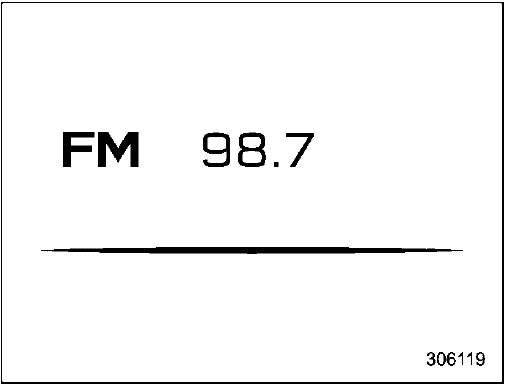
The audio screen shows the status of audio information. For details about the audio system, refer to the separate navigation/audio Owner’s Manual.
Clock and outside temperature screen:

This screen displays the clock and outside temperature. For details about clock settings, refer to “Clock”.
NOTE
The outside temperature indicator shows the temperature in the area around the sensor. However, the temperature may not be indicated correctly or the update may be delayed in the following conditions.
- While parking or driving at low speeds
- When the outside temperature changes suddenly (example: when going in and out of an underground parking area or when passing through a tunnel)
- When starting the engine after being parked for a certain period
Digital Speed Screen

- Speed limit indicator
- Vehicle speed
This screen displays the current vehicle speed.
Center Information Display (CID)
WARNING
Always pay attention to safe driving when operating the centre informa-tion display while the vehicle is in motion. When the operation of the centre information display is disturbing your awareness and ability to concentrate on driving, stop the vehicle in a safe place before performing operations on the display. Also, do not concentrate on the display while driving. Doing so could result in an accident.
Features
All information is displayed on the centre information display, including vehicle settings, vehicle status, navigation system (if equipped) operation, audio operation, and climate control operation.
|
Items |
Page for 11.6-inch display models |
Page for dual 7.0- inch display models |
| Interruption screen | ||
| Vehicle status and maintenance information |
|
|
| Vehicle settings | ||
| Climate control operations | ||
| Rearview camera | ||
| Navigation system | Refer to the navigation/ audio Owner’s Manual. | |
| Audio/telephone | Refer to the navigation/ audio Owner’s Manual. | |
|
EyeSight |
Refer to the Owner’s Manual Supplement for the EyeSight system. | |
The centre information display can also be used to set and initialize the centre information display itself.
NOTE
- When the vehicle is in motion, certain functions and selections may not be available.
- The language and units for both the centre information display and the combination meter display (colour LCD) can be changed.
- The images displayed in this Owner’s Manual are sample images. The actual image may vary depending on the region and vehicle specifications.
Welcome Screen
Welcome screen and Good-bye screen are motion graphic displayed on the combination meter display and center information display upon entering and exiting the vehicle.
When the driver’s door is opened and closed, the welcome screen will appear for a short time.
NOTE
- The welcome screen will disappear when the ignition switch is turned to the “ON” position while the welcome screen is shown.
- The welcome screen can be turned on or off.
- For a certain period after the welcome screen has once appeared, it may not appear again even when the driver’s door is opened and closed. This does not indicate a malfunction.
Good-Bye Screen
The goodbye screen will be displayed under the following conditions.
- The driver’s door is opened after the ignition switch is put in the “OFF” position.
- 3 minutes have passed after the ignition switch is put in the “OFF” position with the driver’s door closed.
- 10 minutes have passed when the hands-free phone is used after the ignition switch is put in the “OFF” position.
- The battery voltage is low when the ignition switch is put in the “OFF” position.
Interruption Screen
Useful messages, such as reminders, weather information (if equipped) and traffic information (if equipped) may interrupt the current screen and appear on the display accompanied by a beep. Take the proper action according to the message.
Touch Screen Operations
The center information display has a touch screen. Operations are performed by touching the touch screen directly.
Touch

Quickly touch and release once.
Drag
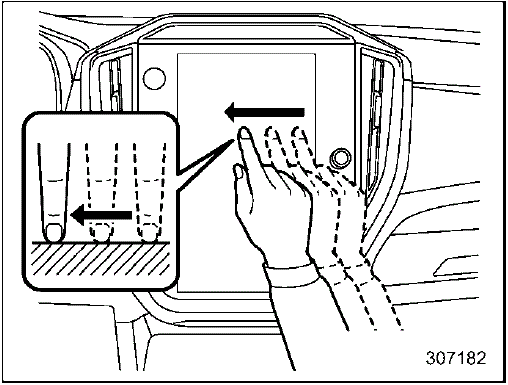
Touch the screen and move the screen to the desired position.
Swipe

Quickly move the screen by swiping with your finger.
NOTE
Swipe operations may not be performed smoothly in high altitudes.
Inch Display Models NOTE
For dual 7.0-inch display models, refer to “Dual 7.0-Inch Display Models”.
Touch screen
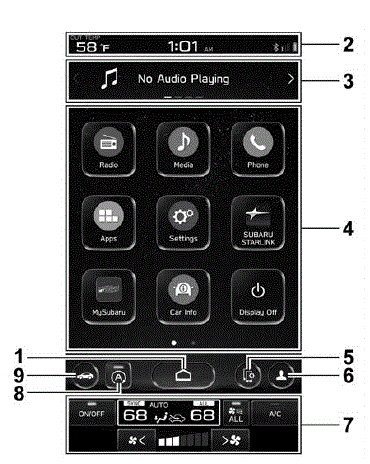
- HOME icon (Refer to “HOME icon”
- Status bar.
- Information bar (Refer to “Information.
- Main screen (Refer to “Main screen”.
- Manage device icon (Refer to the separate navigation/audio Owner’s Manual).
- Driver profiles icon.
- Climate control screen.
- Auto Start Stop ON/OFF icon.
- Car settings icon.
While the ignition switch is in the “ACC” or “ON” position, the touch panel will activate.
Status bar
The outside temperature and clock are displayed on the status bar.
NOTE
- The outside temperature indicator shows the temperature around the sensor. However, the temperature may not be indicated correctly or the update may be delayed in the following conditions.
- While parking or driving at low speeds
- When the outside temperature changes suddenly (for example: when going in and out of an underground parking area or when passing through a tunnel)
- When starting the engine after being parked for a certain period.
- You can set the temperature to be displayed in Celsius or Fahrenheit.
- The clock can be displayed in either a 12-hour display or a 24-hour display.
- Touch the clock on the status bar to display the clock setting screen.
- For details about Bluetooth device information, refer to the navigation/audio Owner’s Manual.
Information bar
Swipe the information bar or touch ![]() on the information bar to switch the item displayed.
on the information bar to switch the item displayed.
Audio screen:

The screen of the currently selected audio source is displayed.
For details about how to use the audio set, refer to the separate navigation/audio Owner’s Manual.
Navigation screen (models with navigation system):

The directions to the destination are displayed on the screen.
NOTE
When a destination is not set in the navigation system, the compass orientation, street name and speed limit remain displayed on the screen.
Favorite screen:

Favorite screen
This screen displays up to three optional pieces of information that can be selected from the following items.

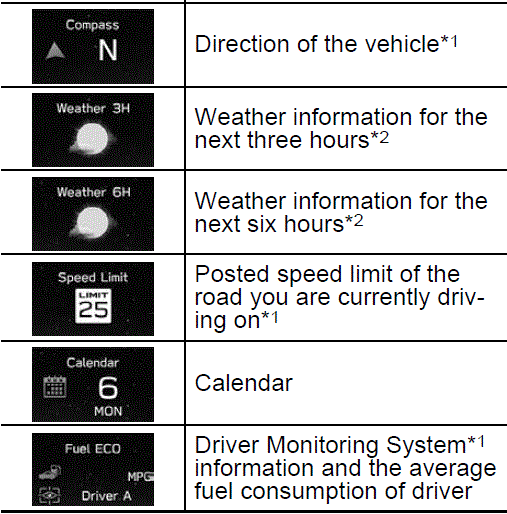

- 1: If equipped
- 2: Models with SiriusXM Satellite Radio
NOTE
Some items may not be shown depending on the model and specifications.
The items shown on the favourite screen can be changed.
Weather information screen

NOTE
- When all of the following conditions are satisfied, weather information is displayed.
- The vehicle is equipped with an audio and navigation system for SiriusXM satellite radio.
- The SiriusXM satellite radio subscription is active.
- The weather forecast for the set destination remains displayed until a new destination is set or until the destination is reached.
- Depending on the reception timing of XM, the weather information may be delayed.
Main screen
For details about the following menu, refer to the separate navigation/audio Owner’s Manual.
- Radio
- Media
- Phone
- Map
- Apps
- My Subaru
- SUBARU STARLINK
- Add to Shortcut
Auto Start Stop ON/OFF icon
![]()
- Auto Start-Stop indicator (green)
Touching “ ![]() ” deactivates the Auto Start-Stop system and turns off the Auto Start Stop indicator (green) on the screen. Touching “
” deactivates the Auto Start-Stop system and turns off the Auto Start Stop indicator (green) on the screen. Touching “![]() ” again activates the Auto Start-Stop system and turns on the Auto Start-Stop indicator (green).
” again activates the Auto Start-Stop system and turns on the Auto Start-Stop indicator (green).
Auto Vehicle Hold icon
![]()
To turn the Auto Vehicle Hold function on and off, touch the “Auto Vehicle Hold” icon. When the Auto Vehicle Hold function is turned off, the Auto Vehicle Hold indicator light will turn off.
Vehicle Dynamics Control icon
![]()
To turn the Vehicle Dynamics Control on and off, touch the “Vehicle Dynamics Control” icon.
When the Vehicle Dynamics Control sys-tem is turned off during engine operation, the Vehicle Dynamics Control OFF indica-tor light on the combination meter illuminates.
The Vehicle Dynamics Control system will be deactivated. When the “Vehicle Dynamics Control” icon has been touched again to reactivate the Vehicle Dynamics Control system, the Vehicle Dynamics Control OFF indicator light turns off.
Display Off
Activation of the display off mode:

- Touch “Display Off”.
Deactivation of the display off mode:

- Touch the display or push the temperature control button.

- Press and hold the volume knob to turn the screen back on.
Car settings icon
Touch
![]()
to display the items that are changeable while driving.
FAQs
The LCD display shows various information including speed, fuel level, trip data, navigation directions, and system warnings.
To reset the trip meter, navigate to the trip meter screen using the display controls and hold the reset button until the trip data resets to zero.
The screen is usually 11.6 inches, which is a good size for navigation, entertainment, and seeing details about the car.
You can connect your smartphone via Bluetooth or USB to access features like Apple CarPlay or Android Auto, which can then be controlled through the LCD display.
Software updates can be performed through the infotainment system’s settings menu, often requiring a Wi-Fi connection or a USB drive with the update file.
Useful Link
View Full PDF: 2024 Subaru Impreza Owner’s Manual|Auto User Guide
2024 Subaru Impreza Specs, Price, Features, Mileage (Brochure)
2024 Subaru Impreza Indicators and Warning Lights Guide

