2025 Toyota Rav4 Display User Guide
The features, capabilities, and settings of the 2025 Toyota RAV4 display will be covered in this tutorial. To improve your driving experience, investigate its cutting-edge technologies, programmable features, and troubleshooting advice. Use our knowledgeable thoughts to stay informed!
2023 – 2024 Toyota RAV4 Review, Price, Features, Mileage (Brochure)
Video: 2025 Toyota Rav4 Dashboard Indicators
Multi-information dis-play
Multi-information dis-play (with 7-inch multi-information display)
The multi-information dis-play is used to display fuel efficiency related informa-tion and various types of driving-related information. The multi-information dis-play can also be used to change the display settings and other settings.
Display contents
Following information is dis-played on the multi-information display.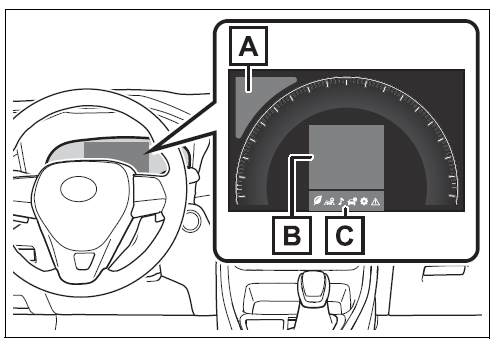
- Driving support system infor-mation
Displays recognized signs while the RSA system (if equipped) is operat-ing. Displays an image when the follow-ing systems are operating and a menu icon other than selected:
• LTA (Lane Tracing Assist)
• Dynamic radar cruise control with full-speed range - Information display area
A variety of information can be dis-played by selecting a menu icon. Additionally, warning or sugges-tion/advice pop-up displays will be displayed in some situations. - Menu icons
The multi-information display is displayed when
The engine switch is in ON.
When changing driving mode
- Background color of the multi-information display is changed fol-lowing the selected driving mode.
- AWD models: Background color of the multi-information display is changed following the selected driving mode or Multi-terrain Select mode.
Liquid crystal display
Small spots or light spots may appear on the display. This phe-nomenon is characteristic of liquid crystal displays, and there is no problem continuing to use the dis-play.
WARNING
Caution for use while driving
- When operating the multi-infor-mation display while driving, pay extra attention to the safety of the area around the vehicle.
- Do not look continuously at the multi-information display while driving as you may fail to see pedestrians, objects on the road, etc. ahead of the vehicle.
The information display at low temperatures
Changing the display
The multi-information display is operated using the meter control switches.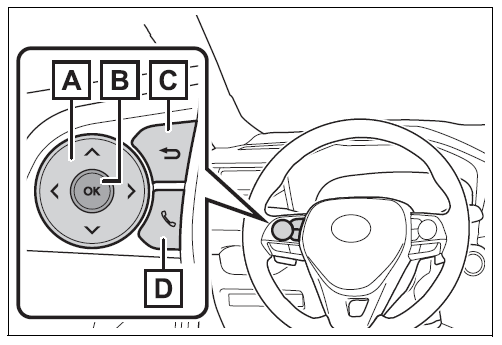
- Scroll the screen*/switch the display*/move the cursor
- Press: Enter/Set Press and hold: Reset/Dis-play customizable items
- Return to the previous screen
- Call sending/receiving and history display (if equipped) Linked with the hands-free system, sending or receiving call is displayed. For details regarding the hands-free sys-tem, refer to “MULTIMEDIA OWNER’S MANUAL”.
On screens where the screen can be scrolled and the display can be switched, a scroll bar or a round icon that shows the num-ber of registered screens is dis-played.
WARNING
Caution for use while driving
For safety, avoid operating the meter control switches while driv-ing as much as possible, and do not look continuously at the multi-information display while driving. Stop the vehicle and operate the meter control switches. Failure to do so may cause a steering wheel operation error, resulting in an unexpected accident.
Menu icons
Information related to each icon can be displayed by selecting the icon with the meter control switches. Some of the information may be displayed automatically depending on the situation.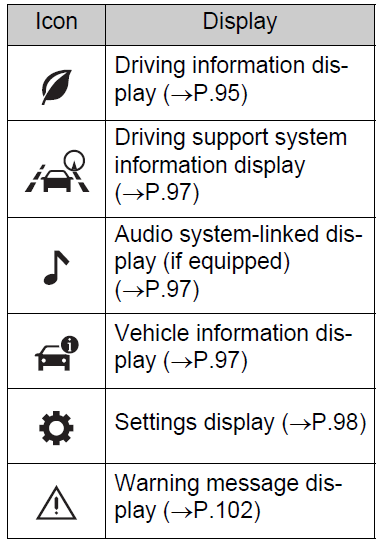
Driving information dis-play
Select to display fuel consump-tion data in various forms.
Fuel Economy
Following information is dis-played.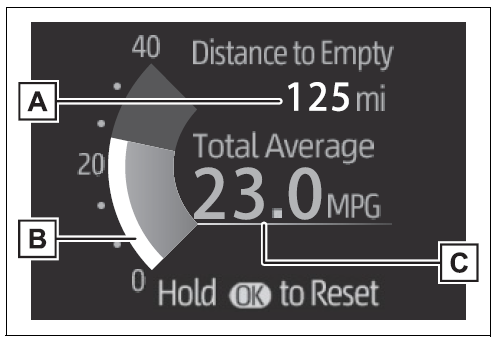
- Distance to empty
Displays the driving range with remaining fuel. - Current fuel economy
Displays the instantaneous current fuel Economy. - Average fuel economy
Displays the average fuel economy since the function was reset or the average fuel economy after starting or refueling.*1, 2, 3
The average fuel economy selected
by “Fuel Economy” on the screen is displayed.
- Use the displayed fuel consump-tion as a reference only.
- Average fuel economy since the function was reset can be reset by pressing and holding .
- Average fuel economy after starting is reset each time the engine stops.
Eco Driving Indicator/Dis-tance to empty
Display contents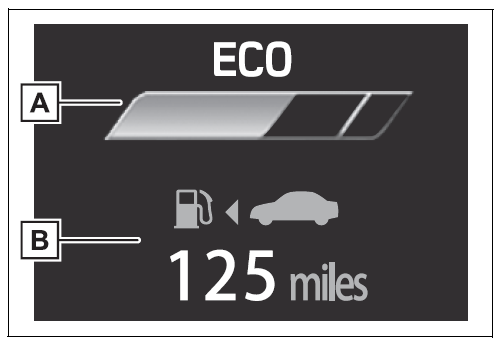
- Eco Driving Indicator
- Distance to empty
Displays the driving range with remaining fuel.
Eco Driving Indicator
- Eco Driving Indicator Light
During Eco-friendly acceleration operation (Eco driving), the Eco Driving Indicator Light will turn on. When the acceleration exceeds Zone of Eco driving, or when the vehicle is stopped, the light turns off. - Eco Driving Indicator Zone Display
Suggests the Zone of Eco driving with current Eco driving ratio based on acceleration. - Eco driving ratio based on acceleration
If the acceleration exceeds Zone of Eco driving, the right side of Eco Driving Indicator Zone Display will illuminate. At this time, the Eco Driving Indica-tor Light will turn off. - Zone of Eco driving
Distance to empty
- This distance is computed based on your average fuel consump-tion. As a result, the actual dis-tance that can be driven may differ from that displayed.
- When only a small amount of fuel is added to the tank, the display may not be updated. When refuel-ing, turn the engine switch to OFF. If the vehicle is refueled without turning the engine switch to OFF, the display may not be updated.
- When “Refuel” is displayed, the remaining fuel amount is low and the distance that can be driven with the remaining fuel cannot be calculated. Refuel immediately.
The ECO Driving indicator will not operate when
Eco Driving Indicator will not oper-ate in the following conditions:
- The shift lever is in any position other than D.
- Neither normal mode nor Eco drive mode is selected.
- The vehicle speed is approxi-mately 80 mph (130 km/h) or higher.
Driving support system information display
Driving support system information display
Select to display the operational status of the following systems:
- LTA (Lane Tracing Assist)
- Dynamic radar cruise control with full-speed range
- RSA (Road Sign Assist) (if equipped)
Navigation system-linked display (if equipped)
Select to display the following navigation system-linked infor-mation.
- Route guidance
- Compass display
Audio system-linked dis-play (if equipped)
Select to enable selection of an audio source or track on the dis-play.
Vehicle information dis-play
Drive information
2 items that are selected using the “Drive Info Items” setting (average speed, distance and total time) can be displayed ver-tically. The displayed information changes according to the “Drive Info Type” setting (since the sys-tem was started or between resets). Use the displayed information as a reference only. Following items will be displayed.
“Trip”
- “Average Speed”: Displays the average vehicle speed since engine start*
- “Distance”: Displays the distance driven since engine start*
- “Total Time”: Displays the elapsed time since engine start*
These items are reset each time the engine stops.
“Total”
- “Average Speed”: Displays the average vehicle speed since the display was reset*
- “Distance”: Displays the distance driven since the display was reset*
- “Total Time”: Displays the elapsed time since the display was reset*
To reset, display the desired item and press and hold .
AWD system display (AWD models)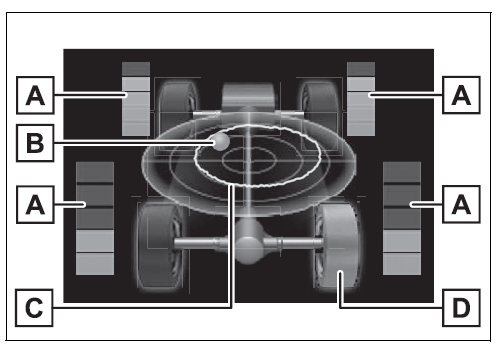
- Torque distribution display
Displays the drive status of each wheel in 6 steps from 0 to 5. - G-force display*
Displays the size and direction of the G-force applied to the vehicle via changes to the position of the ball on the display. - Maximum G-force course*
This item is linked with the G-force display and the course of the past movement of the ball is displayed. Press and hold to reset the record. - Wheel spin display
When a tire is spinning, its icon on the display changes its color and blinks. This item is displayed only when driving mode is set to sport mode. The illustration used is intended as an example, and may differ from the image that is actually displayed on the multi-informa-tion display.
Settings display
Vehicle settings and the content displayed on the screen can be changed by using the meter control switches.
Setting procedure
- Operate or of the meter control switches and select .
- Operate or of the meter control switches and select the desired item.
- qIf the function is turned on and off or the volume, etc. is changed on the setting screen, the setting is changed each time is pressed.
- For functions that allow oper-ation contents, display con-tents, etc., of function to be selected, the setting screen is displayed by pressing and holding . When the setting screen is displayed, select the setting or desired value (time, etc.) with .
- After changing the settings, press of the meter control switches.
LTA (Lane Tracing Assist)
Select to set up the following items.
- “Lane Center”
Select to enable/disable the lane centering function. - “Sensitivity”
Select to set the lane departure alert sensitivity. - “Sway Warning”
Select to enable/disable the vehicle sway warning. - “Sway Sensitivity”
Select to set the vehicle sway warn-ing sensitivity.
PCS (Pre-Collision Sys-tem)
Select to set up the following items.
- PCS on/off
Select to enable/disable the pre-collision system. - “Warning timing”
Select to change the pre-collision warning timing.
BSM (Blind Spot Moni-tor) (if equipped)
Select to set up the following items.
- BSM (Blind Spot Monitor) on/off
Select to enable/disable the BSM system. - “Brightness”
Select to switch the brightness of the outside rear view mirror indica-tors. - “Sensitivity”
Select to change the alert timing for an approaching vehicle.
2023 – 2024 Toyota RAV4 Review, Price, Features, Mileage (Brochure)
(Intuitive parking assist) (if equipped)
Select to set up the following items.
- Intuitive parking assist on/off
Select to enable/disable the Intui-tive parking assist. - “Volume”
Select to set the volume of the buzzer which sounds when the Intuitive parking assist is operated.
RCTA (Rear Cross Traffic Alert) (if equipped)
- RCTA (Rear Cross Traffic Alert) on/off
Select to enable/disable the RCTA system. - “Volume”
Select to change the RCTA buzzer volume.
PKSB (Parking Sup-port Brake System) (if equipped)
Select to enable/disable the Parking Support Brake function.
RSA (Road Sign Assist) (if equipped)
Select to set up the following items.
- Road Sign Assist on/off
Select to enable/disable the RSA system. - “Notification method”
Select to change each notification method used to notify the driver when the system recognizes excess speed and Do Not Enter sign. - “Notification Level”
Select to change each notification level used to notify the driver when the system recognizes a speed limit sign.
Vehicle Settings
- PBD (Power Back Door)(if equipped)
Select to set up the following items. - System settings
Select to enable/disable the power back door system. - “Hands Free”*
Select to enable/disable the Hands Free Power Back Door. - “Opening Adjustment”
Select the open position when power back door is fully open. - “Volume”
Select to set the volume of the buzzer which sounds when the power back door system operates.
Vehicles with Hands Free Power Back Door
- (Stop & Start system) (if equipped)
Select to set the length of time the Stop & Start system will operate when the “A/C” switch of the air conditioning system is on. - “TPWS” (Tire Pressure Warning System) (if equipped)
- “Set Pressure”
Select to initialize the tire pressure warning system. - “Change Wheel”
Select to register the ID codes of the tire pressure sensors to the tire pressure warning system. - “Rear Seat Reminder”
Select to enable/disable the rear seat reminder function. - “Scheduled Maintenance”
Select to reset the scheduled main-tenance information (message indi-cating maintenance is required and distance until the next mainte-nance) after all maintenance is per-formed.
Settings
- “Language”
Select to change the language on the multi-information display. - “Units”
Select to change the units of mea-sure displayed. - “Meter Type”
Select to change the speedometer display. - (Eco Driving Indicator Light)
Select to activate/deactivate the Eco Driving Indicator Light. - (Driving information display settings)
Select to change the display on Fuel Economy
- (Audio settings) (if equipped)
Select to enable/disable screen. - (Vehicle information dis-play settings)
- “Display Contents”
Select to enable/disable the AWD system display. (AWD models) - “Drive Info Type”
Select to change the drive informa-tion type display between trip and total. - “Drive Info Items”
Select to set the items on the upper and lower side of the drive informa-tion screen from three items, aver-age speed, distance and total time. - “Pop-Up Display”
Select to enable/disable the follow-ing pop-up displays, which may appear in some situations. - Intersection guidance display of the navigation system-linked sys-tem (if equipped)
- Incoming call display of the hands-free phone system (if equipped)
- Audio operation (if equipped)
- Volume operation (if equipped)
- Voice control (if equipped)
- Stop & Start system duration (if equipped)
- Stop & Start system status (if equipped)
- “MID OFF”
A blank screen is displayed - “Default Settings”
Select to reset the meter display settings.
Suspension of the settings dis-play
- In the following situations, opera-tion of the settings display will be temporarily suspended.
- When a warning message appears on the multi-information display
- When the vehicle begins to move
- Settings for functions not equipped to the vehicle are not displayed.
- When a function is turned off, the related settings for that function are not selectable.
WARNING
Cautions during setting up the display
As the engine needs to be run-ning during setting up the display, ensure that the vehicle is parked in a place with adequate ventila-tion. In a closed area such as a garage, exhaust gases including harmful carbon monoxide (CO) may collect and enter the vehicle. This may lead to death or a seri-ous health hazard.
NOTICE
During setting up the display
To prevent battery discharge, ensure that the engine is running while setting up the display fea-tures.
Warning message display
Select to display warning mes-sages and measures to be taken if a malfunction is detected.
Convenience Services (Suggestion function)
Displays suggestions to the driver in the following situations. To select a response to a dis-played suggestion, use the meter control switches.
Suggestion to turn off the headlights
If the headlights are left on for a certain amount of time after the engine switch has been turned off, a suggestion message will be displayed. When the headlight switch is in the AUTO position: The mes-sage asking if you wish to turn the headlights off is displayed. To turn the headlights off, select “Yes”. If the driver’s door is opened after the engine switch is turned off, this suggestion message will not be dis-played.
Customization
Convenience Services (Suggestion function) can be turned on/off. (Cus-tomizable features:
Useful Links:
2023 – 2024 Toyota RAV4 Review, Price, Features, Mileage (Brochure)
2025 Toyota Rav4 Warning Lights and Indicator User Guide
2025 Toyota Rav4 Instrument Cluster User Guide


