BMW 2 SERIES COUPE 2023 BMW iDrive

In the famous 2023 BMW 2 Series Coupe, the BMW iDrive system rules as the digital conductor of a symphony of luxury, innovation, and connection. The iDrive system is built into the coupe’s cabin in a way that makes it look like it’s always been there. It’s more than just an interface for entertainment; it’s a gateway to sophisticated driving. With its high-resolution tablet display and easy-to-use controls, iDrive gives you an immersive and easy-to-use experience, giving you access to a wide range of functions, from navigation and entertainment to integrating your phone and customizing your car. Its speech control features and natural language processing make it easy to use, and support for Apple CarPlay and Android Auto makes it easy to connect a smartphone. With BMW ConnectedDrive services, you can get real-time information and control your car from anywhere. This changes the limits of what’s possible in modern driving. The BMW iDrive system is the heart of innovation and ease. It makes the 2 Series Coupe more than just a car; it makes it a technological masterpiece that sets a new standard for connectivity and control in cars.
2023 BMW 2 Coupe Specs, Price, Features, Mileage and Torque
Display and operating concept
Principle
BMW iDrive is the vehicle’s display and operating concept and includes a wide range of functions.
General information
Depending on vehicle equipment, the functions can be operated as follows:
- ▷ Via the Control Display.
▷ Via the Controller.
▷ Via the touchpad.
▷ Via the BMW Intelligent Personal Assistant.
▷ Via the operating elements on the steering wheel.
Safety information
Warning
Operating integrated information systems and communication devices while driving can distract from surrounding traffic. It is possible to lose control of the vehicle. There is
a risk of an accident. Only use the systems or devices when the traffic situation allows. As warranted, stop and use the systems and devices while the vehicle is stationary.
Main menu
General information
The main menu is divided into different areas.
Overview
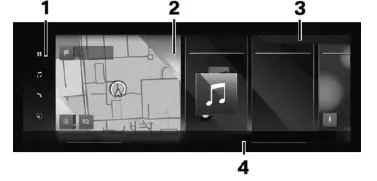
- Menu bar
- Widgets
- Status information
- Climate bar, climate 218
Menu bar
Menu
“MENU”: Access to apps and vehicle functions. A filter can be selected. The last selected filter is stored. If necessary, change the filter to see the apps you want.
- “All apps”: All apps and functions are displayed.
- “Infotainment apps”: Only infotainment apps are displayed.
- “Vehicle apps”: Only vehicle adjustment functions are displayed.
Media
“MEDIA”: Access to entertainment system functions, e.g., radio stations, or connection with external devices.
Telephone
“TEL”: Access to telephone and message function as well as connection and management of mobile devices such as smartphones.
Navigation
“NAV”: Access to navigation system, destination entry, and traffic bulletins. Configurable map views and other functions, such as points of interest.
Apple CarPlay
“Apple CarPlay”: Depending on national-market version with related function: access to Apple CarPlay. Apple CarPlay enables the secure use of certain functions of a compatible Apple iPhone via iDrive.
Android Auto
“Android Auto”: Depending on national-market version with related function: access to Android Auto. Android Auto enables the secure use of certain functions of a compatible Android smartphone via iDrive.
Widgets
Widgets show real-time information and dynamic content such as the navigation map. The widgets also serve as buttons and allow jumping to the relevant menu.
Status information
General information
The status field can be found in the upper area of the Control Display. Status information is displayed in the form of icons. Depending on the equipment and national-market version, different icons are available.
Telephone status information
Icon Meaning
 Active call.
Active call. Signal strength.
Signal strength. SIM card missing.
SIM card missing.
Entertainment status information
Icon Meaning
 USB audio.
USB audio. Bluetooth audio.
Bluetooth audio. Smartphone audio.
Smartphone audio. Connected Music.
Connected Music. Time shift.
Time shift. Wi-Fi.
Wi-Fi. Apple CarPlay.
Apple CarPlay. Android Auto.
Android Auto. Satellite radio is switched on.
Satellite radio is switched on.
Status information for notifications
Icon Meaning
 Number of notifications.
Number of notifications. Check Control message.
Check Control message. Suppress private information.
Suppress private information. Do not disturb.
Do not disturb.
Additional information:
Owner’s Manual for Navigation, Entertainment, and Communication
Other status information
Icon Meaning
 Sound output active.
Sound output active. Sound output deactivated.
Sound output deactivated. Activation word active.
Activation word active. BMW ID or driver profile.
BMW ID or driver profile. Destination guidance active.
Destination guidance active. Quick link.
Quick link. Wireless charging active.
Wireless charging active. Park Distance Control: sound active.
Park Distance Control: sound active. Park Distance Control: sound deactivated.
Park Distance Control: sound deactivated.
Input and display
Letters and numbers
Letters and numbers can be entered using the controller, touchpad, control display, or voice control, depending on vehicle equipment.
Icon Function
 Change between capital and lowercase letters.
Change between capital and lowercase letters. Enter a blank space.
Enter a blank space. Switching between languages.
Switching between languages. Use voice control.
Use voice control. Confirm entry.
Confirm entry. Shift the input area to the left or right.
Shift the input area to the left or right.
Entry comparison
When entering data from a database such as contacts, the selection is gradually narrowed down for each character entered, with characters being added as necessary.
Activating/deactivating the functions
Some menu items are preceded by an icon. Selecting the menu item enables or disables the function.
Icon Meaning
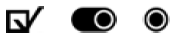 Function is activated.
Function is activated. Function is deactivated.
Function is deactivated.
Enabling/disabling audible feedback
- “MENU”
- “Vehicle apps”
- “System settings”
- “Sound”
- Select the desired setting.
Quick access
The quick link provides access to shortcuts, certain settings, and app recommendations.
Input Operation
- Show quick link.
- Swipe from top to bottom on the control display.
- Slide the controller up.
- Hide quick link.
- Swipe from the bottom up on the control display.
- Slide the controller down.
Activating/deactivating pop-ups
For some functions, pop-ups are displayed automatically on the Control Display. Some of these pop-ups can be activated or deactivated.
- “MENU”
- “Vehicle apps”
- “System settings”
- “Pop-ups”
- Select the desired setting.
Shortcuts
General information
The iDrive functions can be stored on the shortcuts and called up directly, for instance radio stations, navigation destinations, phone numbers and menu entries.
Storing a function
- Select the desired function.
- Press and hold the desired function.
- “Add to shortcuts”
Shortcuts can only be created with an active BMW ID or a driver profile.
Executing a function
- Swipe from top to bottom on the control display.
- Tap the desired shortcut.
The function will work immediately. This means for instance that the connection is established when a phone number is selected.
Deleting shortcuts
- Swipe from top to bottom on the control display.
- Press and hold the desired shortcut.
- “Delete shortcut”
BMW Curved Display
Principle
The BMW Curved Display is a single-screen display in the vehicle that is curved towards the driver. The BMW Curved Display comprises the instrument cluster on the driver’s side and the Control Display on the center console.
General information
Follow instructions for cleaning the BMW Curved Display in the Care chapter.
Additional information:
Caring for special components
Overview
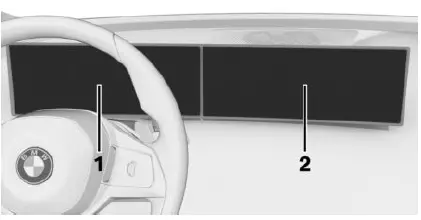
- Instrument cluster 128
- Control Display 46
Control Display
Principle
The iDrive functions are displayed on the Control Display.
NOTICE
Objects in the area in the front of the Control Display can slip and damage the Control Display. There is a risk of damage to property, among other potential damage. Do not place objects in the area in front of the Control Display.
Overview
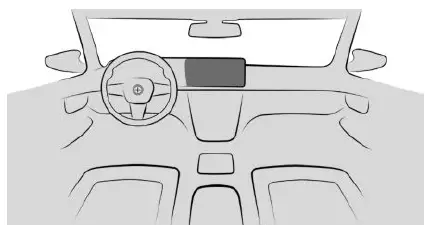
Control Display
Switching the control display on/off automatically
The Control Display is turned on automatically when the vehicle is unlocked or as soon as the control display is needed for operation.
In certain situations, the Control Display is switched off automatically, for instance if no operation is performed on the vehicle for several minutes.
Switching the control display on/off manually
- Swipe from top to bottom on the control display.
- “Screen off”
Tap the control display to turn it on again.
Setting the brightness
- “MENU”
- “Vehicle apps”
- “Displays”
- “Control display”
- “Brightness at night”
- Make the desired setting.
Depending on the light conditions, the brightness control may not be clearly visible.
System limits
In the case of very high temperatures on the Control Display, for instance due to intense solar radiation, the brightness may be reduced down to complete deactivation. Once the temperature is reduced, for instance through shade or air conditioning system, the normal functions are restored.
Controller
General information
The buttons can be used to open the menus directly.
Overview
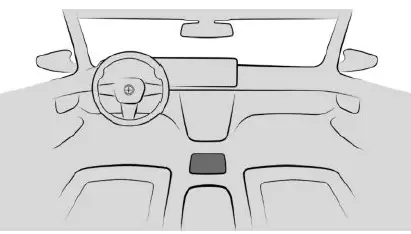
Controller
Buttons on the Controller
Button Function
 Call up the main menu.
Call up the main menu. Call up the Media/Radio menu.
Call up the Media/Radio menu. Go to Phone menu.
Go to Phone menu. Call up the navigation map.
Call up the navigation map. Call up the destination input menu for navigation.
Call up the destination input menu for navigation. Go to previous display range.
Go to previous display range. Call up the Options menu.
Call up the Options menu.
Operation
- Turn to switch between menu items, for ex-ample.
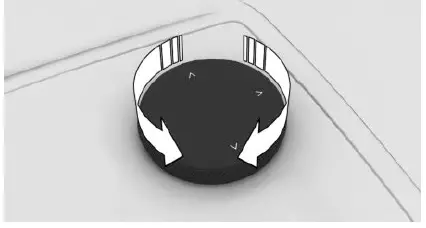
- Press to select a menu item, for example.
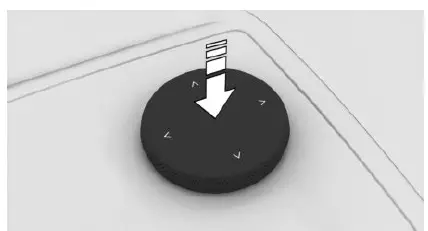
- Tilt in four directions to change, e.g., be-tween display areas.
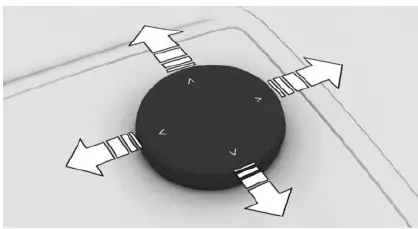
2023 BMW 2 Coupe Specs, Price, Features, Mileage and Torque
Operating via the Controller
Opening the main menu
 Press the button.
Press the button.
The main menu is displayed.
Selecting menu items
- Turn the Controller until the desired menu item is highlighted.
- Press the Controller.
Selecting a widget
- Slide the Controller in the main menu to the right.
- Turn the Controller until the desired widget is selected.
- Press the Controller.
Changing between display range
After a menu item has been selected, e.g.,
“System settings”, a new display range will be displayed.
- Slide the Controller to the left.
The current display area closes and the previous display range is shown.  Press the button.
Press the button.
The previous display range re-opens.
Entering letters and numbers
Input
- Turn the Controller: select letters or num- bers.
- : confirm entry.
Setting the system language
Deleting an entry
Icon Function
 Press Controller: delete a letter or num-ber.
Press Controller: delete a letter or num-ber. Hold the Controller down: delete all let-ters or numbers.
Hold the Controller down: delete all let-ters or numbers.
Using alphabetical lists
For alphabetical lists with more than 30 en-tries, the letters for which an entry exists can be displayed in a text box.
- Turn the Controller to the left or right quickly.
- Select the first letter of the desired entry. The first entry of the selected letter is dis-played in the list.
Operation via touchpad
General information
Depending on vehicle equipment, some iDrive functions can be operated with the controller touchpad.
Selecting functions
- “MENU”
- “Vehicle apps”
- “System settings”
- “Touchpad”
- Select the desired setting.
Entering letters and numbers
- Enter characters as they are displayed on the Control Display.
- Always enter associated characters, such as accents or periods, so that the letter can be clearly recognized.
- The set language determines what input is possible. Where necessary, enter special characters via the Controller.
Setting the system language
Entering special characters
Function Operation
- Delete a charac-ter.
Swipe to the left on the touchpad. - Enter a blank space.
Swipe to the right in the center of the touchpad. - Enter a hyphen.
Swipe to the right in the upper area of the touch-pad. - Enter an under-score.
Swipe to the right in the lower area of the touch-pad.
Using the map
The map in the navigation system can be moved via the touchpad.
Tap the map on the control display and then continue operation using the touchpad.
Function Operation
- Move map.
Swipe in the appropriate di-rection. - Display menu.
Tap once.
Using alphabetical lists
Alphabetical lists with more than 30 entries permit a direct jump to letters for which an en-try exists.
Enter the first letter on the touchpad.
The first entry of the entered letter is displayed in the list.
Operation via Control Display
General information
Depending on the equipment version, the Con-trol Display is equipped with a touchscreen.
You can tap on menu items and widgets. Touch the control display with your fingers. Do not use any objects.
Opening the main menu
Tap on the icon.
The main menu is displayed.
Adjusting widgets
The widgets can be adjusted in the main menu. The adjustments can only be performed when the vehicle is stationary.
- 1. If necessary,
 tap the icon.
tap the icon. - Press and hold the widget.
- Make the desired adjustment:
 Tap on the icon.
Tap on the icon.
A new widget can be selected. Tap on the icon.
Tap on the icon.
The widget is deleted.- Press and hold the widget and drag to the left or right.
The widget is moved to the desired po-sition.
Sorting apps
To resort the app icons, press and hold the de-sired icon and move it to the desired location.
Calling up the context menu
Depending on the menu item, a context menu with additional options can be displayed.
Press and hold the desired menu item.
The menu consists of various areas, for in-stance:
- “General help”: Go to the Integrated Own-er’s Manual.
- “Add to shortcuts”: define menu item as shortcut.
Entering letters and numbers
Input
- If necessary, tap the
 icon or Control Display.
icon or Control Display. - Enter desired letters and numbers.
Deleting an entry
Icon Function
 Tap icon: delete a letter or a number.
Tap icon: delete a letter or a number. Press and hold the icon: delete all let-ters or numbers.
Press and hold the icon: delete all let-ters or numbers.
Using the map
The navigation map can be moved on the Control Display.
Function Operation
- Move map. Swipe in the appropriate direction.
- Enlarge/shrink map. Drag in or out with the fin-gers.
- Display menu. Tap once.
Using alphabetical lists
Using alphabetical lists
For alphabetical lists with more than 30 en-tries, the letters for which an entry exists can be displayed in a text box.
- Tap the letter in front of the list.
A letter box is displayed. - Tap the first letter of the desired entry. The first entry of the selected letter is dis-played in the list.
BMW Intelligent Personal Assistant
Principle
The BMW Intelligent Personal Assistant is a personal assistant that enables natural voice operation of various vehicle functions. The Personal Assistant simplifies the operation of the vehicle with the automation of processes and habits.
General information
- BMW Intelligent Personal Assistant is avail-able depending on national-market version.
- The system includes special microphones on the driver side and the front passenger side.
- Say commands at a normal volume. Speaking directly into the microphone does not improve voice recognition.
- Say the commands and numbers fluently as well as with normal volume, emphasis, and speed.
›…‹ identifies commands that can be spo-ken.
Functional requirements - A language that is supported by the Per-sonal Assistant must be set via iDrive. Setting the system language
- Always say commands in the configured system language.
For the full range of functions, the following functions should be activated - For all settings under
Data protection - Activation word
- BMW ID or a driver profile.
- Relevant ConnectedDrive services from the ConnectedDrive Store.
2023 BMW 2 Coupe Specs, Price, Features, Mileage and Torque
Activating the voice control system
General information
There are various methods for activating the voice control feature:
 Press the button on the steering wheel briefly.
Press the button on the steering wheel briefly.
The microphone on the driver’s side is ac-tive.- Speaking the activation word.
The microphones on the driver’s or front passenger’s side are active with the follow-ing voice control, depending on where the activation word was spoken.
Activation word
General information
Saying the activation word will start the Per-sonal Assistant. The Personal Assistant lis-tens.
Preset activation word
The preset activation word ›Hello BMW‹ can be activated and deactivated.
- “MENU”
- “Vehicle apps”
- “System settings”
- “Voice control”
- “Personal Assistant (BMW)”
- “Wake word”
- “”Hello BMW””
Personal activation word
In addition to the preset activation word, a personal activation word can be set up with an active BMW ID or a driver profile. The per-sonal activation word can also be changed or deleted.
The activation word should consist of multiple syllables to ensure good recognition. An addi-tion such as ›Hello‹ is not necessary.
- “MENU”
- “Vehicle apps”
- “System settings”
- “Voice control”
- “Personal Assistant (BMW)”
- “Wake word”
- “Personal wake word”
- “Set”
- “Start recording”
Activation word from third-party providers
Depending on the national market version, some third-party providers provide digital voice assistants such as Siri or Amazon Alexa.
To use Siri, the smartphone must be con-nected via Apple CarPlay.
Supported voice assistants can be used with a connected smartphone in the vehicle. In ad-dition to the preset or personal activation word, the activation word from connected third-party providers can be used.
- “MENU”
- “Vehicle apps”
- “System settings”
- “Voice control”
- Select the desired voice assistant.
- Select the desired setting.
Canceling voice control
 Press the button on the steering wheel again.
Press the button on the steering wheel again.- ›Cancel‹
- Slide the Controller to the right or left.
- Press the Controller.
Possible commands
General information
Commands can be used to give instructions or ask questions, with the Personal Assistant providing assistance.
For example, you can call contacts, navigate to an address, apply settings, or ask questions about a vehicle function.
Most content on the Control Display can be spoken as commands, e.g., menu items or list entries.
Help for voice control
- ›Voice commands‹: have possible example commands suggested.
- ›General information on voice control‹: have information on the operating principle of the voice control announced.
- ›Help‹: have tips and example commands for voice control announced.
- Additional example commands for the cur-rent context are displayed in the widget of the BMW Intelligent Personal Assistant.
Sample commands
- ›Call John Smith‹
- ›Drive me to JFK airport‹
- ›Play a classical music station‹
- ›Is my tire pressure still OK?‹
- ›Activate the climate control‹
- ›Increase the ACC distance‹
Additional example commands for the current context are displayed in the widget of the BMW Intelligent Personal Assistant.
Menu items
Say the commands of the menu items as they are selected via the control display.
- Activate the voice control system.
- ›Media‹
- ›Presets‹
The stored stations are displayed on the Control Display.
Owner’s Manual via voice operation
You can ask simple questions about vehicle functions and the operation of the vehicle.
The voice activation system and the feed-back it provides do not replace the printed or Integrated Owner’s Manual. The function is available depending on the national-market version. The speech recognition and quality of the feedback may vary.
How can the passenger airbag be deactivated?‹
The Personal Assistant returns feedback. When stationary, the section of the integrated Owner’s Manual is displayed on the Control Display.
Settings
Setting the system language
- “MENU”
- “Vehicle apps”
- “System settings”
- “Language”
- Select the desired setting.
Setting the response length
You can set the Personal Assistant to use standard dialog or a short version. In case of the short version, the announcements by the Personal Assistant are played back in an ab-breviated version.
- “MENU”
- “Vehicle apps”
- “System settings”
- “Voice control”
- “Personal Assistant (BMW)”
- “Response length”
- Select the desired setting.
Speaking during voice output
It is possible to answer during inquiries of the Personal Assistant. The function can be dis-abled if requests are often canceled uninten- tionally, for instance due to background noise or conversations in the vehicle.
- “MENU”
- “Vehicle apps”
- “System settings”
- “Voice control”
- “Personal Assistant (BMW)”
- “Speaking during voice output”
Online speech processing
Online speech processing improves the quality of the speech recognition and search results for points of interest. To use the functions, data is transmitted to a service provider via an encrypted connection and stored locally there. An active ConnectedDrive contract is required for online voice processing. ConnectedDrive is available depending on the national-market version.
- “MENU”
- “Vehicle apps”
- “System settings”
- “Voice control”
- “Personal Assistant (BMW)”
- “Online speech processing”
Voice control from third-party providers
Depending on vehicle equipment, third-party voice control can be enabled by pressing and holding the microphone button on the steering wheel.
- “MENU”
- “Vehicle apps”
- “System settings”
- “Voice control”
- “Long press”
- Select the desired setting.
Adjusting the volume
Turn the volume button during the voice guid-ance until the desired volume is set.
The volume remains constant even if the vol-ume of other audio sources is changed.
Using the voice activation of the
smartphone
Depending on the device, a smartphone con-nected to the vehicle can be used via voice control.
The device must be connected via Apple Car-Play or Android Auto.
- Press and hold the
 button on the steering wheel for approx. 3 seconds.
button on the steering wheel for approx. 3 seconds.
The voice activation of the smartphone is activated.
If activation is successful, a confirmation appears on the Control Display. - Press and hold the
 button on the steering wheel to cancel voice control of the smartphone.
button on the steering wheel to cancel voice control of the smartphone.
Automating routines
General information
The Personal Assistant can automate routines, for instance the automatic opening of windows in the same place. Rules are created for this purpose, which can be activated and deacti-vated at any time.
Activating/deactivating routines
- “MENU”
- “All apps”
- “Automate habits”
- Select the desired setting.
System limits
- The Personal Assistant provides informa-tion about vehicle functions that may not be installed in the vehicle.
This also applies to safety-related functions and systems. - Certain noises can be detected and may lead to problems. Keep the doors and win-dows closed.
- Noises from the front passenger or occu-pants can impair the system. Avoid making other noise in the vehicle while speaking.
- Major language dialects can cause prob-lems with the speech recognition feature.
- A poor data connection influences the re-sponse time of the Personal Assistant and the Search.
Connecting mobile devices to the vehicle
Principle
Various connection types are available for us-ing mobile devices in the vehicle. The connec-tion type to select depends on the mobile de-vice and the desired function.
General information
Detailed information on the functions and con- nection types can be found in the following
Function
- Making calls via the hands-free sys-tem.
Using phone functions via iDrive. Keyword: calling via Bluetooth.
Connection type
- Bluetooth.
Keyword: Bluetooth connection.
Icon on the con-trol display
Function
- Playing music from a mobile device. Keyword: audio.
Connection type
- Bluetooth audio.
Keyword: Bluetooth connection.
Icon on the con-trol display
Function
- Calling without a mobile phone.
Keyword: calling with the Personal eSIM.
Connection type
- Personal eSIM. Keyword: Personal eSIM.
Icon on the con-trol display
Function
- Data exchange between mobile de-vice and vehicle.
Connection type
- Wi-Fi.
Keyword: vehicle WLAN.
Icon on the con-trol display
Function
- Use Internet access via the personal hotspot.
Connection type
- Wi-Fi via personal hotspot. Keyword: personal hotspot.
Icon on the con-trol display
Function
- Using Apple CarPlay via iDrive and via voice control.
Keyword: Apple CarPlay preparation.
Connection type
- Bluetooth and Wi-Fi.
Keyword: Bluetooth connection and vehicle Wi-Fi.
Icon on the con-trol display
Function
- Using Android Auto via iDrive and via voice control.
Keyword: Android Auto preparation.
Connection type
- Bluetooth and Wi-Fi.
Keyword: Bluetooth connection and vehicle Wi-Fi.
Icon on the con-trol display
Function
- Playing music from a USB device. Keyword: audio.
Connection type
- USB.
Keyword: USB connection.
Icon on the con-trol display
FAQ
The BMW iDrive system is an infotainment and control system that integrates various functions and features of the vehicle, including navigation, entertainment, and vehicle settings.
The 2023 2 Series Coupe typically features a high-resolution touchscreen display for the iDrive system.
Yes, the iDrive system usually includes a voice control feature that allows you to interact with the system using natural language commands.
The iDrive system provides access to a wide range of functions, including navigation, audio and multimedia controls, vehicle settings, smartphone integration, and more.
Yes, the iDrive system typically supports both Apple CarPlay and Android Auto integration, allowing seamless connectivity with compatible smartphones.
Navigation through the iDrive system is typically achieved using a combination of the touchscreen, rotary controller, and physical buttons, depending on the vehicle’s configuration.
Some models of the 2023 2 Series Coupe may offer wireless charging for compatible smartphones as part of the iDrive system.
Yes, the iDrive system typically allows users to customize various settings, including audio preferences, display preferences, and vehicle-specific settings.
BMW ConnectedDrive services often include features like real-time traffic information, remote vehicle access, and concierge services, enhancing the overall driving experience.
Smartphone pairing is typically done via Bluetooth or USB connection. The iDrive system will guide you through the pairing process.
Yes, the iDrive system often provides a split-screen display option, allowing you to view and interact with multiple functions simultaneously.
Yes, BMW often releases software updates for the iDrive system to add new features, enhance performance, and improve functionality.
Yes, the steering wheel typically features buttons and controls that allow you to navigate and interact with the iDrive system without taking your hands off the wheel.
Yes, the iDrive system usually provides access to and customization options for advanced driver assistance features.
If you encounter issues or have questions about the iDrive system, consult the owner’s manual for guidance or contact a BMW dealership for assistance and support.
Useful Link
BMW 2 SERIES COUPE 2023 User Manual
https://www.bmwusa.com/owners-manuals.html
2023 BMW 2 Coupe Specs, Price, Features, Mileage and Torque



