LAUNCH X431 V+ PRO Elite Bluetooth Scan Tool

An innovative Bluetooth scan tool for expert ar diagnostics is the LAUNCH X431 V+ PRO Elite. With its sophisticated features and wide range of vehicle coverage, this gadget guarantees accurate diagnostics and effective troubleshooting for technicians and mechanics.”
Important Safety Precautions
To avoid personal injury, property damage, or accidental damage to the product, read all of the information in this section before using the product.
- Always perform automotive testing in a safe environment.
- Wear an ANSI-approved eye shield when testing or repairing vehicles.
- The vehicle shall be tested in a well-ventilated work area, as engines produce various poisonous compounds (hydrocarbon, carbon monoxide, nitrogen oxides, etc.)
- Do not connect or disconnect X-431 V+ while the ignition is on or the engine is running.
- Put blocks in front of the drive wheels and never leave the vehicle unattended while testing.
- Keep X-431 V+ dry, clean, and free from oil, water or grease. Use a mild detergent on a clean cloth to clean the outside of the equipment as necessary.
- Do not drive the vehicle and operate X-431 V+ at the same time. Any distraction may cause an
accident. - Keep clothing, hair, hands, tools, test equipment, etc. away from all moving or hot engine parts.
- Before starting the engine, put the gear lever in the Neutral position (for manual transmission) or in the Park (for automatic transmission) position to avoid injury.
- To avoid damaging X-431 V+ or generating false data, please make sure the vehicle battery is fully charged and the connection to the vehicle DLC (Data Link Connector) is clear and secure.
- Automotive batteries contain sulfuric acid which is harmful to the skin. In operation, direct contact with the automotive batteries should be avoided. Keep the ignition sources away from the battery at all times.
How does the X-431 V+ system work?
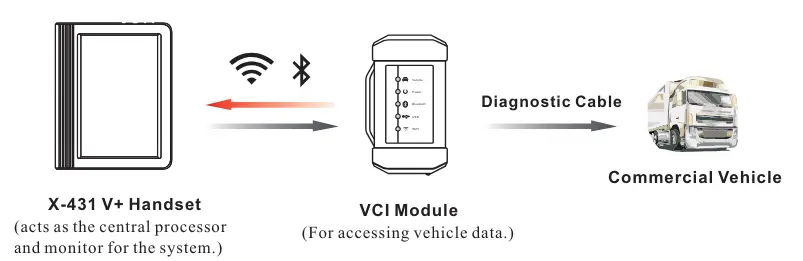
VCI Module
The VCI module works as a vehicle communication interface device, which is used to read the vehicle data and then send it to the handset via BT/WLAN communication or data cable connection. The LEDs enable you to easily identify the working status of the module.
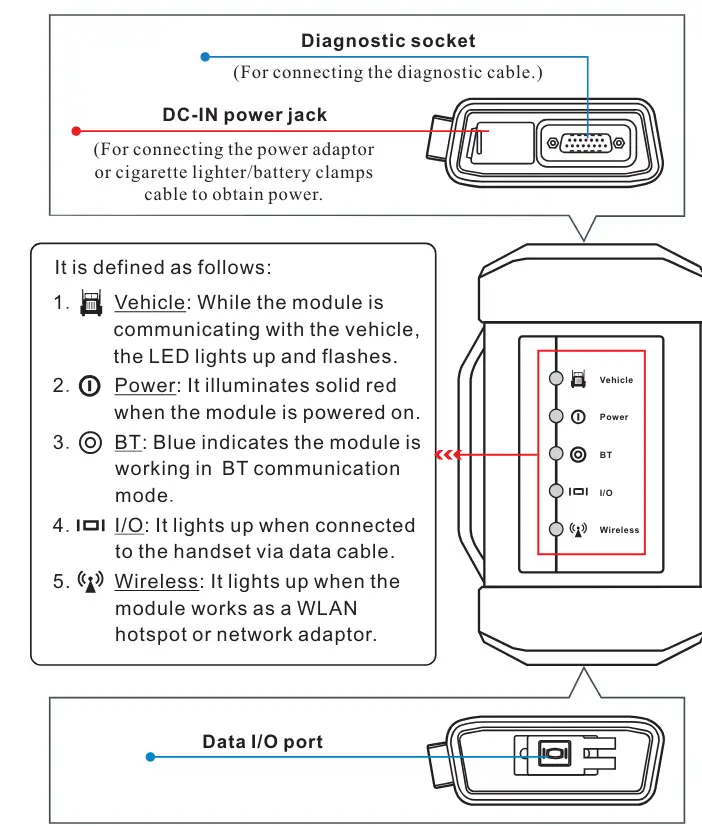
Charging, Power on, Wi-Fi connection, Register & Update Software
Charging & Turning On
- Connect one end of the power adaptor to the charging port of the handset, then connect the other end to the AC outlet.
Note: We assume no responsibility for damage or loss resulting from using other similar adaptors other than the specified one. - Once charging is complete, pressing the [POWER] button will start the handset and automatically launch the home screen.
Network Setup
- On the home screen, select “Settings” -> “Wi-Fi”.
- Select the WLAN switch to ON, the handset starts searching for available wireless networks.
- Select a wireless network. If the chosen network is open, the handset will connect automatically. If the selected network is encrypted, a network password will need to be entered.
Register & Update (1. Launch App –> 2. Create an App Account –> 3. Activate VCI Module –> 4. Finish Registration –> 5. Update Diagnostic Software)
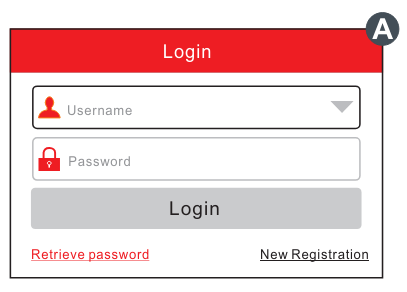
- Launch App: tap on the application icon on the home screen, and then tap on “Login” on the upper right corner of the screen.
- If you are a new user, refer to step 2-5.
- If you have an app account, tap on “Login” to log in the system directly.
- If you forgot the password, tap on “Retrieve password”, and then follow on-screen prompt to retrieve it.
- Create an App Account: Tap on “New Registration” in Figure A, input the information (items with * must be filled) and then tap on “Register”. Refer to Figure B.
- Activate VCI Module: Input the Product S/N and Activation Code (can be obtained from the password envelope), and then tap on “Activate”. Refer to Figure C.
- Finish Registration: Tap on “Yes” to enter the vehicle software download screen. Refer to Figure D. To download it later, tap on “No”.
- Update Diagnostic Software: Tap “Update” on the update page to start downloading. Once downloading finished, the software packages will be installed automatically.
Note: When updating the diagnostic software or checking for updates it is important to make sure the handset has a strong Wi-Fi connection.
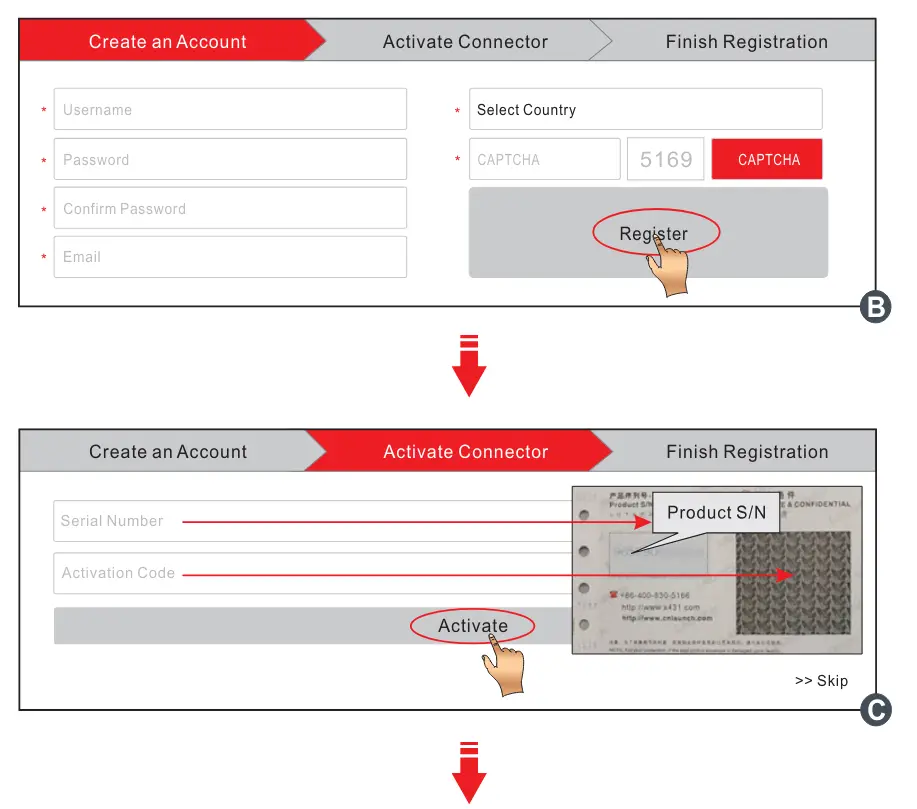
Vehicle Connection
- Locate the vehicle’s DLC
The DLC (Data Link Connector) is typically a connector where diagnostic code readers interface with the vehicle’s onboard computer.
For commercial vehicles, it is generally located in the driver’s cab. - Vehicle connection
- OBD II Vehicle Connection: If the handset is testing vehicles equipped with an OBD II diagnostic socket, please use the diagnostic cable directly.
- Non-OBD II Vehicle Connection: For vehicles with non-OBD II diagnostic sockets, a non-16pin adaptor cable is required. In this case, the method used to connect the VCI module to a vehicle’s DLC depends on the vehicle’s configuration as follows:
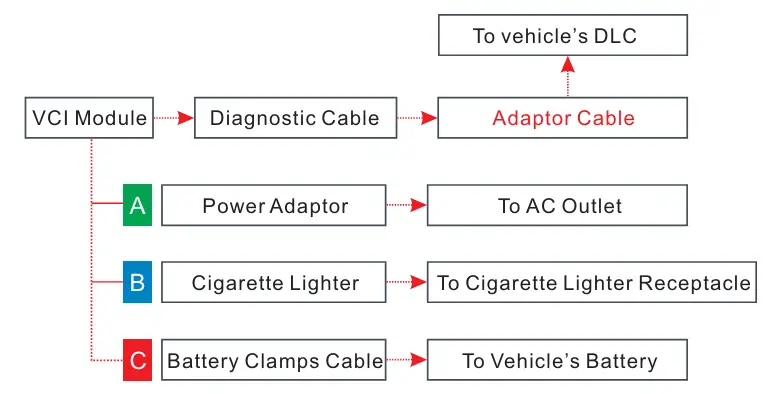
Start Diagnostics
For new users, please follow the sequence below to get familiar with and start using the handset.
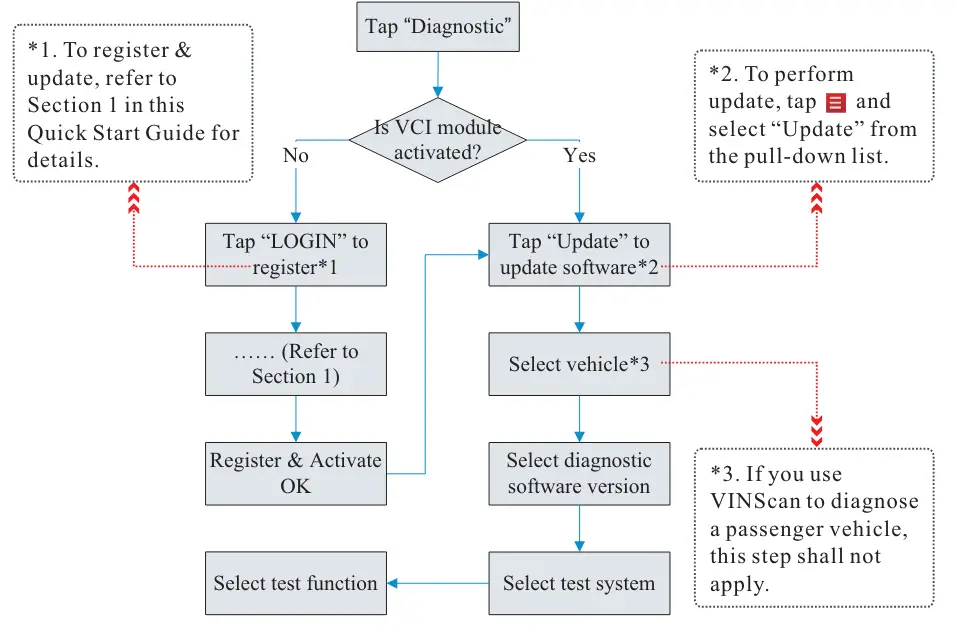
Notes
- This Quick Start Guide applies to the Commercial Vehicle Version of X-431 V+.
- All pictures and illustrations herein are for reference purposes only. Due to continuing improvements, the actual product may differ slightly from the product described herein and this Quick Start Guide is subject to change without notice. For more detailed operations, please refer to the User Manual.
Statement: LAUNCH owns the complete intellectual property rights for the software used by this product. For any reverse engineering or cracking actions against the software, LAUNCH will block the use of this product and reserve the right to pursue its legal liabilities.
Accessory Checklist
The following accessories are only for reference. For detailed accessory items, please consult the local agency or check the package list supplied with X-431 V+ together.
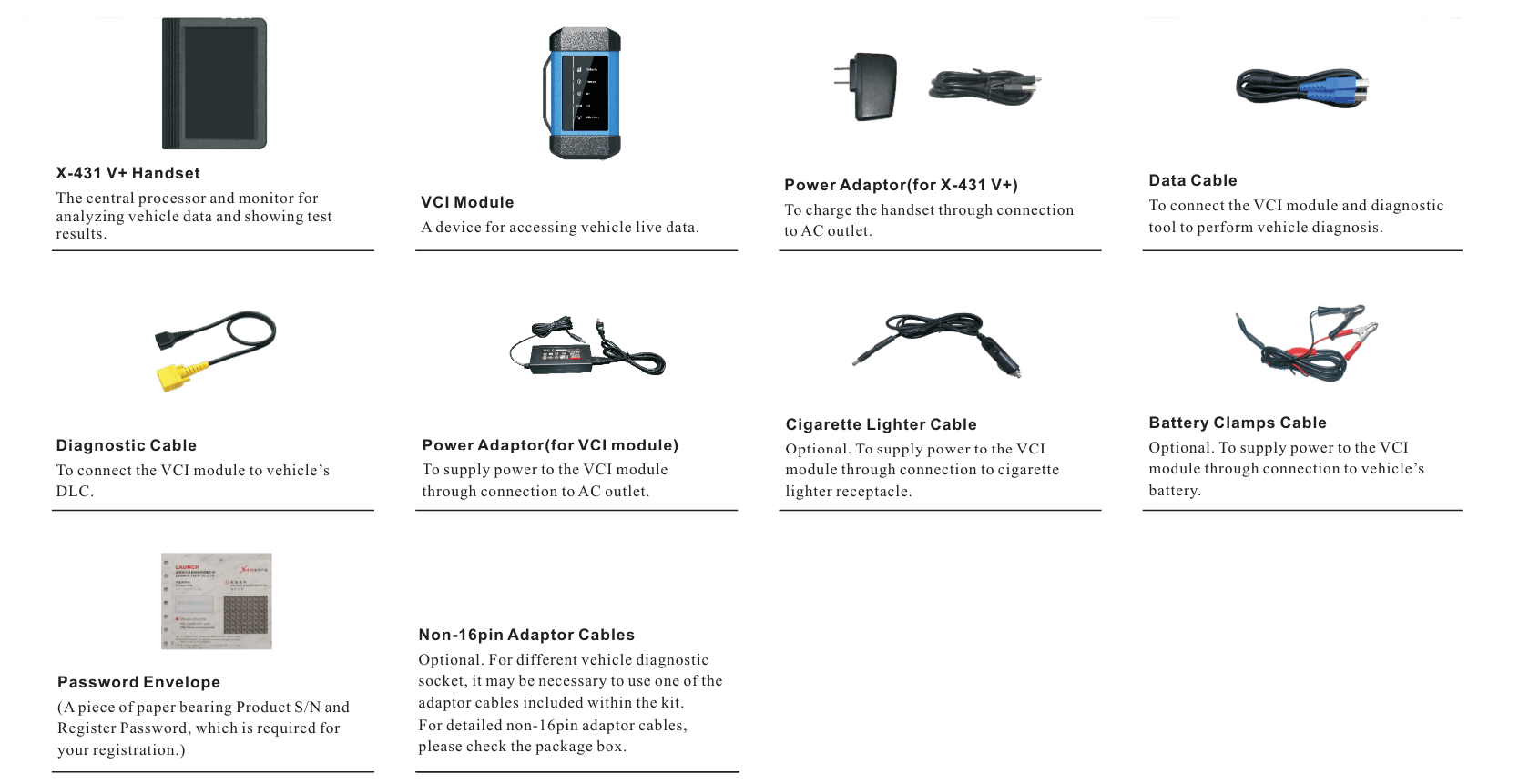
Preparation
Before diagnosing, please do the following:
- Switch the ignition on.
- The vehicle battery voltage range should be 11V~14V or 18V~30V.
- The throttle should be in a closed position.
FAQs: X431 V+ PRO Elite
Experience the edge with unparalleled diagnostics and comprehensive vehicle coverage.
Effortlessly handle diagnostics for a wide range of vehicle makes and models, from domestic to international.
Enjoy wireless convenience and superior range, making vehicle diagnostics smoother and faster.
Whether you’re a seasoned pro or just starting out, this tool offers user-friendly features for all skill levels.
Dive into enhanced diagnostics with features like ECU coding, active tests, and more.
Get detailed diagnostics and real-time data to make informed repair decisions.
Stay up-to-date effortlessly with one-click software updates via Wi-Fi.
Access 24/7 support and a robust community of experts ready to help.
Maximize productivity with a long battery life designed for extensive diagnostic sessions.
Find it through authorized retailers, complete with a full set of adapters and a robust carrying case.


