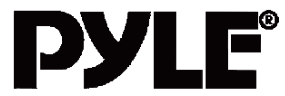How To Operate Pyle PLT85BTCMSingle DIN Car Stereo Receiver System

Discover how the Pyle PLT85BTCM Single DIN Car Stereo Receiver System seamlessly combines state-of-the-art technology with practical features. With Bluetooth connectivity, this model provides an amazing audio experience, making it the perfect addition to your car’s entertainment system.
Precautions & Warnings
- Please take a moment to read through this information booklet and heed all precautions to ensure a positive user experience.
- For your safety, you must not operate the head unit’s controls while driving. Make sure you have the volume
set to a level where external sounds are still audible. - Do not watch the monitor, or attempt to operate any of the multimedia features while driving. If the parking
brake is not engaged video playback will be disabled for your safety.
Cleaning
- Clean the LCD with a slightly damp cloth. Keep the screen clean and free of any debris.
- Do not use solvents such as alcohol, benzene, thinner, commercially available cleaners or antistatic spray.
- When wiping the screen be sure not to scratch the surface.
Temperature
In cold weather, check for condensation on the disc. If found, wipe the moisture from the disc and do not operate your player for an hour until condensation disappears from the unit’s optical reader.
System Handling
The screen may not be clear if the temperature of the vehicle is too cold or too hot. The picture will return as the car’s temperature returns to normal. Never touch the screen, or operate the touch screen, with anything besides your finger(s). When the display is subject to direct sunlight and glare, the unit may become hot resulting in possible damage to the LCD display. Avoid exposing the display to excessive sunlight as much as possible.
Note:
Driving on rough terrain may cause the disc to skip during playback.
In the event of a malfunction, never open the unit’s casing or lubricate any parts. Contact Sound Around USA for repair information. If liquid or any other foreign substances enter the unit, turn the power off immediately and consult your dealer or the nearest authorized repair centre. If you notice smoke, irregular noises or smells coming from the unit, power off immediately and consult your dealer or the nearest authorized repair centre. Do not attempt to disassemble or modify the unit as there are sensitive and high voltage electronic components which can cause damage to the unit, or to one’s self, if handled improperly. Be sure to consult your dealer or the nearest authorized repair centre for any technical assistance.
This equipment has been tested and found to comply with the limits of a Class B digital device, pursuant to Part 15 of the FCC rules and regulations. These limits are designed to provide reasonable protection against any harmful interference in a residential installation. This equipment generates, uses, and can radiate radio frequency energy. If not installed and used in accordance with the instructions, the unit may cause harmful interference to radio communications. If the unit is found to cause harmful interference the user is encouraged to consult an experienced radio technician.
Remote Control
Factory batteries are sometimes depleted from extended storage time. Replace the batteries if the unit does not respond to the remote. Also note that Pyle Receiver Remotes are universal and used between multiple radio models, which may or may not, have some buttons/functions that do not work or provide other functionality with your receiver head unit. If some functions respond your remote is not defective. Contact parts at Go to “contact us” – “parts” if you believe your remote is defective.
Turning Power On
- Turn on the engine key to the “ACC” or uON” position
- Press and hold the power button for 3 seconds
- When the engine key is turned to the off position the unit is turned off.
Settings
- Scrolling
Use the red bar to scroll through the list of all available options. - Turn on/ off
Many settings can be toggled on or off on this screen
Note: Factory setup is not adjustable by the user. Do not attempt to enter this setup menu.
SetTime
- Time Options
Turn GPS auto update and 12-hour clock settings on and off here.
Visit www.PyleAudio.com to learn more about model-specific information. - Date and Time
Use the up and down arrows to set the date and time accordingly.
Sound
- Fade/ Balance
- Hold and drag left
Radio
- Scanning: Press, hold, and drag the slider to quickly tune the radio.
- Current Station: The currently selected station will be displayed in the centre.
Press the forward and back arrows to change the current station. - Favourite Stations: Press and hold one of the six preset slots to set and save a selection for later.
SD – Flash Memory File Browsing
Warning: Do not attempt to browse files while operating the vehicle.
- Browsing Files
- The file location is displayed.
- Use “Back Arrow” to return to the previous folder
- Selecting Files
- The files and folders of your storage media are displayed.
- Once the desired folder is located, select it and press the “check icon” to open it.
USB – Flash Memory File Browsing
Plug-in flash drives to access music videos and photos.
Video
- Brightness, Contrast, Hue
Press, hold and drag to adjust the brightness, contrast and hue of the display. - Presets
Select to automatically adjust the display settings.
Wall Paper
Note: Wallpapers can be imported from a flash drive or SD card. Check the format sheet online for specs on formats.
- Browse – Use the left and right arrows to select the desired wallpaper
- Select – Press OK to select the wallpaper
Wheel
- Installing Steering Wheel Control
- Steering Wheel Controls
FAQs for PLT85BTCM Receiver System
Change GPS sound settings. Go to Navi > Settings > Sounds > Set GPS voice level to max > Set radio volume to min (Adjust accordingly)
This unit’s hardware does not allow it to be updated with new OS or firmware.
The radio will notify you when a map update becomes available. We will need to send out a new map card from our parts department Log onto www.gyleaudio.com and open a parts ticket under “contact us” requesting the map update.
This device is not capable of receiving internet data.
Traffic and weather features are only available in Europe.
Your unit requires touchscreen calibration
Make sure SD card is compatible. Check file format of your file (You may need to convert your video file to an alternate file format)
Check that your device is Bluetooth-compatible 4.0+. Check if you are able to pair with alternate devices via Bluetooth. Clear out your device history In your Bluetooth setting menu and attempt to pair/ connect again
This is caused by bug in map software. Please contact Tech Support: Pyle, www.pyleaudio.com go to the “contact us” page. You may be able to fix the software on your own.
1. Check that nothing is covering microphone port.
2. Check to see If closer proximity to the mlc affects Its pickup
3.Check that phone connection is good
4. Make sure the call recipient has speaker volume set to an appropriate level
5. Check that the mic is not picking up too much back:growing noise