2023 Chevrolet Blazer Map Orientation Smart Parking Guide
Here, we will examine the 2023 Chevrolet Blazer’s Map Orientation Smart Parking Guide simplifies parking procedures and improves spatial awareness with real-time maps and orientation help.
2023 CHEVROLET BLAZER Specs, Price, Features, Mileage (Brochure)
Map Orientation
Touch on the map to access map orientation settings. Map orientation is 3D Heading Up by default.
Available settings are:
- 3D Heading Up (Default): 3D map with the vehicle pointing up. In this mode, the current location icon will always head up and the map will rotate around it 2D Heading Up 2D map with the vehicle pointing up. In this mode, the current location icon will always head up and the map will rotate around it.
- 2D North Up: 2D map with North pointing up. In this mode, the current location icon will shift as the vehicle turns left and right.
Touch the icon to change the map type. The icon and label will also be updated accordingly. Depending on the zoom level of the 2D Heading Up and 3D Heading Up maps, the system may automatically switch to the 2D North Up map. When in AGV, the entire route can be viewed in 2D North Up by touching the traffic bar. The map will zoom out and readjust to display the full route. When in 2D North Up Route View, the Reenter icon will appear in the middle of the display. Touch either the Reenter icon or the traffic bar again to return to the previous view, either 2D or 3D.
Lane Guidance
The map will display the lane information for the upcoming manoeuvre if it is available.
Junction View
When a vehicle is on the highway and approaching the exit, an image displays the lane that the vehicle must stay in to complete the next manoeuvre.
Quick-Turn View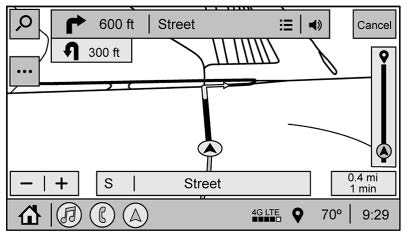 When the vehicle approaches a turn with the next turn following in quick succession, a quick-turn list appears below the primary turn indicator. An audio prompt will announce the quick turn.
When the vehicle approaches a turn with the next turn following in quick succession, a quick-turn list appears below the primary turn indicator. An audio prompt will announce the quick turn.
Auto-Zoom
When approaching a manoeuvre, the map will automatically zoom in to show both the vehicle icon and the upcoming manoeuvre to give a better view of the manoeuvre. Once the manoeuvre is complete, the system will zoom back to the previous zoom level. Touch ![]() on the map to access Settings, then touch Map Preferences to access Auto-Zoom. This feature can be enabled or disabled.
on the map to access Settings, then touch Map Preferences to access Auto-Zoom. This feature can be enabled or disabled.
Directions
Touch the menu option next to the next turn street name to display Directions. Directions display the turns and directions from the current location to the final
destination.
Editing Directions
Directions can be edited by choosing![]() which expands the list to fill the display and enters the Edit Mode. While in Edit Mode, an unwanted route segment can be
which expands the list to fill the display and enters the Edit Mode. While in Edit Mode, an unwanted route segment can be
removed from the route by touching Y next to the segment. A pop-up appears to confirm segment removal. When the route segment has been removed, all segments are replaced by an activity indicator while the new route is recalculated. The activity indicator is replaced with the new route segments when the recalculation is complete.
Highway Exits List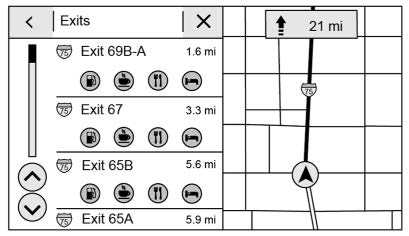
Touch ![]() to open the Exit list. This icon displays next to the current street name near the bottom of the display. The icon only appears when on a highway with defined exits. While travelling on roads with designated exits, an Exit list may be available. The Exit list displays the exit number, distance to the exit from the current vehicle position, and convenience stops that may be available, such as gas, coffee, food, and lodging.
to open the Exit list. This icon displays next to the current street name near the bottom of the display. The icon only appears when on a highway with defined exits. While travelling on roads with designated exits, an Exit list may be available. The Exit list displays the exit number, distance to the exit from the current vehicle position, and convenience stops that may be available, such as gas, coffee, food, and lodging.
2023 Chevrolet Blazer Smart Parking Owners Manual
Next Maneuver Menu
When in Active Guidance, the Next Maneuver Turn Arrow, Street Name, and Maneuver Distance are shown in the Next Maneuver at the top of the display overlaying the map. ETA, Distance to Destination, and Traffic Indicator are displayed in a panel pinned on the right of the display.
Navigation Next Turn Maneuver Alert
If the Navigation application is not open when a near manoeuvre prompt is given, it is shown as an alert. Touch the alert to go to the main navigation view or touch z to dismiss the alert. Repeat Voice Guidance.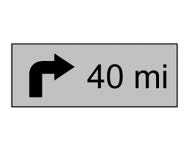
This symbol indicates the next guidance manoeuvre. Touch it to repeat the last spoken guidance instruction.
Intelligent Parking System
Incident Alert (If Equipped)
During active guidance, if the system determines that there is an incident ahead but there is not a better route, the system will play a tone and show a Quick Notice. This will only show once per incident.
Incident Reports (If Equipped)
Incident report icons, along with traffic flow data, are displayed on the map during both active and inactive guidance.
End Route
Touch Cancel at the top right corner to end active guidance and return to inactive guidance. If active guidance is cancelled before the destination has been reached, a pop-up option to Resume the Trip will appear.
Resume Trip
The trip can be resumed if it is cancelled by clicking the Resume Trip pop-up option. If the system has determined that the destination has been reached, either because the arrival view is displayed or the destination has been passed, the Resume Trip option will not appear.
Favourites
The navigation favourites can have contacts, addresses, or POIs that have been saved through the favourite icon on the details view.
Accessing Favorites
In the Nav application, view the Favorites list by touching in the search bar along the top of the Nav map view. If the search bar is closed, touch } and select ![]() Saving Favorites
Saving Favorites
Favourites can be added from a number of the system’s applications. Touch the favourites icon to save content as a favourite.
Renaming Navigation Favorites
- Touch the Settings icon on the Home Page and touch the System tab.
- Touch Favorites to access the Manage Favorites option.
- Touch a saved Navigation favourite to access the edit icon. Touch the edit icon to rename the favourite.
- Touch Save to store the renamed favourite.
Recent
Touch ![]() to access a list of recent destinations.
to access a list of recent destinations.
Reenter Position Icon
Touch the Reenter Position arrow in the middle of the map view to reset the map to the current location.
Smart Parking Features
Last Parked Location
The Last Parked Location is the last location where the vehicle engine was turned off. That location is displayed in the first row of the Recents list. Touching the last Parked Location shows the Address Details view to either save the address or drive to it. The Last Parked Location can be deleted by entering the Edit display. Once the Last Parked Location is deleted, it no longer appears in the Recents list, unless the vehicle is started at that location again.
Show POI Icons
To see the POI categories, touch Options, then touch Show on Map. Up to eight categories of icons can be selected.
Smart POI Icons on Map (If Equipped)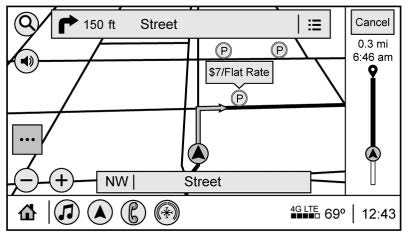 The smart POI icons such as fuel stations and parking may appear based on time, location, driver search behaviour, driving conditions, and vehicle conditions.
The smart POI icons such as fuel stations and parking may appear based on time, location, driver search behaviour, driving conditions, and vehicle conditions.
Touch a smart POI icon to open the corresponding details:
Left side: Name and address of the POI.
Right side: E+ ETE (Estimated Time Enrooted.)
Vehicle Parking Assistance
Smart Fuel Station Icons
Fuel station prices are shown if available for nearby stations when the vehicle is low on fuel.
Smart Parking Icons
When reaching a densely populated destination and the system determines that parking may be limited, the system will. attempt to display nearby parking destinations with pricing information, if available. Report an Issue Using POI Details (If Equipped) In the POI details page, a POI issue can be reported if the data is not accurate or the address is incorrect. Touch Report an Issue near the bottom of the display to access the issue selection page. Touch one of the predefined issues on the selection page, then touch Send. The system will send the information for analysis.
Search
Touch Search on the infotainment display to open the search display. It has a search field entry box, quick category icon shortcuts, a recent icon, a favourites icon, and a keyboard.
Auto Complete
Enter a partial location in the field entry box on the search display. Autocomplete will attempt to complete the destination based on what is being entered. Touch the suggested item to search. Search While in Motion with No Front Seat Passenger Present, The search display will not allow changes or text input with the keyboard when the vehicle is in motion. As a result, a display showing three rows of the most commonly used categories appears. Touching the search box will activate speech recognition.
2023 Chevrolet Blazer Smart Parking User Manual
Search While in Motion with Front Seat Passenger Present
If the system detects that the front seat passenger is present with both driver and passenger seat belts buckled, touching the search icon will display an alert message that allows the passenger to search for a destination as if the vehicle were stopped.
Connected Navigation
Connected Navigation is a subscription service that enables certain capabilities within the navigation system, such as Traffic, Smart Search/Routing, and Predictive Navigation capabilities. The system will show an alert when the subscription is expiring and will ask to renew the plan.
FAQS
The Map Orientation feature provides a dynamic 360-degree view, offering real-time mapping of the vehicle’s position to facilitate precise and efficient parking.
The Smart Parking Guide usually offers different parking assistance modes, catering to parallel parking, perpendicular parking, and other common scenarios.
The guided parking path overlay visually illustrates the recommended trajectory, helping drivers align the vehicle precisely within the designated parking spot.
The process of switching between different map orientations is typically intuitive and can be done through controls on the infotainment system’s touchscreen.
Useful Links
View Full User Guide: Chevrolet Blazer 2023 User Guide2023


