2023 FORD E-350 Connected Vehicle User Guide
The 2023 Ford E-350 is a great example of how cutting-edge connectivity and advanced car engineering can work together. The E-350 has many high-tech connected vehicle features that make the ride comfortable and efficient. It also offers easy digital integration for today’s tech-savvy users. With over-the-air changes and the ability to connect to smart devices, this car shows how committed Ford is to driving the future of connected mobility.
2023 FORD F-SERIES SUPER DUTY Specs, Price, Features and Mileage
Connected Vehicle
CONNECTED VEHICLE REQUIREMENTS
Connected service and related feature functionality requires a compatible vehicle network.
Some remote features require additional service activation. Log in to your Ford account for details. Some restrictions, third party terms and message or data rates may apply.
CONNECTED VEHICLE LIMITATIONS
Evolving technology, cellular networks, or regulations could affect functionality and availability, or continued provision of some features. These changes could even stop some features from functioning.
CONNECTING THE VEHICLE TO A MOBILE NETWORK WHAT IS THE MODEM
The modem allows access to a range of features built into your vehicle.
ENABLING AND DISABLING THE MODEM
- Press Settings.
- Press FordPass Connect.
- Press Connectivity Settings.
- Switch connectivity features on or off.
DISABLING THE CONNECTIVITY DEVICE
To disable the connectivity device, contact the Ford Customer Relationship Center.
CONNECTING FORD PASS TO THE MODEM
- Make sure that the modem is enabled using the vehicle settings menu.
- Open the FordPass app on your device and log in.
- Add your vehicle or select your vehicle if already added.
- Select the option to activate your vehicle.
- Make sure that the name on the screen matches the name shown in your FordPass account.
- Confirm that FordPass account is connected to the modem.
CONNECTED VEHICLE – TROUBLESHOOTING
CONNECTED VEHICLE –FREQUENTLY ASKED QUESTIONS
Why can I not confirm the connection of my FordPass account to the modem?
- The modem is not enabled. Switch vehicle connectivity on.
- The network signal is weak. Move your vehicle closer to a place where the network signal is not obstructed.
Audio System
GENERAL INFORMATION
WARNING: Driving while distracted can result in loss of vehicle control, crash and injury. We strongly recommend that you use extreme caution when using any device that may take your focus off the road. Your primary responsibility is the safe operation of your vehicle. We recommend against the use of any hand-held device while driving and encourage the use of voice-operated systems when possible. Make sure you are aware of all applicable local laws that may affect the use of electronic devices while driving.
Radio Frequencies and Reception Factors
Note: Listening to loud audio for long periods of time could damage your hearing.
| Radio Reception Factors | |
| Distance and strength | The further you travel from an AM or FM station, the weaker the signal and the weaker the reception. |
| Terrain | Hills, mountains, tall buildings, bridges, tunnels, freeway overpasses, parking garages, dense tree foliage and thunderstorms can interfere with the reception. |
| Station overload | When you pass a ground-based broadcast repeating tower, a stronger signal may overtake a weaker one and result in the audio system muting. |
AUDIO UNIT
WARNING: Driving while distracted can result in loss of vehicle control, crash and injury. We strongly recommend that you use extreme caution when using any device that may take your focus off the road. Your primary responsibility is the safe operation of your vehicle. We recommend against the use of any hand-held device while driving and encourage the use of voice-operated systems when possible. Make sure you are aware of all applicable local laws that may affect the use of electronic devices while driving.

Note: Depending on your vehicle option package, the controls may look different from what you see here.
Note: Some features, such as satellite radio, may not be available in your location.
Check with an authorized dealer
Accessing the Sound Settings
![]() Press the button to adjust the sound settings. You can also activate and set the sensitivity of the adaptive or speed compensated volume.
Press the button to adjust the sound settings. You can also activate and set the sensitivity of the adaptive or speed compensated volume.
Accessing the System Settings
![]()
Adjusting the Volume: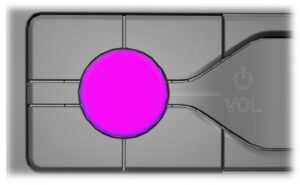
Turn to adjust the volume.
Changing Radio Stations: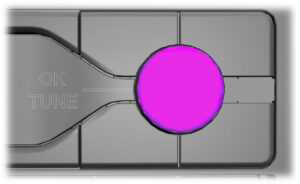
- Auto or Manual tuning.
- Station name tuning
Note: You can change between auto or manual tuning with the rotary control using the system settings.
Note: You can change radio stations using the seek buttons.
Note: You can recall radio stations using the numeric preset buttons.
Pausing or Playing Media
![]() In media mode, press and release the button to pause playback. Press the button again to resume playback.
In media mode, press and release the button to pause playback. Press the button again to resume playback.
In radio mode, press the button to mute the signal. Press the button again to restore the signal.
Returning to the Previous Screen
![]() Press and release the button.
Press and release the button.
Scrolling Through the Menu Options: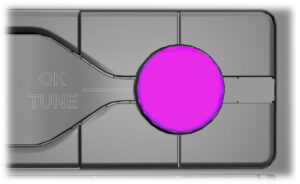
Selecting Media
![]() Press the button to select media mode.
Press the button to select media mode.
Repeatedly press the button, or rotate the right-hand rotary control to scroll through the available media sources.
Selecting a Menu Option
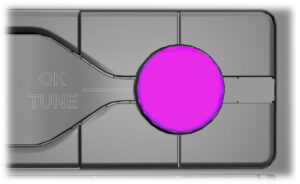
Selecting the Radio
Press the button to select radio mode.
Press the button again to display the available radio sources. Repeatedly press the button, or rotate the right-hand rotary control to scroll through the available radio sources.
Setting a Memory Preset
Tune to a station then press and hold one of the numbered memory preset buttons. The audio mutes briefly while the system saves the station and returns once the station is stored.
Switching the Audio Unit On and Off
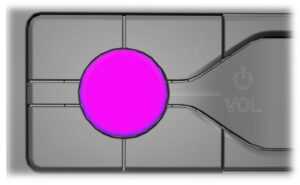 Press and release the button.
Press and release the button.
Using a Cell Phone
Press the button to either answer an incoming phone call or to make a phone call.
Press and hold the button to end a phone call.
Using Seek, Fast Forward and Reverse
![]() Press and release the button to skip to the next track.
Press and release the button to skip to the next track.
Press and hold the button to fast forward through the track.
![]() Press and release the button to return to the beginning of a track.
Press and release the button to return to the beginning of a track.
Repeatedly press the button to return to previous tracks.
Press and hold the button to rewind.
In radio mode, select a frequency band and press and release either button. The system stops at the first station it finds in that direction.
In satellite radio mode, press and release to select the next or previous satellite radio station. If you select a specific category, such as jazz, rock or news, press to find the next or previous station in the category you select.
CONNECTING A BLUETOOTH® DEVICE
Pairing a Device
![]() Press the button.
Press the button.
E142607
Select Bluetooth® and follow the instructions on the screen.
Note: When pairing a new device, you can choose to download contacts, set this as the primary device, and enable Emergency Assistance.
STREAMING BLUETOOTH AUDIO
Selecting a Bluetooth® Source![]()
- Press the button to display the menu.
- Repeatedly press the button to scroll to the Bluetooth® device.
- Press the OK button.
![]() Press the button to play the track. Press the button again to pause the track.
Press the button to play the track. Press the button again to pause the track.
![]() Press the button to skip to the next track.
Press the button to skip to the next track.
Press and hold the button to fast-forward through the track.
![]() Press the button once to return to the beginning of the track. Repeatedly press the button to return to previous tracks.
Press the button once to return to the beginning of the track. Repeatedly press the button to return to previous tracks.
Press and hold the button to fast rewind.
Note: Not all functions are supported by all phones.
PLAYING MEDIA FROM A USB DEVICE
Supported Audio File Formats
You can play audio file formats including MP3, WMA, WAV, M4A, M4B, AAC, and FLAC.
Note: The NTFS file system is not supported.
Selecting the USB Device
![]() Press the button to display the menu.
Press the button to display the menu.
Repeatedly press the button to scroll to your USB device.
Press the OK button.
Playing from the USB Device
![]() Press the button to play a track. Press the button again to pause the track.
Press the button to play a track. Press the button again to pause the track.
![]() Press the button to skip to the next track.
Press the button to skip to the next track.
Press and hold the button to fast-forward through the track.
![]() Press the button once to return to the beginning of a track. Repeatedly press the button to return to previous tracks.
Press the button once to return to the beginning of a track. Repeatedly press the button to return to previous tracks.
Press and hold the button to fast rewind.
Sorting by Categories
You can also sort and play music by specific categories, for example, artist or album.
Press the OK button to view the available categories.
USB PORT
WARNING:
Driving while distracted can result in loss of vehicle control, crash, and injury. We strongly recommend that you use extreme caution when using any device that may take your focus off the road. Your primary responsibility is the safe operation of your vehicle. We recommend against the use of any hand-held device while driving and encourage the use of voice-operated systems when possible. Make sure you are aware of all applicable local laws that may affect the use of electronic devices while driving.

The USB port allows you to plug in media
playing devices, memory sticks and charge devices.
Note :Not all USB ports in your vehicle have data transfer capabilities. See Auxiliary Power Points (page 80).
USING VOICE RECOGNITION
Phone Voice Service
This system allows you to use the voice recognition features of your phone and focus on your driving.
Press and hold the voice control button on the audio unit.
Note:
This only works when connected via Bluetooth. See Connecting a Bluetooth® Device (page 240).
Note:
When using voice recognition use the language set on the device.
Note:
We recommend that you check your data plan before using your phone voice service through the system. Using them could result in additional charges.
FAQs
Modern vehicles often come with the capability to receive OTA updates for their software. Check your user manual or with your dealer for specifics on the E-350.
Some vehicles support app integration via platforms like Apple CarPlay or Android Auto. Review the infotainment system’s capabilities in the owner’s manual.
Many new vehicles come equipped with voice-activated assistants. Check if the E-350 features Ford’s proprietary system or another solution.
Vehicle cybersecurity is a priority for manufacturers. Ford likely has security measures in place, but for detailed information, contact Ford customer service or review any provided literature on the topic.
Upgrades can be done through authorized dealers or aftermarket providers. However, ensure any changes don’t void your warranty.
High-end audio systems in vehicles might support superior formats. Consult the audio system’s specifications in your manual.
Each model year might introduce new features. Refer to the vehicle’s brochure or the infotainment system’s section in the owner’s manual.
Many modern vehicles offer proprietary apps for remote control and monitoring. Check if Ford provides such an app for the 2023 E-350.
The owner’s manual usually provides a troubleshooting section for common issues. You can also contact Ford’s customer support for assistance.
Some connected features may come with subscription plans after initial complimentary periods. Inquire at your dealership or check the vehicle’s documentation for details.
2023 FORD F-SERIES SUPER DUTY Specs, Price, Features and Mileage
Useful Links
View Full User Guide: FORD E-350 2023 User Guide
Download Manuals: https://www.ford.com/support/owner-manuals/owner-manuals-sitemap/
Related Article
2023 Ford Bronco Specs, Price, Features, Mileage (Brochure)
2023 FORD TRANSIT VAN Specs, Price, Features, and Mileage (Brochure)
2023 Ford Ranger Specs, Price, Features and Mileage (Brochure)
2023 Ford Fiesta Specs, Price, Features and Mileage (Brochure)


