Honda HR-V Hybrid 2022 Playing Bluetooth® Audio User Manual
The Honda HR-V Hybrid 2022 is a compact SUV that offers impressive fuel efficiency and a range of advanced features. One of its standout features is the ability to play audio through Bluetooth from your smartphone or other compatible device. This article aims to provide a guide on how to play Bluetooth audio in the HR-V Hybrid, along with some commonly asked questions about this feature.
Playing Bluetooth Audio
Your audio system allows you to listen to music from your Bluetooth-compatible phone. This function is available when the phone is paired and connected to the vehicle’s Bluetooth® HandsFreeLink® (HFL) System. 2 Phone Setup P. 380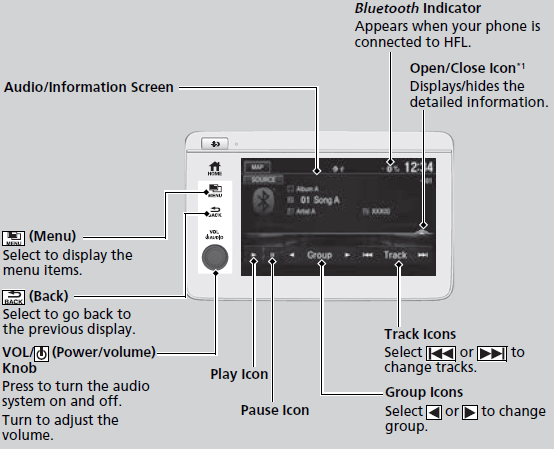
Not all Bluetooth-enabled phones with streaming audio capabilities are compatible with the system. To check if your phone is compatible, visit automobiles.honda.com/handsfreelink/. It may be illegal to perform some data device functions while driving.
Only one phone can be used with HFL at a time. When there are more than two paired phones in the vehicle, the first paired phone the system finds is automatically connected. If more than one phone is paired to the HFL system, there may be a delay before the system begins to play. In some cases, the name of the artist, album, or track may not appear correctly. Some functions may not be available on some devices. If a phone is currently connected via Apple CarPlay or Android Auto, Bluetooth® Audio from that phone is unavailable. However, a second previously paired phone can stream Bluetooth® Audio by
Select Connect: from Bluetooth Device List. Phone Setup P. 404
To Play Bluetooth® Audio Files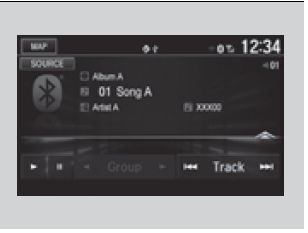
To pause or resume a file
Select the play icon or pause icon.
Searching for Music
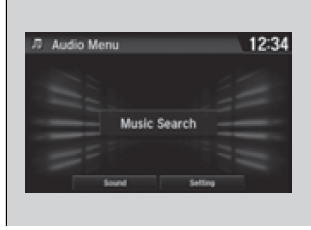 Make sure that your phone is paired and connected to the system.
Make sure that your phone is paired and connected to the system.
Phone Setup P. 404
Select the Bluetooth® Audio mode.
If the phone is not recognized, another HFL-compatible phone, which is not compatible with Bluetooth® Audio, may already be connected.
- Select.
- Select Music Search.
- Select a search category (e.g., Albums).
- Select an item.
- The selection begins playing.
To play the audio files, you may need to operate your phone. If so, follow the phone maker’s operating instructions. Switching to another mode pauses the music playing on your phone. You can change the connected phone in the Bluetooth® settings on the Audio Menu screen by the following procedure.
- Select.
- Select Setting.
Depending on the Bluetooth® device you connect, some or all of the lists may not be displayed.
HondaLink
HondaLink® connects you to the latest information from Honda. You can connect your phone wirelessly through Wi-Fi or Bluetooth®.
Wi-Fi Connection P. 313
Phone Setup P. 404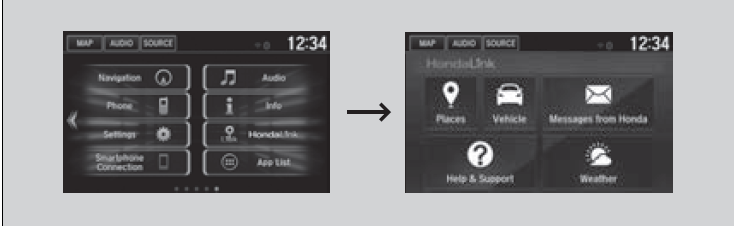
Places*
Displays restaurants, gas stations, Honda dealers, and so on. You can also navigate to the found locations via the navigation.
Vehicle
Displays instruction messages when the vehicle needs service.
Help and Support
Displays tips for vehicle usage, and gets support via roadside or customer service center.
The HondaLink® connect app is compatible with most iPhone and Android phones. Some cell phone carriers charge for tethering and smartphone data use. Check your phone’s data subscription package. If there is an active connection to Apple CarPlay or Android Auto, HondaLink® can only be connected through Wi-Fi.
Messages from Honda
Displays helpful and important information from Honda.
Weather
Displays a weekly five-day weather forecast for any location you want. You can change the ZIP Code at any time.
To Set Up to Connect HondaLink® Service
Use the following procedure to connect to HondaLink® service.
To enable the HondaLink® service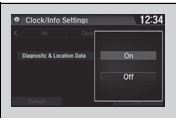
- Select

- Select Settings.
- Select Clock/Info.
- Select the HondaLink tab.
- Select Diagnostics & Location Data.
- Select On.
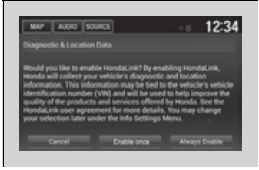
You must consent to location sharing to enable the HondaLink® service.
Enable once: Allows only one time. (Prompt shows again next time.)
Always Enable: Allows any time. (Prompt does not show again.)
Cancel: Does not allow this consent.
To link with HondaLink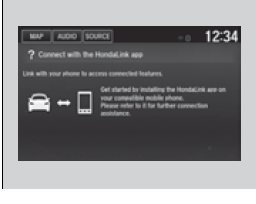
You can see the Connection Guide screen after launching HondaLink®. If you do not need this guide, select the check-box and select OK.
Vehicle Information and Message from Honda Tips
You can check the messages that are received quickly in the shortcut operation.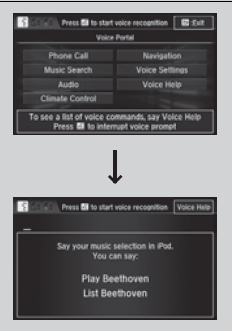
- A message appears and notifies you of a new message on the header area.
- When the message is received, a notification ring can be heard.
- A message icon is continuously displayed in the header area until the new message is read.
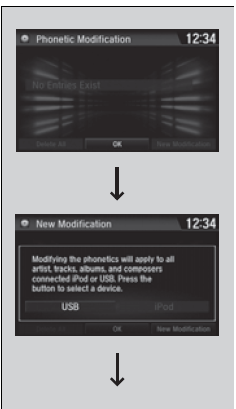
- From the top of the screen, swipe down to see the messages.
- Select a new message to open.
- If you have selected the update option for HondaLink®, follow the directions on the screen to complete the process.
When you update HondaLink®, you must keep the engine running and maintain a constant connection with HondaLink®.
If the update is interrupted, the system will automatically resume the process. If, however, a week has elapsed since the process was first interrupted, you must repeat the process from the beginning. You can update HondaLink® by selecting Message from Honda on the HondaLink® menu.
Q&A
- How do I connect my smartphone to the Bluetooth audio system in the HR-V Hybrid?
- To connect your smartphone to the HR-V Hybrid’s Bluetooth audio system, first, turn on Bluetooth on your smartphone. Then, on the HR-V’s touchscreen display, select “Settings,” then “Bluetooth,” and finally “Add a New Device.” Select your smartphone from the list of available devices and follow the on-screen prompts to complete the pairing process.
- Can I play music from any smartphone or device that has Bluetooth?
- As long as your device is compatible with Bluetooth, you should be able to play music from it on the HR-V Hybrid’s audio system.
- Can I control playback of Bluetooth audio from the HR-V’s touchscreen display?
- Yes, you can control playback of Bluetooth audio from the HR-V’s touchscreen display. The display will show the name of the currently playing song, artist, and album, and you can use the on-screen controls to play, pause, skip tracks, and adjust volume.
- Can I use voice commands to control playback of Bluetooth audio?
- Yes, you can use voice commands to control playback of Bluetooth audio in the HR-V Hybrid. Press and hold the voice command button on the steering wheel, then say “play music” followed by the name of the song, artist, or album you want to play. You can also use voice commands to pause, skip tracks, and adjust volume.
- How do I switch back to FM radio or another audio source after playing Bluetooth audio?
- To switch back to FM radio or another audio source after playing Bluetooth audio, simply select the desired source from the HR-V’s touchscreen display.
- Can I pair multiple devices with the HR-V’s Bluetooth audio system?
- Yes, you can pair multiple devices with the HR-V’s Bluetooth audio system. Simply follow the same pairing process for each device you want to connect.
- How far away can I be from the HR-V and still play Bluetooth audio?
- The range of Bluetooth audio varies depending on the device and environmental factors, but typically you can expect a range of up to 30 feet.
- What audio formats are supported when playing Bluetooth audio in the HR-V Hybrid?
- The HR-V Hybrid’s Bluetooth audio system supports a range of audio formats, including MP3, WMA, AAC, and FLAC.
- Can I use Bluetooth audio while also using other features of my smartphone, such as GPS navigation or taking calls?
- Yes, you can use Bluetooth audio while also using other features of your smartphone, such as GPS navigation or taking calls.
- Can I connect my Bluetooth headphones to the HR-V’s audio system?
- No, the HR-V’s audio system does not support connecting Bluetooth headphones.
- Can I use Bluetooth audio while the HR-V is in motion?
- Yes, you can use Bluetooth audio while the HR-V is in motion.
- Can I play audio from streaming services like Spotify or Apple Music over Bluetooth?
- Yes, you can play audio from streaming services like Spotify or Apple Music over Bluetooth on the HR-V Hybrid’s audio system.
- How do I disconnect a device from the HR-V’s Bluetooth audio system?
- To disconnect a device from the HR-V’s Bluetooth audio system, simply select “Settings” on the HR-V’s touchscreen display, then select “Bluetooth” and choose the device you want to disconnect. Select “Disconnect” to end the connection.
- Can I play audio from my phone through the HR-V’s audio system using a USB cable instead of Bluetooth?
- Yes, you can play audio from your phone through the HR-V’s audio system using a USB cable instead of Bluetooth.
Useful Links
View Full User Guide: Honda HR-V Hybrid 2022 User Manual
Download Manuals: https://owners.honda.com/vehicle-information/manuals


