2024 Kia Telluride Keys and Smart Key Owner’s Manual
With its elegant Smart Key design and cutting-edge keyless entry, the 2024 Kia Telluride provides easy access to the car. The Telluride’s push-button ignition makes starting it simple and enjoyable for drivers. For added convenience, the key fob also has a remote start capability.
2024 KIA Telluride Specs, Price, Features, Mileage And Review
Features of your vehicle Key
The mechanical key and various remote functions are integrated into the smart key for convenience to the driver.
WARNING
Never leave the keys in your vehicle with unsupervised children. Leaving children unattended in a vehicle with the smart key is dangerous even if the ENGINE START/STOP button is not in the ACC or ON position. Children copy adults and they can press the ENGINE START/STOP button. The key would enable children to operate power windows or other controls, or even make the vehicle move, which could result in serious bodily injury or death.
Record your key number
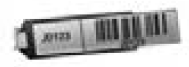 The key code number is stamped on the bar code tag attached to the key set. Should you lose your keys, this number will enable an authorized Kia dealer to duplicate the keys easily. Remove the bar code tag and keep it in a safe place. Also, record the code number and keep it in a safe and handy place, but not in the vehicle.
The key code number is stamped on the bar code tag attached to the key set. Should you lose your keys, this number will enable an authorized Kia dealer to duplicate the keys easily. Remove the bar code tag and keep it in a safe place. Also, record the code number and keep it in a safe and handy place, but not in the vehicle.
Replacing the smart key battery
A smart key battery should last for several years, but if the smart key is not working properly, try replacing the bat-tery with a new one.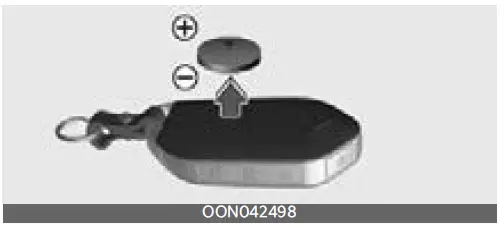
if you are not sure how to use your smart key or to replace the battery, contact an authorized Kia dealer.
- Pry open the rear cover.
- Replace the battery with a new bat-tery (CR2450). When replacing the battery, make sure the battery is in the correct position.
- Install the battery in the reverse order of removal.
The smart key is designed to give you years of trouble-free use, however, it can malfunction if exposed to moisture or static electricity. If you are unsure how to use or replace the battery, contact an authorized Kia dealer.
WARNING
THIS PRODUCT CONTAINS A BUTTON BATTERY
If swallowed, a lithium button battery can cause severe or fatal injuries within 2 hours.
Keep batteries out of reach of children.
If you think batteries may have been swallowed or placed inside any part of the body, seek immediate medical atten-tion.
Using the wrong battery can cause the smart key to malfunction. Be sure to use the correct battery.
To avoid damaging the smart key, don’t drop it, get it wet, or expose it to heat or sunlight.
 An inappropriately disposed battery can be harmful to the environment and human health. Dispose of the battery according to your local law(s) or regulations.
An inappropriately disposed battery can be harmful to the environment and human health. Dispose of the battery according to your local law(s) or regulations.
CAUTION
Smart key damage
- Do not drop, get wet or expose the smart key to heat or sunlight, or it will be damaged.
- Hard objects, such as metallic, can cause external damage like scratches and peelings.
- If the smart key becomes dirty, wipe it with a soft cloth and a cleanser containing low alcohol. Do not use any cleanser containing strong acid/alkaline or high alcohol. These may cause discolouration or surface peelings.
Smart key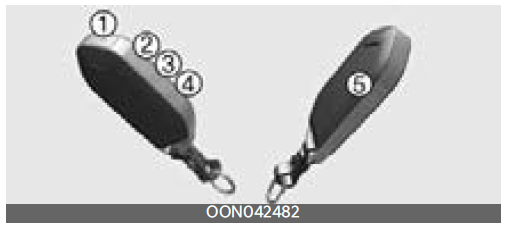
With a smart key, you can lock or unlock a door (and liftgate).
Refer to the following for more details.
Lock (1)
All doors are locked if the lock button on the smart key or the touch sensor on the door handle is pressed. If all doors are closed, the hazard warning lights will blink and the chime will sound once to indicate that all doors are locked.
Also, if the lock button or the touch sen-sor is pressed once more within 4 sec-onds, the hazard warning lights will blink and the chime will sound once to confirm that the door is locked.
However, if any door remains open, the hazard warning lights (and/or the chime) will not operate. But if all doors are closed after the lock button/sensor is pressed, the hazard warning lights will blink once.
Unlock (2)
The driver’s side is unlocked if the unlock button on the smart key is pressed once or the hand is detected in the door handle pocket. The hazard warning lights will blink twice and the chime will sound twice to indicate that the driver’s door is unlocked.
All the doors are unlocked if the unlock button on the smart key is pressed once more or the hand is detected in the door handle pocket again within 4 seconds. The hazard warning lights will blink (for the smart key, the chime also sounds) twice again to indicate that all doors are unlocked. After pressing this button/hand is detected, the doors will lock automatically unless you open any door within 30 seconds.
If you attempt to lock or unlock the door by pressing the button/sensor or putting a hand inside the door handle pocket in any of the following situations, the door will not be locked or unlocked.
- When you want to lock or unlock the door in the ACC or ON state.
- When you want to lock a door in a car with one or more doors open.
Depending on the vehicle, the driver can turn off or set the 2-press unlock setting function.
NOTICE
If the keyless entry system is inoperative due to exposure to water or liquids, it will not be covered by your manufacturer’s vehicle warranty.
Liftgate unlock/open (3)
If you press the button for longer than a second, the lock will be released or the lift gate will be opened according to the options of the vehicle.
Once the liftgate is opened and then closed, the liftgate will lock automati-cally.
Liftgate unlocking
If you are within 28~40 inches (0.7~1 m) from the outside liftgate handle, with your smart key in possession, the liftgate will unlock and open when you press the liftgate handle switch.
The hazard warning lights will blink twice to indicate that the liftgate is unlocked.
Also, once the liftgate is opened and then closed, the liftgate will lock automatically.
Panic (4)
If you press the key’s panic button in an emergency, the alarm system will be activated and alert others around you of the emergency.
- Press the panic button (4) for a few seconds.
- The horn sounds and hazard warning light flash for a few seconds.
To stop the horn and lights, press any button on the smart key.
Remote start (5)
You can start the engine and turn on the climate system by pressing the remote start button (4) outside the vehicle equipped with an automatic transmission.
To start and stop the engine remotely:
- Press the door lock button (1), and then the hazard warning lights blink once to alert you.
- Press the remote start button (5) for more than 2 seconds to start the engine within 4 seconds after pressing the door lock button (1).
- While remote starting, the hazard warning lights blink. If you want to stop the engine, press the remote start button (5) again.
The climate system will be continuously maintained, as selected when the engine is restarted. If the climate system is turned off before you stop the engine, the climate system will not operate when you start the engine remotely.
Start-up
You can start the vehicle without inserting the key.
* For information, refer to “ENGINE START/STOP button” on pages 5-5.
Mechanical key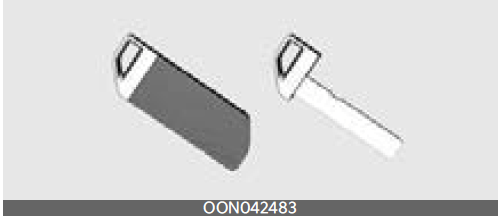
If the smart key does not operate normally, you can lock or unlock the driver’s door by using the mechanical key. The backup mechanical key will be provided separately with a protector sleeve.
Smart key precautions
- The smart key will not work if any of the following occur:
- -The smart key is close to a radio transmitter such as a radio station or an airport which can interfere with the normal operation of the smart key.
- The smart key is near a mobile two-way radio system or a cellular phone.
- Another vehicle’s smart key is being operated close to your vehicle.
- When the smart key does not work correctly, open and close the door with the mechanical key and contact an authorized Kia dealer.
- If the smart key is near your cell phone or smartphone, the signal from the smart key could be blocked by the normal operation of your cell phone or smartphone. This is especially important when the phone is active, such as when making calls, receiving calls, text messaging, and/or sending/receiving emails. Avoid placing the smart key and your cell phone or smartphone in the same pants or jacket pocket and maintain adequate distance between the two devices.
- To prevent the electronic key from becoming damaged by magnetic fields, do not leave it near the following electrical appliances:
- TVs
- Personal computers
- Cellular phones, cordless phones and battery chargers
- Table lamps
- Induction cookers
- If you have to leave the vehicle’s key with a parking attendant, remove the mechanical key for your use and provide the attendant with the electronic key only.
- When bringing a key with a wireless remote control function onto an aeroplane, make sure you do not press any button on the key while inside the cabin. If you are carrying the key in your bag etc., make sure that the buttons cannot be pressed accidentally. If you press a button, the key may emit radio waves that could interfere with the operation of the aircraft.
NOTICE
Loss of the smart key
A maximum of 2 smart keys can be registered to a single vehicle.
If you happen to lose your smart key, you will not be able to start the vehicle. You should immediately take the vehicle and remaining key to your authorized Kia dealer (tow the vehicle, if necessary) to protect it from potential theft.
This device complies with Part 15 of the FCC rules.
Operation is subject to the following two conditions:
- This device may not cause harmful interference, and
- This device must accept any interference received, including interference that may cause undesired operation.
NOTICE
Changes or modifications not expressly approved by the party responsible for compliance could void the user’s authority to operate the equipment. If the smart key is inoperative due to changes or modifications not expressly approved by the party responsible for compliance, it will not be covered by your manufacturer’s vehicle warranty.
Digital Key 2 Touch (if equipped)
Digital Key 2 Touch provides convenience to the driver, which the driver can use to lock or unlock the driver and pas-senger doors or the liftgate and turn on the vehicle.
Digital Key 2 Touch (Smart Phone)
How to register Digital Key 2 Touch (Smartphone)
To use a smartphone as a digital key (smartphone) follow the below procedure.
The driver can confirm supported/compatible devices on our website.
Available services are subject to change based on product policies.
Smart Phone Set Up
To use Digital Key 2 Touch
(Smartphone) function, install the Kia Access app on your smartphone and register your information.
For more details, please refer to the Navigation Quick Reference Guide.
Smart Phone Registration
- Turn the vehicle on with the Smart key and make sure to keep the smart key inside the vehicle during digital key registration.
- With the vehicle on, touch Setup→Vehicle → Digital Key → Smart-phone Key → My Smartphone Key on the infotainment system.
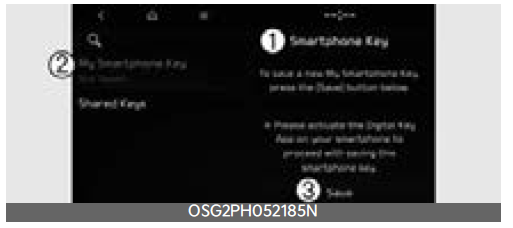
- Smartphone Key
- My Smartphone Key
- Save
- After pressing Digital Key Settings →Register on the Kia Access app, place the backside of the smartphone on the in-vehicle authentication pad.
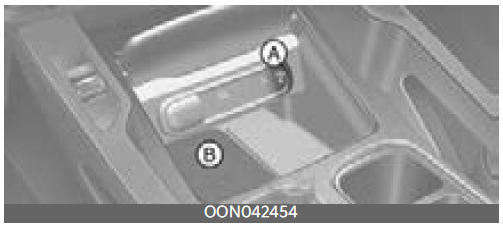
[A]: Indicator, [B]: Charging pad- As long as the device is supported by additional vehicle services, the Digital Key can be registered wirelessly.
- Select the Save menu on the instrument cluster or the infotainment system screen. The saving process will begin automatically.
- When the digital key (smartphone) is saved, a message will appear on the instrument cluster or the infotainment system screen.
- Remove the smartphone from the pad and complete the saving process under the guidance of the smartphone screen.
INFORMATION
- The infotainment system may change after software updates. For more information, refer to the user’s manual provided in the infotainment system and the quick reference guide.
- Vehicle
When there is a digital key (smartphone) already saved in the vehicle, the Save menu is disabled. If you want to save a digital key again, refer to “How to delete Digital Key 2 Touch (Smart Phone)” on pages 4-14 and follow the deleting procedure first before saving a digital key. - Smart Phone
The digital key cannot be saved again while the vehicle’s digital key is saved in the owner’s smartphone. Save the digital key after deleting the digital key from the Kia Access App. - During the digital key-saving process, the process will cancel when:
- The smartphone is removed from the in-vehicle authentication pad (wireless charging pad)
- Changing the infotainment system or instrument cluster screen
- The vehicle is turned off
- The gear is shifted
- There is no smart key (the saving process will not begin)
How to Use the Digital Key 2 Touch (Smart Phone)
Smart Phone Touch Control
The driver can lock and unlock the door by touching the smartphone on the door handle without activating the Kia Access App. Also, the vehicle can be started by placing the smartphone on the in-vehicle authentication pad (wireless charging pad).
[A]: Door handle authentication pad
[B]: NFC antenna (Backside of the smartphone) (The antenna position differs depending on models.)
Locking/Unlocking the doors
- If the driver touches the smartphone NFC antenna to the driver’s or passenger’s door handle authentication pad for more than 2 seconds, the door will lock or unlock.
- If the 2-Pass Unlock function is set, only the driver’s door will be unlocked by touching the smartphone on the driver’s door handle. Touch the smartphone once more within 4 seconds to unlock all doors.
- After unlocking the doors, the doors will automatically re-lock after 30 sec-onds unless a door is opened.
- If the smartphone digital key does not operate, move the smartphone more than 4 inches (0.1 m) from the door handle authentication pad and try it again.
NOTICE
Note that you cannot lock your vehicle using the smartphone NFC antenna if any of the following occur:
- The Smart Key is in the vehicle
- The ENGINE START/STOP button is in the ACC or ON position
- Attempting to lock the door when more than one door, hood, or liftgate is opened
Starting the vehicle
After placing your registered smartphone on the in-vehicle authentication pad (wireless charging pad), depress the brake pedal and press the ENGINE START/STOP button.
- Once the vehicle is started, you can remove the smartphone from the pad.
For more details, refer to “ENGINE START/STOP button position” on pages 5-5.
WARNING
The vehicle can be started when the registered smartphone is placed on the in-vehicle authentication pad (wireless charging pad). Therefore, do not leave unsupervised children or people who are not aware of the system since it can result in serious injury or death. In addition, always have the registered smartphone with you to prevent vehicle theft when leaving the vehicle.
NOTICE
The operation time of Digital Key 2 Touch for shared users may extend during first-time use.
Position your Digital Key 2 Touch (smartphone) on the authentication pad located in the outside door handle until the vehicle door lock/unlock function operates.
If the inner authentication pad is used for the first time, 1st vehicle start func-tion may not operate.
How to delete Digital Key 2 Touch (Smart Phone)
Turn the vehicle on with the smart key and make sure to keep the smart key inside the vehicle during the digital key (smartphone) deleting process.
- Delete All digital Key (Smart Phone)1)
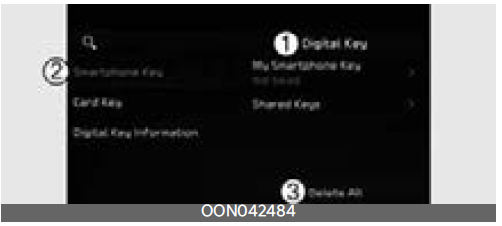
- Digital Key
- Smartphone Key3)
- Delete All
With the vehicle on, touch Setup→ Vehicle → Digital Key → Smart-phone Key → Delete All on the infotainment system.- The key of the owner and the shared user will be deleted.
- If there is no registered key, the menu cannot be selected.
- Delete My Smartphone Key
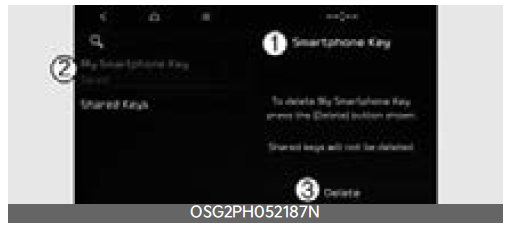
- Smartphone Ke
- My Smartphone Key
- Delete
If the owner’s smartphone has been changed, the new smartphone can be registered after only deleting the previous Digital Key 2 Touch (Smart Phone).
With the vehicle on, touch Setup→ Vehicle → Digital Key → Smart-phone Key → My Smartphone Key Delete on the infotainment system.
- If the shared key is registered in the vehicle, the shared key is not
deleted. - After deleting ‘My Smartphone Key’, the new smartphone can be registered.
NOTICE
- If the digital key (smartphone) is deleted, the digital key saved in the smartphone is also deleted.
- If the digital key (smartphone) is deleted on the smartphone, the digital key saved in the vehicle is also deleted.
- The function to delete a shared user’s key is not provided by the infotainment system.
- The digital key (smartphone) is not deleted even if the Kia Access app is deleted on the smartphone.
- The digital key can be activated or deactivated within the Kia Access app provided by the smartphone manufacturer.
INFORMATION
The infotainment system may change after software updates. For more information, refer to the user’s manual provided in the infotainment system and the quick reference guide.
2024 KIA Telluride Specs, Price, Features, Mileage And Review
Digital Key 2 Touch (Card Key) (if equipped)
How to register Digital Key 2 Touch (Card Key)
To use the card key as a digital key, follow the following procedure.
- Get in the vehicle with two smart keys.
- Check if the ‘Enable Card Key’ menu is activated.
With the vehicle on, touch Setup→ Vehicle → Digital Key → Card Key→ Enable Card Key on the infotainment system.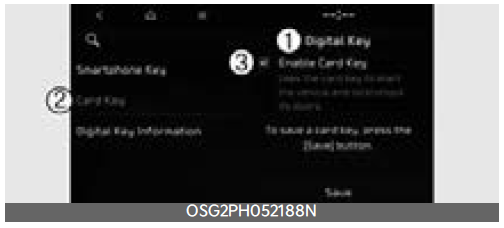
- Digital Key
- Card Key
- Enable Card Key
- With the vehicle on, place the card key on the in-vehicle authentication pad and press the Save menu on the infotainment system screen. The saving process will begin automatically.
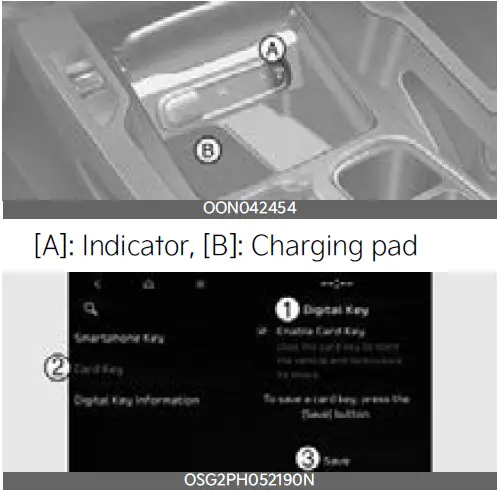
[A]: Indicator, [B]: Charging pad- Digital Ke
- Card Key
- Save
- When the digital key (card key) is saved, a message will appear on the infotainment system screen.
INFORMATION
- The infotainment system may change after software updates. For more information, refer to the user’s manual provided in the infotainment system and the quick reference guide.
- When there is a digital key (card key) already saved in the vehicle, the Save menu is disabled. If you want to save a digital key again, refer to “How to delete Digital Key 2 Touch (Card key)” on pages 4-17 and follow the deleting procedure first before saving a digital key.
- To register the digital key (card key), the two smart keys must be in the vehicle.
- The registered digital key (card key) cannot be used for another vehicle.
How to use the Digital Key 2 Touch (Card key)
Card key touch control
The driver can lock and unlock the door by touching the card key on the door handle. Also, the vehicle can be started by placing the card key on the in-vehicle authentication pad (wireless charging pad).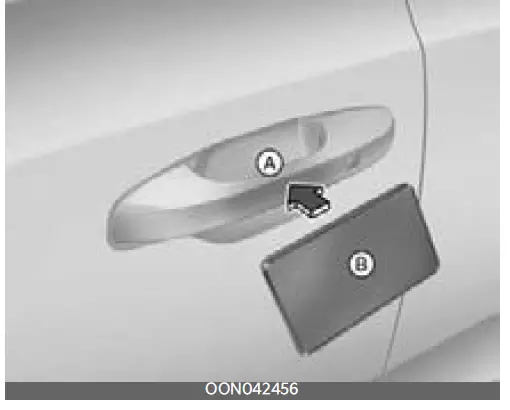
[A]: Door handle authentication pad,
[B]: Card key NFC antenna
Locking/Unlocking the doors
- If the driver touches the card key on the driver’s or passenger’s door handle authentication pad for more than 2 seconds, the door will lock or unlock.
- If the 2-Pass Unlock function is set, only the driver’s door will be unlocked by touching the card key on the driver’s door handle. Touch the card key once more within 4 seconds to unlock all doors.
- After unlocking the doors, the doors will automatically re-lock after 30 sec-onds unless a door is opened.
NOTICE
When approaching the smartphone NFC antenna to the outside door handle authentication pad, the doors will not lock with an audible warning in the following conditions:
- The Smart Key is in the vehicle
- The ENGINE START/STOP button is in the ACC or ON position
- Any of the doors are open except for the vehicle hood or liftgate
Starting the vehicle
After placing your registered card key on the in-vehicle authentication pad (wireless charger pad), depress the brake pedal and press the ENGINE START/STOP button.
- Once the vehicle is started, you can remove the card key from the pad.
For more details, refer to “ENGINE START/STOP button position” on pages 5-5.
WARNING
The vehicle can be started when the registered card key is placed on the in-vehi-cle authentication pad (wireless charging pad). Therefore, do not leave unsupervised children or people who are not aware of the system since it can result in serious injury or death. In addition, always have the registered card key with you to prevent vehicle theft when leaving the vehicle.
NOTICE
- The digital key (card key) may not work under the following conditions:
- The digital key (card key) is not touching the centre of the door handle authentication pad or in-vehicle authentication pad (wireless charging pad) correctly.
- The digital key (card key) is stored overlapped with NFC-enabled cards such as credit cards or smartphones.
- If the digital key (card key) does not work, move the card key approxi-mately 4 inches (10 cm) away from the authentication pad and then touch it again.
- The digital key (card key) can be damaged by impacts. If the digital key (card key) is damaged, replace the digital key (card key) with a new one and register it again.
- Long-time exposure to high temperatures may cause the card key to malfunction. Be careful not to expose the key to direct sunlight or high temperature.
How to delete Digital Key 2 Touch (Card key)
- Turn the vehicle on with the smart key and make sure to keep the smart key inside the vehicle during the digital key (card key) deleting process.
- With the vehicle on, place the card key on the in-vehicle authentication pad. With the vehicle on, touch Setup→ Vehicle → Digital Key → Card Key
→ Delete on the infotainment system. The Delete menu will be disabled if there is no digital key (card key) saved.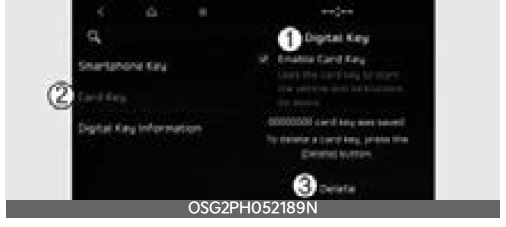
- Digital Key
- Card Key
- Delete
- When the digital key (card key) is deleted, a message will appear on the infotainment screen or cluster.
INFORMATION
The infotainment system may change after software updates. For more information, refer to the user’s manual provided in the infotainment system and the quick reference guide.
Personalized Profile and Vehicle Settings (if equipped)
When the registered digital key is linked with the user profile, the vehicle will automatically operate (door lock/unlock with digital key, etc.) according to the user profile setting. User profile linking and personalization are available for a total of two drivers.
Linking / Unlinking profile
How to link a user profile
- Select Setup→ User Profile → Pro-file Setting → Link Digital Key (Smartphone) on the infotainment system settings menu.
- If you select Link, the registered phone number’s digital key and the user profile will link. Select the Link according to the instructions.
- When the process is complete, the message ‘Digital Key Link Complete.’ will appear on the infotainment sys-tem screen.
How to unlink a user profile
- Unlink the digital key in the User Profile settings. Unlinking is possible only when the user profile is linked.
- When unlinking is complete, the mes-sage ‘Digital key is unlinked.’ will appear on the infotainment system screen.
INFORMATION
- The infotainment system may change after software updates. For more information, refer to the user’s manual provided in the infotainment system and the quick reference guide.
- Use profile cannot be linked to both Driver 1 and Driver 2 that are con-nected to a single smartphone. Personalization will operate with the recently linked user profile, and the previously linked user profile will be automatically cancelled.
- A user profile can be linked when a digital key is registered on the smartphone and the vehicle. The smartphone with another vehicle’s digital key cannot be linked.
- If you remove the smartphone from the in-vehicle authentication pad (wireless charging pad) before completing the user profile link, the linking process will not be completed normally.
- Once the user profile linked digital key in the smartphone is deleted, the digital key should be re-registered and personalized by linking the user profile again.
- The NFC card key cannot be linked with the personalized profile.
Vehicle personalization operation
The personalization function linked with Digital Key 2 Touch works under the following conditions:
- Touch the driver’s door handle with the profile-linked smartphone to lock or unlock the doors (Personalization does not operate when locking or unlocking the front passenger door.).
- 僅 The personalization function using the digital key can be operated after linking the digital key in the infotainment system profile menu.
- 僅 The personalization function works only when the vehicle is OFF or when the vehicle is started remotely. If the vehicle is not started remotely, the personalization function does not work with the digital key.
INFORMATION
User profile operation according to the door lock/unlock system is as follows.
| Item | Personalization operation |
| Initial value | Guest |
| Profile linked smartphone key | Linked profile |
| Profile unlinked smartphone key |
Recently activated profile |
| NFC card key | |
| Smart key |
Vehicle personalization with Digital Key 2 Touch
The available personalization function in the vehicle is as follows.
| System | Personalization Item | |
|
User Settings menu |
Head-Up Display (HUD) | Position adjustment of image, Information display selection |
| Lamp | Blink number of one-touch signal lamps | |
| Cluster | Information display on the cluster, Voice volume, We come sound | |
|
Seat |
Seat position | |
| Smart heating wire ventilation On/Off | ||
| Door | Automatic door lock/unlock, 2 Press Unlock | |
| Smartphone wireless charging | Wireless charging On/Off | |
| Air conditioning | Setting up temperature unit, Block air inflow/ Automatic ventilation Window defroster On/Off | |
|
Infotainment Settings menu |
Navigation |
Preferred volume of the navigation system |
| Recent destination | ||
| User preset | My menu list settings, Radio preset | |
|
Phone connectivity |
Bluetooth preferential connection | |
| CarPlay/Android Auto/MirrorLink On/Off | ||
|
Air conditioning |
Operating condition |
Latest operation setup of the following functions: Temperature (AUTO), air flow direction, air volume, air conditioner, air intake control, SYNC, Front windshield defroster, OFF |
For more information on personalization, refer to the infotainment system manual.
NOTICE
If you leave the digital key in the vehicle after locking or unlocking the doors or starting the vehicle with the smart key, the doors can be locked with the central door lock. Have the digital key with you at all times.
FAQs
The 2024 Kia Telluride uses a smart key system.
No, the 2024 Kia Telluride does not come with a traditional key option.
The smart key system in the 2024 Kia Telluride allows for keyless entry and push-button start.
Yes, the smart key in the 2024 Kia Telluride offers remote engine start functionality.
The remote engine start feature in the 2024 Kia Telluride typically works within a range of a few hundred feet.
The smart key for the 2024 Kia Telluride typically has a replaceable battery that can be accessed by opening the key fob.
Yes, additional smart keys can usually be programmed for the 2024 Kia Telluride.
The 2024 Kia Telluride typically has a maximum limit to the number of smart keys that can be programmed.
Yes, the smart key system in the 2024 Kia Telluride often includes a panic button for emergencies.
Yes, the smart key for the 2024 Kia Telluride usually allows for remote locking and unlocking of the doors.
Yes, the smart key system in the 2024 Kia Telluride typically includes security features such as encryption to prevent unauthorized access.
Yes, the settings of the smart key system in the 2024 Kia Telluride are often customizable through the vehicle’s infotainment system.
Yes, the smart key system in the 2024 Kia Telluride can usually be temporarily disabled by removing the battery from the key fob.
Yes, the smart key system in the 2024 Kia Telluride often includes an anti-theft feature such as an immobilizer.
Some models of the 2024 Kia Telluride may have a feature to check the battery level of the smart key through the vehicle’s infotainment system.
Useful Links
View Full PDF: 2024 Kia Telluride Owner’s Manual | Auto User Guide
2024 KIA Telluride Specs, Price, Features, Mileage And Review


