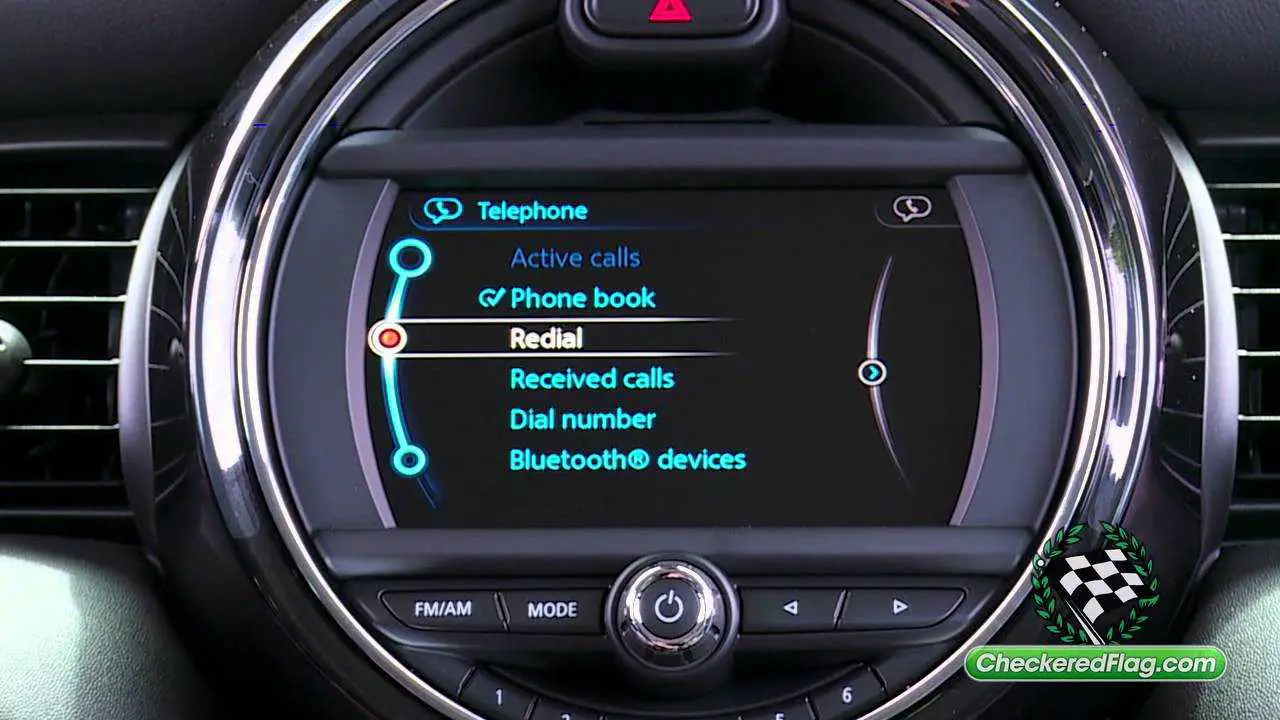Mini PHONE PAIRING WITH NAV SYSTEM Owners Manual
By combining the capabilities of your smartphone with the entertainment system of your car, pairing a phone with the navigation system in a Mini improves your driving experience. This technology promotes convenience and safety by enabling drivers to safely make and receive calls, stream music, and use other phone features through the vehicle’s interface. The majority of Mini versions have Bluetooth connectivity, making it simple to pair with iOS and Android devices. Higher-end models can also mirror some apps from your phone onto the dashboard of the car thanks to compatibility with Apple CarPlay and, in certain situations, Android Auto. Because to the user-friendly design of this system, drivers may remain amused and connected while maintaining their attention on the road.
Overview
The concept
Your MINI is equipped with a full preparation package mobile phone. After a one-time pairing of a suitable mobile phone with the vehicle, you can operate it using the onboard monitor, the buttons* on the steering wheel, and your voice*. Once a mobile phone is paired with the vehicle, it will automatically be recognized when it is located inside the vehicle if the vehicle engine is running or the ignition is switched on. Pairing data can be stored for up to four mobile phones at any one time. If several mobile phones are recognized simultaneously, the mobile phone paired last can be operated on the vehicle.
Making calls in the car
The so-called snap-in adapter, or mobile phone base plate, recharges the battery and connects the mobile phone to the outside antenna of the vehicle. This provides for good network reception and consistent sound quality. Inquire with your MINI Dealer whether you can use a base plate with your vehicle and for which mobile phone snap-in adapters are available. Avoid using the mobile phone buttons to operate a mobile phone recognized by the vehicle as this may cause the mobile phone to malfunction.
For your safety
Make entries only when traffic and road conditions allow. While driving, do not make calls with the mobile phone in your hand. Use the hands-free system instead. Otherwise, you may become distracted, potentially placing your own vehicle’s occupants and other road users in danger.
Suitable mobile phones
Ask your MINI Dealer which Bluetooth mobile phones the full preparation package mobile phone supports and for which mobile phones snap-in adapters* are available. When loaded with the appropriate software version, these mobile phones support the functions described in this Owner’s Manual. Other mobile phones may not function properly.
Putting the mobile phone into operation
Your vehicle can save the pairing data for four mobile phones at any one time. When the vehicle engine is running or the ignition is switched on, every paired mobile phone is automatically recognized whenever it is located inside the vehicle. Pairing the mobile phone with the vehicle
The following conditions must be met:
- Suitable mobile phone: The mobile phone is supported by the full preparation package mobile phone. Information on this can be found on the Internet: www.mini.com
- The mobile phone is ready to operate.
- The Bluetooth connection on the vehicle, refer to page 10, and on the mobile phone is activated.
- Depending on the mobile phone type, it may be necessary to make certain preset-tings, e. g. via the following menu items:
- Bluetooth switched on
- Connection without confirmation
- Reconnection
- Depending on the type of mobile phone, for example, the energy-saving mode may result in the vehicle not being able to identify the mobile phone.
- To pair the phone, define a number of your choice as the Bluetooth passkey, e.g. 1. This Bluetooth passkey will not be needed again after the phone has been paired successfully.
- The ignition is switched on.
To avoid being distracted and thus posing an unnecessary hazard both to your own vehicle’s occupants and to other road users, only pair the mobile phone with the vehicle when the vehicle is parked.
Switching on the ignition
- Insert the remote control all the way into the ignition switch.
- Switch on the ignition by pressing the start/stop button without depressing the brake or clutch pedal.
Preparation via the onboard monitor
Onboard monitor, concept, refer to the Owner’s Manual for Vehicle.
- Press the button to open the start menu.
- Move the MINI joystick to highlight “Setup” and press the MINI joystick.
- Select “Settings”.
- Select “Bluetooth”.
- Select “Phone”.
- Select “Pair new phone”.
- Select “Start pairing”.
The Bluetooth name of the vehicle is displayed.
Preparations on the mobile phone
- Additional steps must be performed on the mobile phone and vary depending on the model, refer to the operating manual of your mobile phone, e.g. under searching, connecting, or linking a Bluetooth device. The Bluetooth name of the vehicle also appears on the mobile phone display.
- Select the Bluetooth name of the vehicle on the mobile phone display.
Pairing the mobile phone
Depending on the type of mobile phone, you will be asked to enter your Bluetooth passkey on the mobile phone display and then on the onboard monitor, or vice versa.
- Enter the Bluetooth passkey. Depending on the mobile phone, you have approx. 30 seconds to enter your Bluetooth passkey on the mobile phone and on the Control Display.
- Select “Confirm passkey”.
- Wait several seconds until the list of paired mobile phones appears on the Control Display and “Phone” is selected.
The next time you use the mobile phone inside the vehicle, it will be recognized within no more than 2 minutes as long as the engine is running or the ignition is switched on. For some mobile phone types it may be necessary to make certain settings for a permanent Bluetooth connection, e.g. using the authorization or secure connection menu item, refer to your mobile phone’s operating instructions. As soon as a mobile phone is recognized by the vehicle, the phone book entries stored on the SIM card or on the mobile phone are transferred to the vehicle. This procedure depends on your mobile phone, refer to the operating manual of your mobile phone, and may take several minutes.
If not all phone book entries are displayed:
- Transfer all phone book entries from the SIM card to the mobile phone, if necessary.
- Phone book entries with special characters may not be displayed.
Up to four mobile phones can be paired one after the other. If you wish to pair a fifth mobile phone, the pairing data of the mobile phone whose pairing data were the first to be stored in the vehicle are deleted.
Checks to perform if the pairing is unsuccessful
- Is the mobile phone supported by the full preparation package mobile phone? Information on this can be found on the Internet: www.mini.com.
- Do the Bluetooth passkeys on the mobile phone and vehicle match? The same Blue-tooth passkey must be entered on the mobile phone’s display and on the onboard monitor. Is the mobile phone no longer responding? Switch the mobile phone off and on or disconnect it briefly from the power supply.
- Only a limited number of devices can be connected to the mobile phone. If necessary, delete connections with other devices.
To repeat pairing:
- Select “Restart pairing” and press the MINI
- Repeat steps 9 to 14.
If pairing remains unsuccessful after several attempts, contact Customer Relations.
To call Customer Relations:
Select “Help” and press the MINI joystick. The Customer Relations phone number and the information necessary for pairing appear on the display. If the mobile phone is already connected, you can select the Customer Relations phone number to establish the connection.
List of paired mobile phones
You can call up a list of mobile phones whose pairing data are stored in the vehicle. If several mobile phones are detected by the vehicle at the same time, the mobile phone at the top of the list can be operated via the vehicle. You can adjust the order in which the mobile phones are listed. As long as one of the mobile phones in this list is selected, you cannot operate the mobile phones on the vehicle.
Onboard monitor, concept, refer to the Owner’s Manual for Vehicle.
- Press the button to open the start menu.
- Move the MINI joystick to highlight “Setup” and press the MINI joystick.
- Select “Settings”.
- Select “Bluetooth”.
- Select “Phone”.
- Select the desired mobile phone.
- Select “Move device up”.
The selected mobile phone is shifted one position higher.
Deleting a mobile phone from the device list
If you no longer wish to operate a particular mobile phone on the vehicle, you can delete the pairing data of that mobile phone:
Onboard monitoring, concept, refer to the Owner’s Manual for Vehicle.
- Switch off the mobile phone.
- Press the button to open the start menu.
- Move the MINI joystick to highlight “Setup” and press the MINI joystick.
- Select “Settings”.
- Select “Bluetooth”.
- Select “Phone”.
- Select the desired mobile phone.
FAQ
Typically, you would use Bluetooth to pair your phone. Access the Mini’s infotainment system, navigate to the Bluetooth settings, and follow the on-screen prompts to pair your phone.
The basic process is similar for both, but the exact steps on the phone may differ slightly between iOS and Android.
Many Mini models support Apple CarPlay, allowing for seamless integration with iPhones.
This depends on the model and year of the Mini. Some newer models do support Android Auto.
Most systems allow multiple phones to be paired, but only one can be actively connected at a time for calls and media.
Updates can typically be done via a USB drive or over-the-air, depending on the model and year.
Yes, once paired, you can make and receive calls and view text messages via the car’s infotainment screen.
Yes, most systems will sync your phone’s contact list for easy access.
Yes, you can stream audio from your phone via Bluetooth.
This depends on the specific model and its features. Some may allow certain controls through a mobile app.
Yes, you can try deleting the pairing on both the phone and the system and then attempt to repair them.
Many models do support voice commands for hands-free control.
Yes, with Apple CarPlay or Android Auto, you can use apps like Google Maps or Apple Maps.
While the navigation system itself doesn’t charge the phone, many Minis have USB ports for charging.
With a connected smartphone, you can access various internet-based services depending on the car’s capabilities and your phone’s data plan.
Useful Link
Mini Hardtop 2 Door 2021 User Manual
Download Manual: https://www.miniusa.com/owners/tools-support/owner-manuals.html