
2021 Nissan Armada Display Screen Setting Owner’s Manual
As the automotive industry propels us into the future, the 2021 Nissan Armada stands as a testament to the marriage of luxury and innovation. The expansive display screen commands attention, offering a panoramic canvas. When you step into the driver’s seat, you’re greeted by a sophisticated symphony of technology encapsulated within its cutting-edge display screen settings.
2023 Nissan Altima Specs, Price, Features and Mileage (Brochure)
VEHICLE INFORMATION DISPLAY
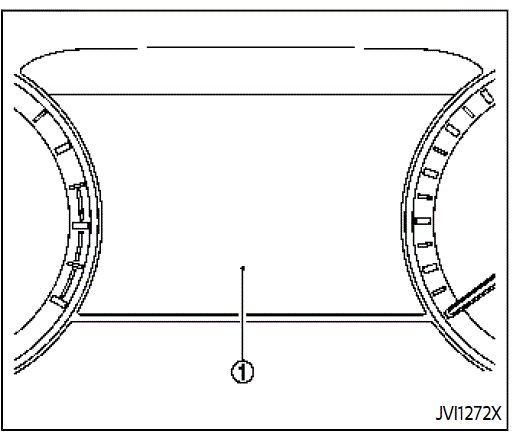
The vehicle information display is located between the tachometer and the speedometer, and it displays the warnings and information. The following items are also displayed if the vehicle is equipped with them:
- Odometer/twin trip odometer
- Automatic Transmission (AT)
- “Warning lights, indicator lights and
audible reminders” - “Driving the vehicle”
- Four-wheel drive (4WD)
- “NISSAN all-mode 4WD®”
- Intelligent Back-up Intervention (I-BI)
- “Intelligent Back-up Intervention (I-BI)”
- Intelligent Cruise Control (ICC)
- “Intelligent Cruise Control (ICC)”
- Intelligent Key system
- “Push-button ignition switch”
- Automatic Emergency Braking (AEB) with pedestrian detection
- “Automatic Emergency Braking
(AEB) with pedestrian detection system”
- “Automatic Emergency Braking
- Intelligent Forward Collision Warning (I-FCW)
- “Intelligent Forward Collision Warning (I-FCW)”
- Lane Departure Warning (LDW)
- “Lane Departure Warning (LDW)”
- Intelligent Lane Intervention (I-LI)
- “Intelligent Lane Intervention (I-LI)”
- Intelligent Blind Spot Intervention (IBSI)
- “Intelligent Blind Spot Intervention (I-BSI)”
- Blind Spot Warning (BSW)
- “Blind Spot Warning (BSW)”
- Rear Automatic Braking (RAB)
- “Rear Automatic Braking (RAB)”
- Intelligent Driver Alertness (I-DA)
- “Intelligent Driver Alertness (I-DA)”
- Traffic Sign Recognition (TSR)
- “Traffic Sign Recognition (TSR)”
- Rear Cross Traffic Alert (RCTA)
- “Rear Cross Traffic Alert (RCTA)”
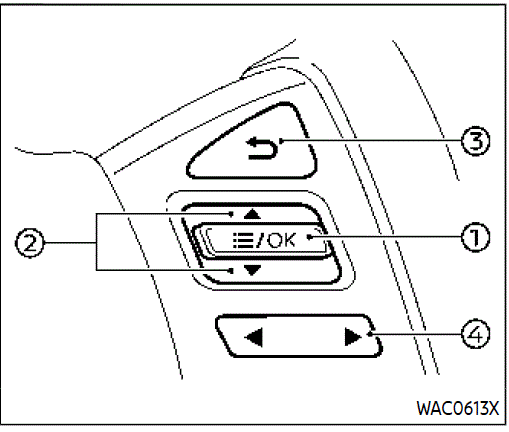
HOW TO USE THE VEHICLE INFORMATION DISPLAY
The vehicle information display can be changed using the buttons OK ![]() and
and![]() located on the steering wheel.
located on the steering wheel.
- OK – change or select an item in the vehicle information display

- navigate through the items in the vehicle information display
-
go back to the previous menu

-
 change from one display screen
change from one display screen
The OK and buttons also control audio and control panel functions in some conditions. Most screens and menus offer instruction prompts of the steering switch buttons to indicate how to control the vehicle information display. The OK button changes the audio source and the buttons also control voice recognition manual mode. The OK button can be used to change the audio source when the audio screen is displayed. The buttons can be used when controlling voice recognition prompts manually. (See NissanConnect® Owner’s Manual.)
2021 Nissan Armada STARTUP DISPLAY
When the ignition switch is placed in the ON position, the vehicle information display may display the following screens if the vehicle is equipped with them:
- Home
- Speed
- Drive Computer
- Fuel Economy
Navigation - Audio
- CRUISE
- Driving Aids
- TPMS
- Speed Limit Sign
Warnings will only be displayed if there are any present
To control what items are displayed in the vehicle information display.
SETTINGS
The setting mode allows the user to change the information displayed in the vehicle information display and some settings:
- Driver Assistance
- TPMS Setting
- Clock
- Vehicle settings
- Maintenance
- Customize Display
- Unit/Language
Factory Reset
Driver Assistance
To change the status, and warnings or turn on or off any of the systems/warnings displayed in the “Driver Assistance” menu, use the buttons to select and change a menu item:
- Emergency Brake
- Lane
- Blind Spot
- Speed Limit Sign
- Cross Traffic Alert
- Driver Attention Alert
- Timer Alert
- Low Temp. Alert
Emergency Brake
- Front
Allows users to turn the Automatic Emergency Braking (AEB) with a pedestrian detection system and Intelligent Forward Collision Warning (I-FCW) system ON/OFF. - Rear
Allows users to turn the Rear automatic braking (RAB) system ON/OFF.(See “Automatic Emergency Braking (AEB) with Pedestrian Detection System” “Intelligent Forward Collision Warning (I-FCW)” and “Rear Automatic
Lane: - Warning(LDW)
Allows users to turn the Lane Departure Warning (LDW) system ON/OFF. Prevention(LDP) Allows a user to turn the Intelligent Lane Intervention (I-LI) system ON/OFF.
(See “Lane Departure Warning (LDW)” and “Intelligent Lane Intervention (I-LI)”
Blind Spot:
- Warning(BSW)
Allows users to turn the Blind Spot Warning (BSW) system ON/OFF. - Intervention(BSI)
Allows users to turn the Intelligent Blind Spot Intervention (I-BSI) system ON/OFF.
(See “Blind Spot Warning (BSW)” (P.5-38) and “Intelligent Blind Spot Intervention (I-BSI)”
Speed Limit Sign (if so equipped)
Allows users to turn the Traffic Sign Recognition (TSR) ON/OFF. (See “Traffic Sign Recognition (TSR)”
Cross Traffic Alert (if so equipped):
Allows users to turn the Rear Cross Traffic Alert (RCTA) system ON/OFF. (See “Rear Cross Traffic Alert (RCTA)”
Driver Attention Alert
Allows users to turn the Intelligent Driver Alertness (I-DA) on or off. (See “Intelligent Driver Alertness (I-DA)”
Timer Alert
Allows users to adjust the Timer Alert or reset.
- (Current Time)/(Set Time)
- Reset
Low Temp. Alert:
Allows users to turn the Low Temperature Alert function ON/OFF.
TPMS Setting
The following submenu appears.
Tire Pressure Unit:
The unit for tire pressure that is shown in the vehicle information display can be changed to:
- kPa
- psi
- bar
- kgf/cm2
Use the buttons and the OK button to select and change the unit.
If necessary, refer to the following table to convert between units.
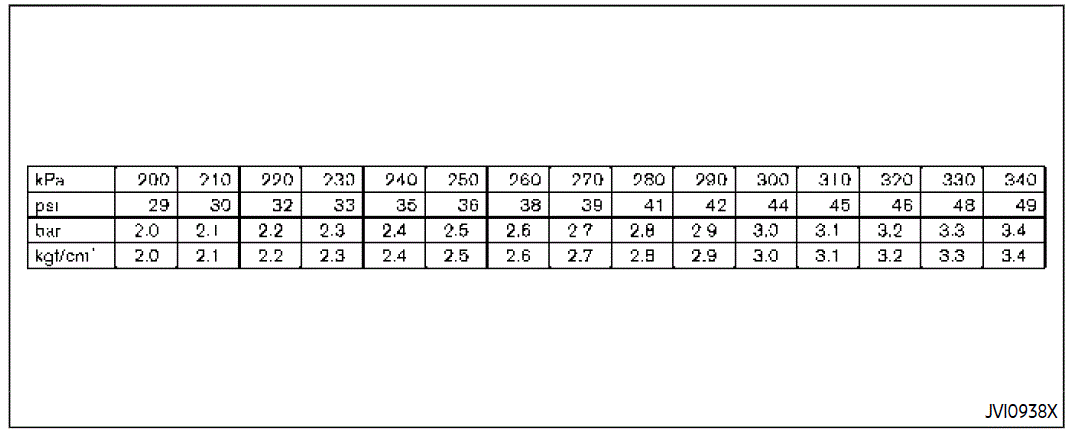
Clock
Allows users to adjust the clock settings and time within the vehicle information display.
- Clock Mode (if so equipped)
- Clock Format
- Daylight Saving (if so equipped)
- Time Zone (if so equipped)
- Set Clock Manually
The clock may also be set on the touchscreen display. For additional information, refer to the separate NissanConnect®
FAQs
A user-friendly touchscreen display with high resolution is standard on the 2021 Nissan Armada.
You can completely customize the 2021 Nissan Armada’s display settings to fit your preferences.
You can completely customize the 2021 Nissan Armada’s display settings to fit your preferences.
The 2021 Nissan Armada offers improved visibility and interaction thanks to its remarkable [insert size] display screen.
The 2021 Nissan Armada’s display screen does indeed have cutting-edge navigation features for smooth travel.
To ensure a pleasurable driving experience, the 2021 Nissan Armada’s entertainment features can be conveniently controlled thanks to the display screen.
Without a doubt, the display screen of the Nissan Armada 2021 makes it simple to access a variety of driver assistance settings that improve safety.
The voice recognition technology on the 2021 Nissan Armada’s display screen allows for hands-free operation.
The 2021 Nissan Armada’s user-friendly screen settings make it simple for users to change the brightness of the display.
The 2021 Nissan Armada does indeed come with a variety of display themes that let drivers customize their visual experience.
The 2021 Nissan Armada’s display screen allows for seamless smartphone integration, yes.
For improved connectivity, the display screen is compatible with both Apple CarPlay and Android Auto.
The 2021 Nissan Armada’s display screen adds a touch of contemporary sophistication to the interior design by blending in seamlessly.
The display screen does offer real-time data on several performance-related topics for the car.
Without a doubt, the display screen of the 2021 Nissan Armada makes security features easily accessible and improves overall vehicle safety.
Useful Links
View Full PDF: Nissan Armada 2021 User Manual| Auto User Guide
2023 Nissan Altima Specs, Price, Features and Mileage (Brochure)
Repair Fuses: 2021 Nissan Armada Fuse Diagrams and Relay Guide

