Nissan ALTIMA 2022 NissanConnect® Owner’s Manual and RearView Monitor
The Nissan ALTIMA 2022 features the NissanConnect infotainment system, which offers various features to improve the driving experience. The system can be easily accessed through an 8-inch touchscreen display, which is standard on all trims. It offers Bluetooth connectivity, integration with Apple CarPlay and Android Auto, and a navigation system, among other features. Additionally, it comes with several safety features, including automatic emergency braking, blind-spot warning, and rear cross-traffic alert. The ALTIMA 2022 also has a standard RearView Monitor, which provides a clear view of the area behind the vehicle when backing up, increasing safety when maneuvering in tight spaces. To learn more about these features and how to operate them, refer to the ALTIMA 2022 owner’s manual, which provides detailed instructions, safety information, and maintenance tips to keep your vehicle running smoothly.
2023 Nissan Altima Specs, Price, Features and Mileage (Brochure)
NISSANCONNECT® OWNER’S MANUAL

Refer to the digital NissanConnect® Owner’s manual using the QR code on this page, or your printed NissanConnect® Owner’s manual (if so equipped).
This manual includes the following information:
- NissanConnect® Services (if so equipped)
- Navigation system (if so equipped)
- Audio system
- Apple CarPlay® (if so equipped)
- Android Auto TM (if so equipped)
- Bluetooth® Hands-Free Phone system
- Viewing information
- Other settings
CONTROL PANEL BUTTONS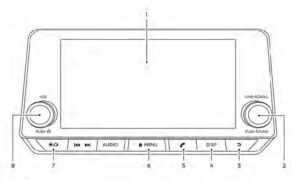
- Display screen
- TUNE·SCROLL knob / PUSH SOUND button
- BACK button
- DISP button
- button*
- MENU button
- (brightness control) button
VOL (volume) knob / PUSH button
When you use this system, make sure the engine is running. If you use the system with the engine not running for a long time, it will discharge the battery, and the engine will not start.
Reference symbols:
“Example” — Words marked in quotes refer to a key shown only on the display. These keys can be selected by touching the screen.
HOW TO USE THE TOUCH-SCREEN
CAUTION
The glass display screen may break if it is hit with a hard or sharp object. If the glass screen breaks, do not touch it. Doing so could result in an injury. To clean the display, never use a rough cloth, alcohol, benzine, thinner, or any kind of solvent or paper towel with a chemical cleaning agent. They will scratch or deteriorate the panel. Do not splash any liquid such as water or car fragrance on the display. Contact with liquid will cause the system to malfunction. To help ensure safe driving, some functions cannot be operated while driving. The on-screen functions that are not available while driving will be “grayed out” or muted.
WARNING
ALWAYS give your full attention to driving. Avoid using vehicle features that could distract you. If distracted, you could lose control of your vehicle and cause an accident.
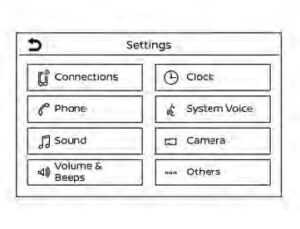 Touch-screen operation
Touch-screen operation
| Menu Item | Result | |
| Selecting the item | Touch an item to select. To select the “Phone” key, touch the “Phone” key on the screen. Touch the “ ” key to return to the previous screen. | |
| Adjusting the item | Touch the “+” key or the “−” key to adjust the settings of an item. Touch the up arrow to scroll up the page one item at a time. Touch the down arrow to scroll down the page one item at a time. | |
| Inputting characters | Touch the number key. There are some options available when inputting characters. | |
| 123 | Touch to manually enter numbers. | |
| OK | Completes the character input. | |
Touch-screen maintenance
If you clean the display screen, use a dry, soft cloth. If additional cleaning is necessary, use a small amount of neutral detergent with a soft cloth. Never spray the screen with water or detergent. Dampen the cloth first and then wipe the screen.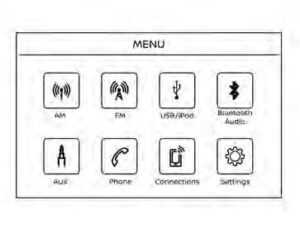
HOW TO USE THE MENU BUTTON
To select and/or adjust several functions, features, and modes that are available for your vehicle:
- Press the MENU button.
- Touch the “Settings” key.
- Touch the desired item.
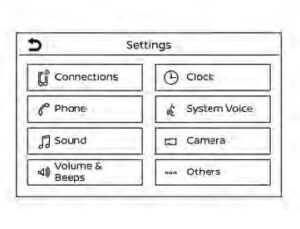
| Menu item | Result | ||
| Settings | Touch to change the following settings. | ||
| Connections | Touch this key to select either Bluetooth® phone, Bluetooth® audio or USB audio options. For additional information, see “USB connections screen” and “Bluetooth® connections screen” in this section. | ||
| Phone | For additional information, see “Bluetooth® Hands-Free Phone System” in this section. | ||
| Sound | For additional information, see “Audio system” in this section. | ||
| Volume & Beeps | For additional information, see “Volume & beeps” in this section. | ||
| Clock | Touch this key to adjust clock settings. | ||
| On-screen Clock | Touch to toggle ON or OFF the clock display on the upper right corner of the display screen. | ||
| Clock Format | Touch to set the clock to 12-hour or 24-hour formats. | ||
| Daylight Savings Time | Touch to adjust the daylight saving time to on or off. | ||
| Set Clock Manually | Touch to adjust the clock manually; then touch to change between AM and PM, the hour and the minutes. | ||
| System Voice | For additional information, see “Settings” in this section. | ||
| Camera | Touch this key to change the camera settings. | ||
| Others | Touch this key to select and/or adjust various functions of this system. A screen with additional options will appear. | ||
| Display | Touch this key to adjust the appearance of the display. For additional information, see “Adjusting the screen” in this section. | ||
| Language | Touch this key to change the language on the display. | ||
| OSS Licenses | Touch this key to display software licensing information. | ||
| Return All Settings to Default | Touch this key to return all settings to default and to clear the memory. | ||
(brightness control) BUTTON
To change the display brightness, press the button. Pressing the button again will change the display to the day or night display. Press and hold the button for more than 2 seconds to turn the display off. Press and hold the button again to turn the display on.
HOW TO USE THE VOL (volume) KNOB / PUSH (power) BUTTON
Press the PUSH (power) button to turn the audio function on and off. Turn the VOL (volume) knob to adjust the audio volume.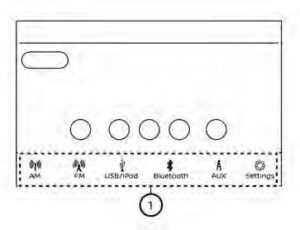
SELECTING THE MENU FROM THE LAUNCH BAR
Various system functions can be accessed by touching the items on the Launch Bar 1O which is displayed on most of the main menu screens (the Launch Bar does not appear on some screens such as settings screens, camera screens, etc.) Touch the keys on the Launch Bar to display the corresponding menu screens.
The following menu items are available on the Launch Bar:
- AM
- FM
- USB/iPod
- Bluetooth
- AUX
- Settings
REARVIEW MONITOR (if so equipped)

- CAMERA or DISP button
WARNING
Failure to follow the warnings and instructions for proper use of the Rear-View Monitor system could result in serious injury or death. The RearView Monitor is a convenience feature and is not a substitute for proper backing. Always turn and look out the windows and check mirrors to be sure that it is safe to move before operating the vehicle. Always back up slowly. The system is designed as an aid to the driver in showing large stationary objects directly behind the vehicle, to help avoid damaging the vehicle. The distance guide lines and the vehicle width lines should be used as a reference only when the vehicle is on a level paved surface. The distance viewed on the monitor is for reference only and may be different than the actual distance between the vehicle and displayed objects.
CAUTION
Do not scratch the camera lens when cleaning dirt or snow from the front of the camera. The RearView Monitor system automatically shows a rear view of the vehicle when the shift lever is shifted into the R (Reverse) position. The radio can still be heard while the RearView Monitor is active.
To display the rearview, the RearView Moni-tor system uses a camera located just above the vehicle’s license plate 1O.
REARVIEW MONITOR SYSTEM OPERATION
With the ignition switch in the ON position, move the shift lever to the R (Reverse) position to operate the RearView Monitor.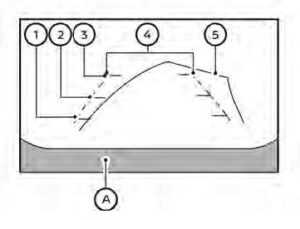
HOW TO READ THE DISPLAYED LINES
Guiding lines which indicate the vehicle width and distances to objects with reference to the vehicle body line OA are displayed on the monitor. Distance guidelines Indicate distances from the vehicle body.
- Redline 1O: approx. 1.5 ft (0.5 m)
- Yellow line 2O: approx. 3 ft (1 m)
- Green line 3O: approx. 7 ft (2 m)
Vehicle width guide lines 4O
Indicate the vehicle width when backing up.
Predicted course lines 5O
Indicate the predicted course when backing up. The predicted course lines will be displayed on the monitor when the shift lever is in the R (Reverse) position and the steering wheel is turned. The predicted course lines will move depending on how much the steering wheel is turned and will not be displayed while the steering wheel is in the straight-ahead position. The vehicle width guide lines and the width of the predicted course lines are wider than the actual width and course.
DIFFERENCE BETWEEN PREDICTED AND ACTUAL DISTANCES
The displayed guidelines and their locations on the ground are for approximate reference only. Objects on uphill or downhill surfaces or projecting objects will be actually located at distances different from those displayed in the monitor relative to the guidelines (refer to illustrations). When in doubt, turn around and view the objects as you are backing up, or park and exit the vehicle to view the positioning of objects behind the vehicle.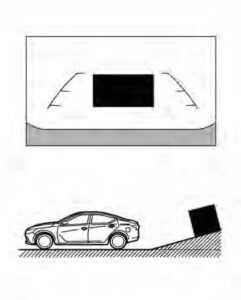
Backing up on a steep uphill
When backing up the vehicle up a hill, the distance guide lines and the vehicle width guide lines are shown closer than the actual distance. Note that any object on the hill is further than it appears on the monitor.
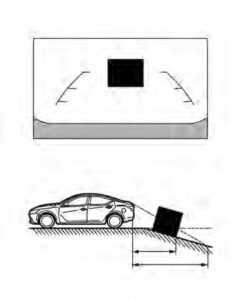
Backing up on a steep downhill
When backing up the vehicle down a hill, the distance guide lines and the vehicle width guide lines are shown farther than the actual distance. Note that any object on the hill is closer than it appears on the monitor.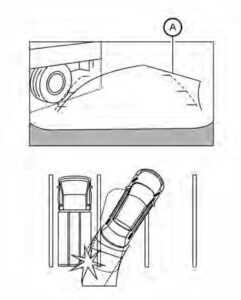
Backing up near a projecting object
The predicted course lines OA do not touch the object in the display. However, the vehicle may hit the object if it projects over the actual backing-up course.
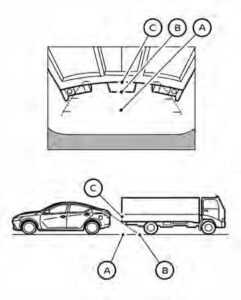
Backing up behind a projecting object
The position OC is shown farther than the position OB in the display. However, the position OC is actually at the same distance as the position OA . The vehicle may hit the
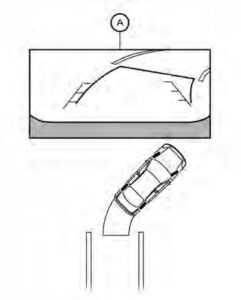
- Visually check that the parking space is safe before parking your vehicle.
- The rear view of the vehicle is displayed on the screen OA when the shift lever is moved to the R (Reverse) position.

- Slowly back up the vehicle adjusting the steering wheel so that the predicted course lines OB enter the parking space OC .
- Maneuver the steering wheel to make the vehicle width guide lines OD parallel to the parking space OC while referring to the predicted course lines.
- When the vehicle is parked in the space completely, move the shift lever to the P (Park) position and apply the parking brake.
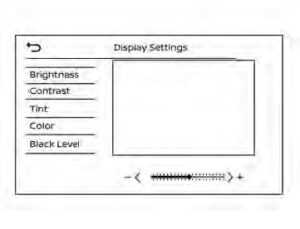
ADJUSTING THE SCREEN
For vehicles with a CAMERA button
- Press the CAMERA button.
- Touch the “Display Settings” key.
- Touch the “Brightness”, “Contrast”, Tint”, “Color”, or “Black Level” key.
- Adjust the item by touching the “+” or “–” key on the touch-screen display.
For vehicles with the DISP button
- Press the MENU button.
- Touch the “Settings” key.
- Touch the “Camera” key
- Touch the “Display Settings” key.
- Touch the “Brightness”, “Contrast”, Tint”, “Color”, or “Black Level” key.
Adjust the item by touching the “+” or “–” key on the touch-screen display.
NOTE:
Do not adjust any of the display settings of the RearView Monitor while the vehicle is moving.
HOW TO TURN ON AND OFF PREDICTED COURSE LINES
For vehicles with a CAMERA button
To toggle ON and OFF the predicted course lines while in the P (Park) position:
- Press the CAMERA button.
- Touch the “Predicted Course Lines” key to turn the feature ON or OFF.
- To toggle ON and OFF the predicted course lines while in the R (Reverse) position, press the CAMERA button.
For vehicles with the DISP button
To toggle ON and OFF the predicted course lines while in the P (Park) position:
- Touch the “Settings” key.
- Touch the “Camera” key.
- Touch the “Predicted Course Lines” key to turn the feature ON or OFF.
REARVIEW MONITOR SYSTEM LIMITATIONS
Listed below are the system limitations for RearView Monitor. Failure to operate the vehicle in accordance with these system limitations could result in serious injury or death.
- The system cannot completely eliminate blind spots and may not show every object.
- Underneath the bumper and the corner areas of the bumper cannot be viewed on the RearView Monitor because of its monitoring range limitation. The system will not show small objects below the bumper, and may not show objects close to the bumper or on the ground.
- Objects viewed in the RearView Monitor differ from an actual distance because a wide-angle lens is used.
- Objects in the RearView Monitor will appear visually opposite compared to when viewed in the rearview and outside mirrors.
- Use the displayed lines as a reference. The lines are highly affected by the number of occupants, fuel level, vehicle position, road conditions, and road grade.
- Make sure that the trunk is securely closed when backing up.
- Do not put anything on the rearview camera. The rearview camera is installed above the license plate.
- When washing the vehicle with high-pressure water, be sure not to spray it around the camera. Otherwise, water may enter the camera unit causing water condensation on the lens, a malfunction, fire or an electric shock.
- Do not strike the camera. It is a precision instrument. Otherwise, it may malfunction or cause damage resulting in a fire or an electric shock.
The following are operating limitations and do not represent a system malfunction:
- When the temperature is extremely high or low, the screen may not clearly display objects.
- When strong light directly shines on the camera, objects may not be displayed clearly.
- Vertical lines may be seen in objects on the screen. This is due to strong reflected light from the bumper.
- The screen may flicker under fluorescent light.
- The colors of objects on the RearView Monitor may differ somewhat from the actual color of objects.
- Objects on the monitor may not be clear in a dark environment.
- There may be a delay when switching between views.
- If dirt, rain or snow accumulates on the camera, the RearView Monitor may not display objects clearly. Clean the camera.
- Do not use wax on the camera lens. Wipe off any wax with a clean cloth dampened with a diluted mild cleaning agent, then wipe with a dry cloth.

SYSTEM MAINTENANCE
CAUTION
Do not use alcohol, benzine, or thinner to clean the camera. This will cause discoloration. Do not damage the camera as the monitor screen may be adversely affected. If dirt, rain, or snow accumulates on camera 1O, the RearView Monitor may not display objects clearly. Clean the camera by wiping it with a cloth dampened with a diluted mild cleaning agent and then wiping it with a dry cloth.
FAQ
What is NissanConnect, and what features does it offer?
NissanConnect is an infotainment system that comes standard on the Nissan ALTIMA 2022. It offers features such as Bluetooth connectivity, Apple CarPlay and Android Auto integration, and a navigation system.
What is the size of the touchscreen display in the ALTIMA 2022?
The touchscreen display in the ALTIMA 2022 is 8 inches.
What are some of the safety features included in NissanConnect?
NissanConnect includes features such as automatic emergency braking, blind-spot warning, and rear cross-traffic alert.
What is the RearView Monitor, and what does it do?
The RearView Monitor is a feature that comes standard on all ALTIMA 2022 trims. It provides a clear view of the area behind the vehicle when backing up, enhancing safety when maneuvering in tight spaces.
How can I learn more about using NissanConnect and the RearView Monitor?
Refer to the ALTIMA 2022 owner’s manual, which provides detailed instructions and information about these features and how to operate them.
Is the RearView Monitor standard on all ALTIMA 2022 trims?
Yes, the RearView Monitor is a standard feature on all ALTIMA 2022 trims.
What kind of connectivity does NissanConnect offer?
NissanConnect offers Bluetooth connectivity, as well as integration with Apple CarPlay and Android Auto.
Can I use the navigation system through NissanConnect?
Yes, the navigation system is included as a feature in NissanConnect.
What is automatic emergency braking, and how does it work?
Automatic emergency braking is a safety feature included in NissanConnect. It detects the proximity of an object or vehicle in front of the ALTIMA and automatically applies the brakes if a collision is imminent.
What is a blind-spot warning, and how does it work?
Blind-spot warning is a safety feature included in NissanConnect. It uses sensors to detect vehicles in the driver’s blind spot and alerts the driver if they attempt to change lanes.
What is rear cross-traffic alert, and how does it work?
Rear cross-traffic alert is a safety feature included in NissanConnect. It uses sensors to detect vehicles approaching from the sides when reversing out of a parking space and alerts the driver if a collision is imminent.
Can I connect my phone to NissanConnect?
Yes, NissanConnect offers Bluetooth connectivity, allowing you to connect your phone and stream music or make hands-free calls.
Does the ALTIMA 2022 owner’s manual provide safety information?
Yes, the owner’s manual includes important safety information and tips to keep your vehicle running smoothly.
What maintenance tips are provided in the ALTIMA 2022 owner’s manual?
The owner’s manual includes information on routine maintenance tasks such as oil changes, tire rotations, and brake inspections.
Can I use the RearView Monitor to park my vehicle?
Yes, the RearView Monitor provides a clear view of the area behind the vehicle and can be used to help park the vehicle.
Useful Links
View Full User Guide: Nissan ALTIMA 2022 User Guide
Download Manuals: https://www.nissanusa.com/owners/ownership/manuals-guides.html
2023 Nissan Altima Specs, Price, Features and Mileage (Brochure)


