Nissan ALTIMA 2022 Siri® Eyes Free
With the unique technology known as Siri® Eyes Free, the 2022 Nissan Altima gives drivers hands-free and voice-activated control over several tasks while driving. Siri® Eyes Free is perfectly integrated with Apple’s virtual assistant, Siri®. Drivers can initiate and manage phone calls, send and receive text messages, request navigation directions, control music playback, set reminders, and access a wealth of information by simply pressing and holding the dedicated voice recognition button on the steering wheel. All of these functions are available without requiring the driver to take their hands off the wheel or their eyes off the road. By enabling Altima drivers to prioritize safe and distraction-free driving while being connected and informed, Siri® Eyes Free improves convenience and safety.
2023 Nissan Altima Specs, Price, Features, and Mileage (Brochure)
SIRI® EYES FREE (if so equipped)
Apple Siri® Eyes Free personal assistant can be accessed from the vehicle. Siri Eyes Free can be accessed in Siri Eyes Free mode to reduce user distraction. In this mode, Siri Eyes Free is available for interaction by voice control. After connecting a compatible Apple device by using Bluetooth®, Siri Eyes Free can be activated from the button on the steering wheel. Siri® is a trademark of Apple Inc., registered in the U.S. and other countries. Some Siri Eyes Free functions, such as displaying pictures or opening apps, may not be available while driving. To get the best results, always update your device to the latest software version. Keep the interior of the vehicle as quiet as possible. Close the windows to eliminate the surrounding noises (traffic noises, vibration sounds, etc.), which may prevent the system from recognizing the voice commands correctly. For functions that can be used in Siri Eyes Free, please refer to the Apple website.
REQUIREMENTS
Siri® is only available on the iPhone® 4S or later. Devices released before iPhone® 4S are not supported by the Siri® Eyes Free system. Visit www.apple.com/ios/siri for details about device compatibility. Siri must be enabled on the phone. Please check your phone settings. If the device has a lock screen, Siri must be accessible from the lock screen. Please check your phone settings. For best results, always update your device to the latest software version.
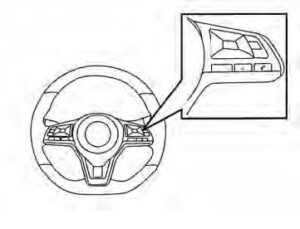
OPERATING SIRI® EYES FREE
- Press the button for more than 1.5 seconds.
- Speak your command and then listen to the Siri® Eyes Free reply.
- After starting Siri Eyes Free, press the button again within 5 seconds of the end of the Siri Eyes Free announcement to extend the session.
Example 1 – Playing music
- Press the button for more than 1.5 seconds.
- Say “Play (artist name, song name, etc.)”.
- Your vehicle will automatically change to Bluetooth® Audio or iPod® mode* when the music starts playing. Mode selection is determined by the phone.
- * If the iPhone® is also connected to the USB cable If the audio track does not start playing automatically after Siri Eyes Free ends, try changing the track or audio source to resume playback
NOTE:
For best results, use the native music app. Performance of the music control function while using Podcasts, audiobooks, or other 3rd party music apps may vary and is controlled by the iPhone®.
Example2–Replying to text messages
- If a compatible iPhone® is connected and “Show Notifications” of the iPhone® settings is enabled, the vehicle will display a notification for new incoming text messages.
- After reading the message, press or press and hold the button to reply using Siri Eyes Free.
- After a beep sounds, say “Text message” or a similar command to reply using Siri Eyes Free.
TROUBLESHOOTING GUIDE
| Symptom | Cause and Countermeasure |
| Cannot access Siri Eyes Free from switch on the steering wheel | Check if a Bluetooth® connection is established between the iPhone® and the system. |
| Check if Siri is enabled on the device. On your phone, go to the Siri setting. | |
| Check that Siri can be accessed from the device lock screen. This can be set in the settings menu of your phone. | |
|
Audio Source does not change automatically to iPod® or Bluetooth® Audio mode |
For best results, use the native Music app. Performance of the music control function while using Podcasts, audiobooks, or other 3rd party music apps may vary. |
| For best results, play media already stored on your device. Streaming music or playback from cloud storage may degrade performance. | |
| Switch the source manually by pressing the AUX or MEDIA button on the vehicle audio system or the SOURCE select switch on the steering wheel. | |
| Play, pause, next track, previous track, or play timer does not work | For best results, use the native Music app. Performance of the music control function while using Podcasts, audiobooks, or other 3rd party music apps may vary and is controlled by the device. |
| Cannot hear any music/ audio being played back from a connected iPhone® |
Check that the audio source is set to Bluetooth® Audio or iPod® mode. A USB connection is required for iPod® mode. |
| Cannot receive text message notifications on the vehicle audio system | Check if “Send Notifications” is enabled on your phone. On the phone, go to Bluetooth® settings. Find the device name, like “My Car”. Press the INFO button. Turn on “Show Notifications”. |
| Cannot reply to text message notifications by Siri Eyes Free | After receiving an incoming text message, follow on-screen guidance. Press the button for more than 1.5 seconds on the steering wheel for Siri Eyes Free. After Siri Eyes Free starts, say “Text Message”. |
CAR PHONE OR CB RADIO
When installing a CB, ham radio, or car phone in your vehicle, be sure to observe the following precautions; otherwise, the new equipment may adversely affect the engine control system and other electronic parts.
WARNING
A cellular phone should not be used for any purpose while driving so full attention may be given to vehicle operation. Some jurisdictions prohibit the use of cellular phones while driving. If you must make a call while your vehicle is in motion, the hands-free cellular phone operational mode is highly recommended. Exercise extreme caution at all times so full attention may be given to vehicle operation. If you are unable to devote full attention to vehicle operation while talking on the phone, pull off the road to a safe location and stop your vehicle.
CAUTION
Keep the antenna as far away as possible from the electronic control modules. Keep the antenna wire more than 8 in (20 cm) away from the electronic control system harnesses. Do not route the antenna wire next to any harness. Adjust the antenna standing-wave ratio as recommended by the manufacturer. Connect the ground wire from the CB radio chassis to the body. For additional information, it is recommended that you visit a NISSAN dealer for servicing. When the front defroster button is pressed, the air conditioner will automatically be turned on at outside temperatures above 36°F (2°C). The air recirculate mode automatically turns off, allowing outside air to be drawn into the passenger compartment to further improve the defogging performance.
FAQ
Siri® Eyes Free is a feature that allows drivers to interact with Siri, Apple’s virtual assistant, using voice commands while keeping their hands on the wheel and eyes on the road.
Siri® Eyes Free is typically compatible with iPhones running iOS 6 and later versions.
To activate Siri® Eyes Free, press and hold the voice recognition button on the steering wheel. This button often has a microphone icon.
You can use Siri® for a wide range of voice commands, including making calls, sending text messages, setting reminders, getting directions, and controlling music playback.
Yes, you can initiate and receive phone calls using Siri® Eyes Free by saying commands like “Call [contact name]” or “Answer the call.”
You can ask Siri® to access your contacts by saying, “Find [contact name]” or “Call [contact name].”
Yes, you can compose and send text messages using voice commands. Siri® will read incoming messages aloud, and you can reply using voice.
While Siri® can read text messages and emails, it may have limited functionality when it comes to managing email accounts.
Yes, Siri® can provide navigation and directions to specific locations. Simply ask Siri® for directions to a destination.
Siri® often works seamlessly with Apple Maps, but it may also be compatible with other navigation apps, depending on your iPhone’s settings.
Yes, you can use Siri® to play, pause, skip tracks, and adjust the volume of your music, as well as request specific songs or playlists.
Siri® may support voice commands for some third-party music apps, but the level of integration can vary.
You can ask Siri® to create reminders, add calendar events, set alarms, and manage your to-do lists using voice commands.
Yes, you can ask Siri® for weather forecasts, sports scores, stock market information, and more.
Siri®’s voice recognition is generally quite accurate, but it may vary depending on background noise and your pronunciation.
Useful Link
View Full User Guide: Nissan ALTIMA 2022 User Guide
Download Manuals: https://www.nissanusa.com/owners/ownership/manuals-guides.html
2023 Nissan Altima Specs, Price, Features, and Mileage (Brochure)


