
Display Guide: 2020 Nissan Armada Screen Setting Instruction
By handling the 2020 Nissan Armada’s complex screen settings, drivers can access a wide range of features that are meant to make the car easier to use and give it more control. Accessing and changing settings is easy thanks to its simple interface. This makes it possible for users to easily make their driving surroundings fit their needs. The Armada’s screen lets you customize it in many ways, from changing the brightness and contrast of the screen to setting your preferred music and navigation options. Drivers have a lot of options at their fingertips, whether they want to fine-tune the climate control system, manage vehicle information, or make the most of their connectivity options. This gives them a comfortable driving experience that fits in perfectly with current technology.
\2023 Nissan Altima Specs, Price, Features and Mileage (Brochure)
VEHICLE INFORMATION DISPLAY
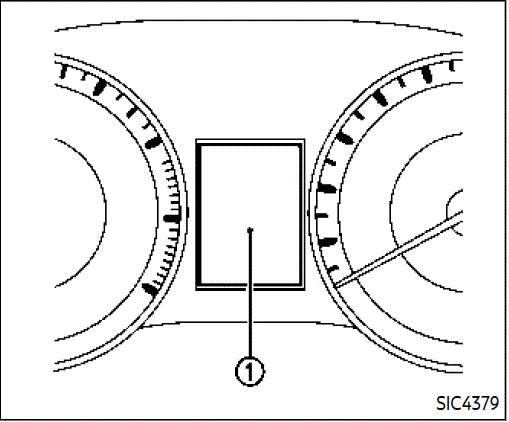 The vehicle information display is located between the speedometer and odometer and shows the indicators for the driving systems, Intelligent Key operation and various warnings and information.
The vehicle information display is located between the speedometer and odometer and shows the indicators for the driving systems, Intelligent Key operation and various warnings and information.
For detailed information about each sys-tem, see the following sections:
- Automatic Transmission (AT)
- “Warning lights, indicator lights and audible reminders”.
- “Driving the vehicle”.
- Four-wheel drive (4WD)
- “NISSAN all-mode 4WD®”.
- Intelligent Back-up Intervention (I-BI)
- “Intelligent Back-up Intervention (I- BI)”.
- Intelligent Cruise Control (ICC)
- “Intelligent Cruise Control (ICC)”.
- Intelligent Distance Control (I-DC)
- Intelligent Distance Control (I-DC)”.
- Intelligent Key system
- “Intelligent Key system”.
- “Push-button ignition switch”.
- Automatic Emergency Braking (AEB)
- “Automatic Emergency Braking (AEB)”.
- Intelligent Forward Collision Warning (I-FCW)
- “Intelligent Forward Collision Warn-ing (I-FCW)”.
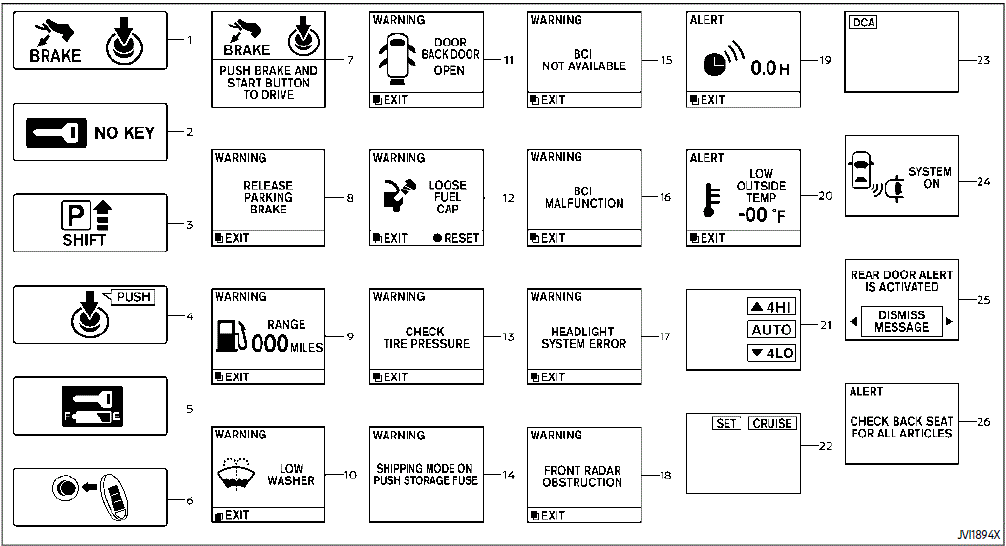
OPERATIONAL INDICATORS
Engine start operation indicator
This indicator appears when the shift lever is in the P (Park) position.
This indicator means that the engine will start by pushing the ignition switch with the brake pedal depressed.
NO KEY warning
This warning appears in either of the following conditions.
No key inside the vehicle
The warning appears when the door is closed with the Intelligent Key left outside the vehicle and the ignition switch in the ACC or ON position. Make sure that the Intelligent Key is inside the vehicle.
Unregistered Intelligent Key:
The warning appears when the ignition switch is pushed from the LOCK position and the Intelligent Key cannot be recognized by the system. You cannot start the engine with an unregistered key. Use the registered Intelligent Key.
See “Intelligent Key system” for more details.
SHIFT “P” warning
This warning appears when the ignition switch is pushed to stop the engine with the shift lever in any position except the P (Park) position.
If this warning appears, move the shift lever to the P (Park) position or push the ignition switch to the ON position.
An inside warning chime will also sound. (See “Intelligent Key system”)
“PUSH” warning
This warning appears when the shift lever is moved to the P (Park) position with the ignition switch in the ACC position after the SHIFT “P” warning appears.
To push the ignition switch to the OFF position, perform the following procedure:
SHIFT “P” warning- (Move the shift lever to “P”) -PUSH warning- (Push the ignition switch- the ignition switch position is turned to ON) – PUSH warning- (Push the ignition switch- the ignition switch position is turned to OFF)
Intelligent Key battery discharge indicator
This indicator appears when the Intelligent Key battery is running out of power.
If this indicator appears, replace the battery with a new one. (See “Intelligent Key battery replacement” .)
Engine start operation for Intelligent Key system indicator
This indicator appears when the Intelligent Key battery is running out of power and when the Intelligent Key System and vehicle are not communicating normally.
If this indicator appears, touch the ignition switch with the Intelligent Key while depressing the brake pedal. (See “Intelli-gent Key battery discharge” .)
Remote engine start indicator
This indicator appears when the engine has been started using the remote engine start function. To start the vehicle, depress the brake pedal and place the ignition switch in the ON position.
For more details, see “Remote engine start”.
Parking brake release warning
This warning appears when the vehicle speed is above 4 MPH (7 km/h) and the parking brake is applied.
Low fuel warning
This warning appears when the fuel level in the tank is getting low. Refuel as soon as it is convenient, preferably before the fuel gauge reaches the 0 (Empty) position.
There is a small reserve of fuel remaining in the tank when the fuel gauge reaches the 0 (Empty) position.
Low washer fluid warning
This warning appears when the washer tank fluid is at a low level. Add washer fluid as necessary. (See “Window washer fluid” .)
Door/liftgate open warning (The ignition switch is in the ON positioning)
This warning appears if any of the doors and/or the liftgate are open or not closed securely. The vehicle icon indicates which door or the liftgate is open on the display.
Loose fuel cap warning
This warning appears when the fuel-filler cap is not tightened correctly after the vehicle has been refuelled. (See “Fuel-filler cap”.)
Check the tyre pressure warning
This warning appears when the low tyre pressure warning light in the meter illuminates and low tyre pressure is detected. The warning appears each time the ignition switch is placed in the ON position as long as the low tyre pressure warning light remains illuminated. If this warning appears, stop the vehicle and adjust the tire pressure to the recommended COLD tire pressure shown on the Tire and Loading Information label. (See “Low tyre pressure warning light” and “Tyre Pressure Monitoring System (TPMS)” .)
Extended storage fuse warning
This warning may appear if the extended storage fuse switch is not pushed in (switched on). When this warning appears, push in (switch on) the extended storage fuse switch to turn off the warning. For more information, see “Extended storage fuse switch”.
Intelligent Back-up Intervention (I-BI), is not available warning
This warning appears when the Intelli-gent Back-up Intervention (I-BI) system is temporarily unavailable.
For more details, see “Intelligent Back-up Intervention (I-BI)”.
Intelligent Back-up Intervention (I-BI) malfunction warning
This warning appears when the Intelli-gent Back-up Intervention (I-BI) system is not functioning properly.
For more details, see “Intelligent Back-up Intervention (I-BI)”.
Headlight warning
This warning appears if the LED headlights are malfunctioning. It is recommended you have the system checked by a NISSAN dealer.
Front radar obstruction warning
This warning appears when the sensor area of the front bumper is covered with dirt or is obstructed, making it impossible to detect a vehicle ahead.
The following systems will be automatically cancelled.
- Intelligent Cruise Control (ICC) system
- Intelligent Distance Control (I-DC) system (if so equipped)
- Automatic Emergency Braking (AEB) system
- Intelligent Forward Collision Warning (I-FCW) system
For more details, see “Intelligent Cruise Control (ICC)”, “Intelligent Distance Control (I-DC)”, “Automatic Emergency Braking (AEB)” or “Intelli-gent Forward Collision Warning (I-FCW)”.
“TIMER” indicator
This indicator appears when the set “TIMER” indicator activates. You can set the time for up to 6 hours. (See “Trip computer” .)
Low outside temperature warning
This warning appears if the outside temperature is below 37°F (3°C). The warning can be set not to be displayed. (See “Trip computer” .)
Four-wheel drive (4WD) shift indicator (4WD models)
This indicator shows the Four-Wheel Drive (4WD) driving mode (AUTO, 4HI or 4LO) that is selected by the 4WD shift switch. (See “NISSAN all-mode 4WD®” .)
Intelligent Cruise Control (ICC) system MAIN switch indicator
The Intelligent Cruise Control (ICC) sys-tem main switch indicator (CRUISE) is displayed when the ICC main switch is pushed. When the main switch is pushed again, the indicator disappears. While the CRUISE indicator is displayed, the ICC system is operational.
The cruise control set indicator (SET) is displayed while the vehicle is controlled by the conventional (fixed speed) cruise control mode of the ICC system.
For more details, see “Intelligent Cruise Control (ICC)” .
Intelligent Distance Control (I- DC) system switch indicator
The indicator is displayed when the Intelligent Distance Control (I-DC) system switch is pushed on. When the switch is pushed again, the indicator disappears.
While the indicator is displayed, the I-DC system is operational. (See “Intelligent Distance Control (I-DC)” .)
Intelligent Back-up Intervention (I-BI) system indicator
The I-BI ON indicator (SYSTEM ON) appears when the shift lever is in the R (Reverse) position with the Intelligent Back-up Intervention (I-BI) system turned on.
If the I-BI system is turned off, the I-BI OFF indicator (SYSTEM OFF) appears.
For more details, see “Intelligent Back-up Intervention (I-BI)”.
Rear door alert is activated
When the rear door alert system is enabled, this message appears when the rear door alert system is active and can remind the driver to check the rear seat.
NOTE
This system is disabled until a driver enables it using the rear door alert switch.
For more details, see “Rear door alert”.
Check the back seat for all articles
When the rear door alert system is enabled, this message appears when the vehicle comes to a complete stop, the shift lever is moved from the D (Drive) or R (Reverse) position to the P (Park) position, and the driver exits the vehicle. This message alerts the driver, after some time, to check for items in the rear seat after the audible alert has been provided.
NOTE:
This rear door alert system is disabled until a driver enables it using the rear door alert switch.
For more details, see “Rear door alert”.
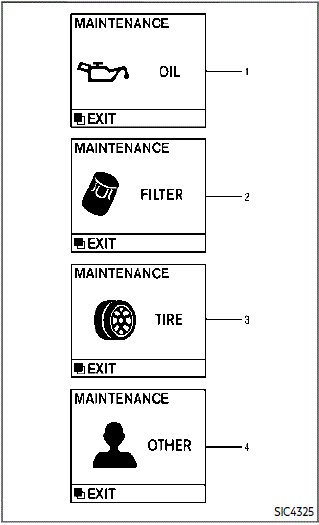
MAINTENANCE INDICATORS
Engine oil replacement indicator
This indicator appears when the customer sets the time for changing the engine oil. You can set or reset the distance for changing the engine oil.
Oil filter replacement indicator
This indicator appears when the customer sets the time for replacing the oil filter. You can set or reset the distance for replacing the oil filter.
Tire replacement indicator
This indicator appears when the customer sets a distance for replacing tyres. You can set or reset the distance for replacing tyres. (See “Trip computer”.
WARNING
The tyre replacement indicator is not a substitute for regular tyre checks, including tyre pressure checks. See “Changing wheels and tires” (P.8-37). Many factors including tyre inflation, alignment, driving habits and road conditions affect tyre wear and when tyres should be replaced. Setting the tyre replacement indicator for a certain driving distance does not mean your tyres will last that long. Use the tyre replacement indicator as a guide only and always perform regular tyre checks. Failure to perform regular tire checks, including tire pressure checks could result in tire failure. Serious vehicle damage could occur and may lead to a collision, which could result in serious personal injury or death.
“OTHER” indicator
This indicator appears when the customer set time comes for replacing items other than the engine oil, oil filter and tyres. You can set or reset the distance for replacing the items. (See “Trip computer”
More maintenance reminders are also available on the centre display. (See NissanConnect® Owner’s Manual.)
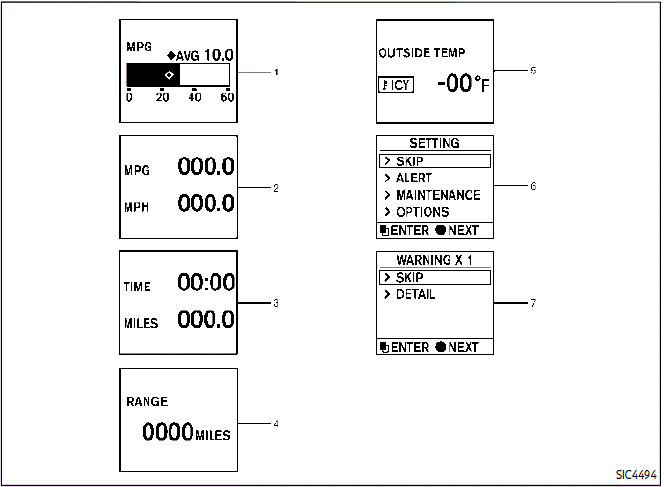
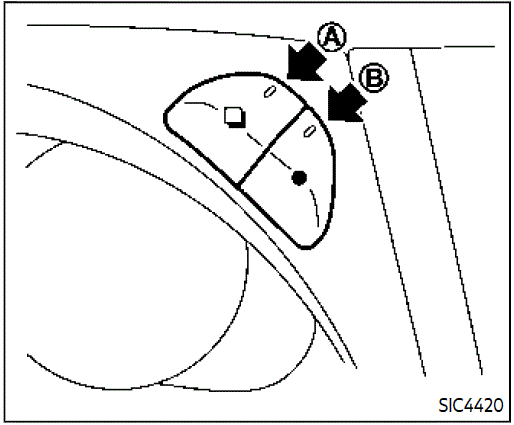
TRIP COMPUTER
Switches for the trip computer are located on the right side of the combination meter panel. To operate the trip computer, push the switches as shown above.
![]() A switch
A switch
 B switch
B switch
When the ignition switch is pushed to the ON position, modes of the trip computer can be selected by pushing
 switch A.
switch A.
Each time the
switch A is pushed, the display will change as follows:
Current fuel consumption- Average fuel consumption and speed? Elapsed time and trip odometer-Distance to empty (DTE) -Outside air temperature (ICY)-Setting-Warning check
Current and average fuel consumption
The current and average fuel consumption mode shows the current and average fuel consumption.
Average fuel consumption (MPG or l (litre)/100 km) and speed (MPH or km/h)
Fuel consumption:
The average fuel consumption mode shows the average fuel consumption since the last reset. Resetting is done by pushing the switch B for longer than 1 second. (The average speed is also reset at the same time.)
switch B for longer than 1 second. (The average speed is also reset at the same time.)
The display is updated every 30 seconds. At about the first 1/3 mile (500 m) after a reset, the display shows “——”.
Speed:
The average speed mode shows the average vehicle speed since the last reset. Resetting is done by pushing the switch B for longer than 1 second. (The average fuel consumption is also reset at the same time.) The display is updated every 30 seconds. The first 30 seconds after a reset, the display shows “——”.
switch B for longer than 1 second. (The average fuel consumption is also reset at the same time.) The display is updated every 30 seconds. The first 30 seconds after a reset, the display shows “——”.
Elapsed time and trip odometer (MILES or km)
Elapsed time:
The elapsed time mode shows the time since the last reset. The displayed time can be reset by pushing the
 switch B for longer than 1 second. (The trip odometer is also reset at the same time.)
switch B for longer than 1 second. (The trip odometer is also reset at the same time.)
Trip odometer:
The trip odometer mode shows the total distance the vehicle has been driven since the last reset. Resetting is done by pushing the ![]() switch B for longer than 1 second. (The elapsed time is also reset at the same time.)
switch B for longer than 1 second. (The elapsed time is also reset at the same time.)
Distance to empty (dte — MILES or km)
The distance to empty (dte) mode provides you with an estimation of the distance that can be driven before refuelling. The dte is constantly being calculated, based on the amount of fuel in the fuel tank and the actual fuel consumption.
The display is updated every 30 seconds.
The dte mode includes a low-range warning feature. If the fuel level is low, the warning is displayed on the screen.
When the fuel level drops even lower, the dte display will change to “——”.
- If the amount of fuel added is small, the display just before the ignition switch is pushed to the OFF position may continue to be displayed.
- When driving uphill or rounding curves, the fuel in the tank shifts, which may momentarily change the display.
Outside air temperature (ICY — °F or °C)
The outside air temperature is displayed in °F or °C in the range of −22 to 131°F (−30 to 55°C).
The outside air temperature mode includes a low-temperature warning feature. If the outside air temperature is below 37°F (3°C), the warning is displayed on the screen.
The outside temperature sensor is located in front of the radiator. The sensor may be affected by road or engine heat, wind directions and other driving condi-tions. The display may differ from the actual outside temperature or the temperature displayed on various signs or billboards.
Setting
Setting is available while the engine is running.
Setting cannot be made while driving. The message “SETTING CAN ONLY BE OPERATED WHEN STOPPED” is also displayed on the vehicle information display.
The
 switch A and switch B
switch A and switch B  are used in the setting mode to select and decide a menu.
are used in the setting mode to select and decide a menu.
SKIP:
Push the
 switch A to move to the warning check mode.
switch A to move to the warning check mode.
Push the
![]()
switch B to select other menus.
ALERT:
There are 3 submenus under the alert menu.
- BACK
Select this submenu to return to the top page of the setting mode. - TIMER
Select this submenu to specify when the “TIMER” indicator activates.. - ICY
Select this submenu to display the low outside temperature warning.
MAINTENANCE:
There are 5 submenus under the maintenance menu.
- BACK
Select this submenu to return to the top page of the setting mode. - TyRE
Select this submenu to set or reset the distance for replacing tyres. - FILTER
Select this submenu to set or reset the distance for replacing the oil filter. - OIL
Select this submenu to set or reset the distance for changing the engine oil. - OTHER
Select this submenu and set or reset the distance for replacing items other than the engine oil, oil filter and tyres.
OPTIONS:
There are 4 submenus under the display menu.
- BACK
Select this submenu to return to the top page of the setting mode. - LANGUAGE
Select this submenu to choose English, French or Spanish for display. - UNIT
Select this submenu to choose the unit. - EFFECTS
Select this submenu to turn on and off the needle sweep function when starting the engine.
Warning check SKIP:
Push the
switch A to the warning check mode.
Push the![]()
switch B to select other menus.
DETAIL:
This item is available only when a warning is displayed.
Select this menu to see the details of warnings.
FAQs
The 2020 Nissan Armada comes with an 8inch touchscreen device as standard.
To change the screen’s brightness, open the settings menu, choose “Display,” and then move the brightness dial to your liking.
Yes, you can change the layout of the home screen by holding down on any app button until it starts to move. Then, drag it to where you want it to be.
To connect your phone, open the Bluetooth settings on your phone and choose “Add Device.” Then, on your Armada’s screen, follow the on-screen instructions.
Yes, you can set up voice orders. To do this, go to the menu on the display and find the voice recognition settings. Then, follow the on-screen instructions to train the system.
Yes, the 2020 Nissan Armada works with both Apple CarPlay and Android Auto, so you can easily connect your phone.
To change the sound settings, go to the screen’s sound or audio menu and change things like the balance, fade, bass, and treble.
Yes, the 2020 Nissan Armada’s screen can be used for navigation with real-time traffic updates and step-by-step instructions.
Go to the menu for display settings, select “Wallpaper,” and then pick one of the choices or upload your picture to change the wallpaper.
Yes, you can connect the screen to a Wi-Fi network by going to the settings and picking the network you want to use.
To change audio sources, press the audio button on the screen or use the controls on the steering wheel to go through the choices.
There is a night mode that can be turned on in the display settings menu to cut down on glare and make it easier to see while moving at night.
To return the screen to its original settings, open the settings menu, pick “System,” and then pick “Reset or Restore.”
Because of features like Apple CarPlay, Android Auto, or screen mirroring choices in the display settings, you can mirror your phone’s screen.
Yes, voice-to text messaging works with the screen. This means you can dictate texts while keeping your hands on the wheel and your eyes on the road.
Useful Links
View Full PDF: Nissan Armada 2020 User Manual|Auto User Guide
2023 Nissan Altima Specs, Price, Features and Mileage (Brochure)
Instrument Cluster: 2020 Nissan Armada Warning Indicators Guide

