Toyota BZ4X 2023 Using the other interior features
There are many other features inside the 2023 Toyota BZ4X that show how well modern conveniences and driver-focused functions can work together to make the car a comfortable and connected place. This electric SUV has a cutting-edge infotainment system that makes it easy for the driver to access navigation, smartphone compatibility, and a lot of entertainment choices. Inside the well-thought-out cabin, riders can enjoy creature comforts like climate control, adjustable seats for maximum comfort, and heated and ventilated seats that can be used in different weather conditions. The multifunction steering wheel makes it easy to control many functions, and high-tech features like wireless charging pads and quality sound systems make driving even better. The BZ4X’s interior features, such as the well-thought-out lighting, numerous storage spaces, and foldable rear seats, show Toyota’s dedication to creating a modern, connected, and user-friendly driving experience in this cutting-edge electric vehicle.
2023 toyota BZ4x Specs, Price, Features and Mileage (Brochure)
Electronic sunshade
Use the overhead switches to operate the electronic sunshade.
Operating the electronic sunshade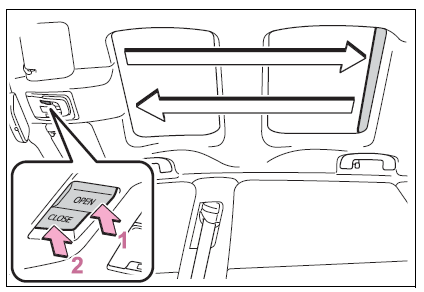
- Open
- Close
To stop the electronic sunshade partway, lightly press the either end of the switch.
The electronic sunshade can be operated when The power switch is in ON.
Jam protection function for the electronic sunshade
- If an object becomes jammed between the electronic sunshade and the sunshade frame while the electronic sunshade is closing, the electronic sunshade movement is stopped and the electronic sunshade is opened slightly.
- When the jam protection function has operated, even if the “CLOSE” side of the switch is pressed again, the electronic sunshade will not move in the close direction until the reverse operation has stopped completely.
- The electronic sunshade may operate in reverse if the electronic sunshade is subject to an impact due to the surroundings or the driving conditions.
When the electronic sunshade does not close normally
Perform the following initialization procedure.
- Turn the power switch to ON.
- Press and hold the “CLOSE” side of the switch. It closes until it is near the fully closed position and then stops.
After that, it operates in the opening direction then closes to the fully closed position. If the switch is released at the incorrect time, the procedure will have to be performed again from the beginning. If the automatic opening and closing function does not work normally even after performing the operations above, have the vehicle inspected by your Toyota dealer.
WARNING
Observe the following precautions. Failure to do so may result in death or serious injury
WARNING
Opening and closing the electronic sunshade
- Check to make sure that all passengers do not have any part of their body in a position where it could be caught when the electronic sunshade is being operated.
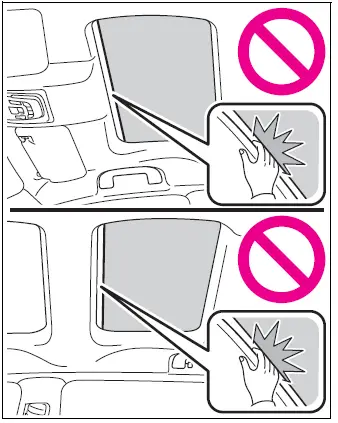
- Do not let a child operate the electronic sunshade. Closing the electronic sunshade on someone can cause death or serious injury.
- Jam protection function
- Never use any part of your body to intentionally activate the jam protection function.
- The jam protection function may not work if something gets caught just before the electronic sunshade is fully closed. Also, the jam protection function is not designed to operate while the switch is being pressed. Take care so that your fingers, etc., do not get caught.
- To prevent burns or injuries
- Do not touch the area between the underside of the glass roof and the electronic sunshade. Your hand may get caught and you could injure yourself. Also, if the vehicle is left in direct sunlight for a long time, the underside of the panoramic moon roof could become very hot and could cause burns.
Other interior features
Sun visors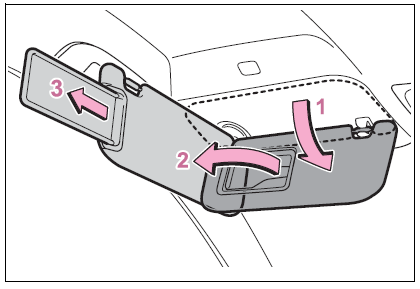
- To set the visor in the forward position, flip it down.
- To set the visor in the side position, flip down, unhook, and swing it to the side.
- To use the side extender (if equipped), place the visor in the side position, then slide it backward.
Vanity mirrors
- Slide the cover to open.
- The light turns on when the cover is opened.
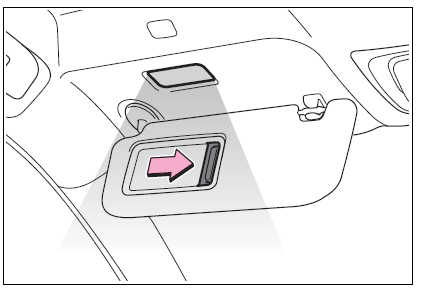
Vanity lights
If the vanity lights remain on when the power switch is turned off, the lights will go off automatically after 20 minutes.
NOTICE
To prevent 12-volt battery discharge
Do not leave the vanity lights on for extended periods while the EV system is off.
Power outlet
Please use a power supply for electronic goods that use less than 12 VDC /10 A (power consumption of 120 W). When using electronic goods, make sure that the power consumption of all the connected power outlets is less than 120 W.
Open the lid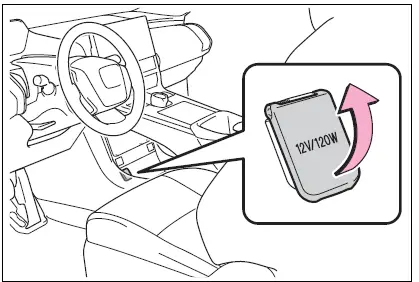
The power outlet can be used when
The power switch is in ACC or ON.
When stopping the EV system
Disconnect electrical devices with charging functions, such as mobile battery packs. If such devices are left connected, the EV system may not stop normally..
NOTICE
- When power outlet is not in use To avoid damaging the power outlet, close the power outlet lid when the power outlet is not in use. Foreign objects or liquids that enter the power outlet may cause a short circuit.
- To prevent 12-volt battery discharge Do not use the power outlet longer than necessary when the EV system is off.
- To prevent incorrect operation of the vehicle When turning the power switch off, make sure to disconnect accessories designed for charging, such as portable chargers, power banks, etc. from the power outlets. If such an accessory is left connected, the following may occur:
- The doors will not be able to be locked.
- The opening screen will be displayed on the multi-information display.
- The interior lights, instrument panel lights, etc. will illuminate
USB Type-C charging ports
The USB Type-C charging ports are used to supply 3 A of electricity at 5 V to external devices. The USB Type-C charging ports are for charging only. They are not designed for data transfer or other purposes. Depending on the external device, it may not charge properly. Refer to the manual included with the device before using a USB charging port. Refer to “MULTIMEDIA OWNER’S MANUAL” for USB Type-A information.
Using the USB Type-C charging ports
- Center console
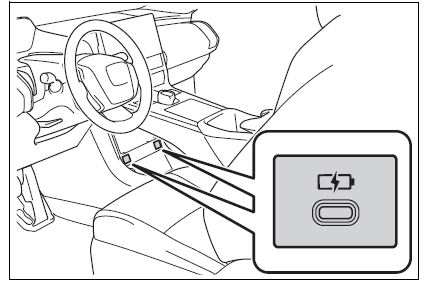
- Rear
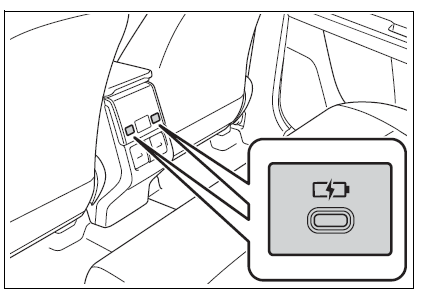
The USB Type-C charging ports can be used when
The power switch is in ACC or ON.
Situations in which the USB
- Type-C charging ports may not operate correctly
- If a device which consumes more than 3 A at 5 V is connected
- If a device designed to communicate with a personal computer, such as a USB memory device, is connected
- If the connected external device is turned off (depending on device)
- If the temperature inside the vehicle is high, such as after the vehicle has been parked in the sun
About connected external devices
- Depending on the connected external device, charging may occasionally be suspended and then start again. This is not a malfunction
NOTICE
- To prevent damage to the USB Type-C charging ports
- Do not insert foreign objects into the ports.
- Do not spill water or other liquids into the ports.
- Do not apply excessive force to or impact the USB Type-C charging ports.
- Do not disassemble or modify the USB Type-C charging ports.
- To prevent damage to external devices
- Do not leave external devices in the vehicle. The temperature inside the vehicle may become high, resulting in damage to an external device.
- Do not push down on or apply unnecessary force to an external device or the cable of an external device while it is connected.
- To prevent 12-volt battery discharge Do not use the USB Type-C charging ports for a long period of time with the EV system stopped.
Wireless charger (if equipped)
portable devices can be charged by just placing Qi-standard wireless charge compatible portable devices according to the Wireless Power Consortium, such as smartphones and mobile batteries, etc., on the charge area. This function cannot be used with portable devices that are larger than the charging tray. Also, depending on the portable device, it may not operate as normal. Please read the operation manual for portable devices to be used.
The “Qi” symbol
The “Qi” symbol is a trademark of the Wireless Power Consortium.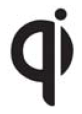
Name for all parts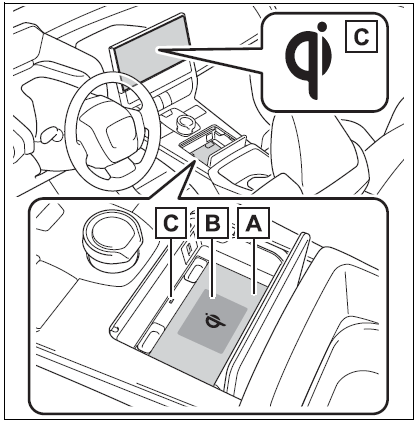
- Charging tray
- Charging area*
- Operation indicator light
Portable devices and wireless chargers contain charging coils. The charging coil in the wireless charger can be moved within the charge area near the center of the charging tray. If the charging coil inside a portable device is detected in the charge area, the charging coil inside the wireless charger will move toward it and start charging. If the charging coil inside a portable device moves outside of the charge area, charging will automatically stop. If 2 or more portable devices are placed on the charging tray, their charging coils may not be properly detected and they may not be charged.
Using the wireless charger
- Open the lid.
- Place the portable device on the charging tray.
Place the charging side of the portable device down with the center of the device in the centre of the charge area. Depending on the portable device, the charging coil may not be located in the center of the device. In this case, place the portable device so that its charging coil is in the centre of the charge area. While charging, the operation indicator light (orange) comes on. If charging is not occurring, try placing the portable device as close to the center of the charging area as possible. When charging is complete, the operation indicator light (green) comes on.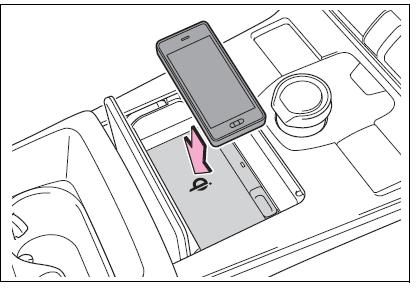
Recharging function
- When charging is complete and after a fixed time in the charge suspension state, charging restarts.
- When a portable device is moved significantly in the charge area, the charging coil is disconnected and charging is stopped momentarily. However, if there is a charging coil in the charge area, the charging coil inside the wireless charger will move toward it and then charging restarts.
Rapid charging function
- The following portable devices support rapid charging.
- Portable devices compliant with WPC Ver1.2.4 and compatible with rapid charging
- iPhone with an iOS version that supports 7.5 W charging (iPhone 8 and later models)
- When a portable device that supports rapid charging is charged, charging automatically switches to the rapid charging function.
Lighting conditions of operation indicator light
- Charging power will not be output during standby. A metallic object will not be heated, if it is placed on the charging tray in this state.
- Depending on the portable device, there are cases where the operation indicator light will continue being lit up orange even after the charging is complete.
The wireless charger is not working properly.
The following are situations in which the wireless charger does not work properly and how to deal with the possible causes.
The wireless charger can be operated when
The power switch is in ACC or ON.
Portable devices that can be charged
- Portable devices compatible with the Qi wireless charging standard can be charged by the wireless charger. However, compatibility with all devices which meet the Qi wireless charging standard is not guaranteed.
- The wireless charger is designed to supply low-power electricity (5 W or less) to a cellular phone, smartphone, or another portable device.
- Failure to do so may result in the possibility of fire, However, portable devices, such as the following, can be charged with more than 5 W.
- 7.5 W charging compatible iPhones can be charged at 7.5 W or less.
- Portable devices which conform to WPC Ver 1.2.4 (Extended Power profile) can be charged at 10 W or less
When covers and accessories are attached to portable devices
- Do not charge in situations where cover and accessories not able to handle Qi are attached to the portable device. Depending on the type of cover (including for certain genuine manufacturer parts) and accessory, it may not be possible to charge. When charging is not performed even with the portable device placed on the charge area, remove the cover and accessories.
Charging precautions
- If the electronic key cannot be detected in the cabin, charging cannot be performed. When a door is opened and closed, charging may be temporarily suspended.
- While charging, the wireless charger and the portable device will become warm. This is not a malfunction. If a portable device becomes warm while charging and charging stops due to the protection function of the portable device, wait until the portable device cools down and charge it again.
- Depending on usage of the portable device, it may not be fully charged. This is not a malfunction.
Important points of the wireless charger
- If the electronic key cannot be detected within the vehicle interior, charging can not be done. When the door is opened and closed, charging may be temporarily suspended.
- When charging, the wireless charging device and portable device will get warmer, however, this is not a malfunction. When a portable device gets warm while charging may stop due to the protection function on the portable device side. In this case, when the temperature of the portable drops significantly, charge again. The fan may start operating to lower the temperature inside the wireless charger, however, this is not a malfunction.
Sound generated during operation
- When the power supply switch is turned on or while a portable device is being identified, operation sounds may be heard. This is not a malfunction.
Cleaning the wireless charger
WARNING
- Caution while driving When charging a portable device, for safety reasons, the driver should not operate the main part of the portable device while driving.
- Caution while in motion Do not charge lightweight devices such as wireless headphones while in motion. These devices are very light and may be ejected from the charging tray, which may lead to unforeseen accidents.
- Caution regarding interference with electronic devices People with implantable cardiac pacemakers, cardiac resynchronization therapy pacemakers or implantable cardioverters, as well as any other electrical medical device, should consult their physician about the usage of the wireless charger.
- To prevent malfunctions or burns Observe the following precautions. Failure to do so may result in equipment failure and damage, fire, burns due to overheat or electric shock.
- Do not insert any metallic objects between the charge area and the portable device while charging
- Do not attach an aluminum sticker or other metallic object to the charge area
WARNING
- Do not attach an aluminum sticker or other metallic object to the side of the portable device (or to its case or cover) that touches the charge area
- Do not use the charging tray as a small storage space
- Do not subject to a strong force or impact
- Do not disassemble, modify or remove
- Do not charge devices other than specified portable devices
- Keep away from magnetic items
- Do not charge devices if the charge area is covered in dust
- Do not cover with a cloth or similar material
NOTICE
- Situations in which the function may not operate normally Devices may not be charged normally in the following situations.
- The portable device is fully charged
- The portable device is being charged with a cable-connected
- There is foreign matter between the charge area and portable device
- Charging has caused the portable device to heat up
- The temperature around the charging tray is 95°F (35°C) or higher, such as in extreme heat
- The portable device is placed with its charging side facing up
- The portable device is placed in an area misaligned from the charge area
- The portable device is larger than the charging tray
- A foldable and portable device is placed outside the charge area
- The camera lens protrudes 0.12 in. (3 mm) or more from the surface of the portal device
- The vehicle is in an area where strong electrical waves or noise are emitted, such as near a television tower, power plant, gasoline station, broadcasting station, large display, airport, etc.
- Any of the following objects that is protrudes 0.12 in. (3 mm) or thicker is stuck or installed between the charging side of the portable device and the charge area.
- Thick cases or covers
- A case or cover attached with an uneven or tilted surface, so that the charging side is not flat
- Thick decorations
- Accessories, such as finger rings, straps, etc.
- When the portable device is in contact with, or is covered by any of the following metallic objects:
- A card that has metal on it, such as aluminium foil, etc.
- A pack of cigarettes that includes aluminium foil
- A wallet or bag that is made of metal
- Coins
NOTICE
- A heating pad
- CDs, DVDs or other media
- A metal accessory
- A case or cover made of metal
- Electric wave-type wireless remote controls are being used nearby
- The electronic key is not inside the vehicle
- 2 or more portable devices are placed on the charging tray at the same time If charging is abnormal or the operation indicator light continues to flash for any other reason, the wireless charger may be malfunctioning. Contact your Toyota dealer.
- To prevent malfunctions and data corruption
- When charging, bringing a credit, or other magnetic card, or magnetic storage media close to the charge area may clear any stored data due to magnetic influence.
Also, do not bring a wristwatch or other precision instrument close to the charge area since doing so may cause it to malfunction. - Do not charge with a non-contact IC card such as a transportation system IC card inserted between the charging side of a portable device and the charge area.
- The IC chip may become extremely hot and damage the portable device or IC card. Be especially careful not to charge a portable device inside a case or cover with a non-contact IC card attached.
- Do not leave portable devices inside the vehicle. The inside of the vehicle can become hot in extreme heat, which could cause a malfunction.
- If the smartphone OS has been updated If the smartphone OS has been updated to a newer version, its charging specifications may have changed significantly. For details, check the information on the manufacturer’s website.
- To prevent 12-volt battery discharge Do not use the wireless charger for a long period of time when the EV system is stopped.
Armrest
Fold down the armrest for use.
NOTICE
- To prevent damage to the armrest
- Do not apply too much load on the armrest.
Coat hooks
The coat hooks are provided with the rear assist grips.
WARNING
Items that must not be hung on the hook Do not hang coat hangers or other hard or sharp objects on the hook. If the SRS curtain shield airbags deploy, these items may become projectiles, causing death or serious injury.
Assist grips
An assist grip installed on the ceiling can be used to support your body while sitting on the seat.
WARNING
- Assist grips
- Do not use the assist grip when getting in or out of the vehicle or rising from your seat.
NOTICE
- To prevent damage to the assist grip
- Do not hang any heavy object or put a heavy load on the assist grip.
Garage door opener
The garage door opener can be programmed using HomeLink® to operate garage doors, gates, entry doors, door locks, home lighting systems, security systems, and other devices
HomeLink® programming procedure
The programming procedures can also be found at the following URL. Website: www.homelink.com/toyota For support, contact customer support at the following. Help Line: 1-800-355-3515
System components
The HomeLink® wireless control system in your vehicle has 3 buttons which can be programmed to operate 3 different devices. Refer to the programming methods on the following pages to determine the method which is appropriate for the device.
Vehicles with auto anti-glare inside rear view mirror
- HomeLink® indicator light
- Garage door operation indicators
- HomeLink® icon
- Illuminates while HomeLink® is operating.
- Buttons
Vehicles with Digital Rearview Mirror
- HomeLink® indicator light
- Illuminates above each button selected.
- HomeLink® icon
- Garage door operation indicators
- HomeLink® logo
- Appears while HomeLink® is operating.
- When the HomeLink® button is pressed, the logo disappears even while the HomeLink® is operating.
- Setting icon
- Press the menu button to change the setting.
- Menu buttons
- HomeLink® buttons
Codes stored in the Home- Link® memory
- The registered codes are not erased even if the 12-volt battery cable is disconnected.
- If learning failed when registering a different code to a HomeLink® button that already has a code registered to it, the already registered code will not be erased.
Certification P.624
WARNING
- When programming a garage door or other remote control device
- The garage door or other device may operate, so ensure people and objects are out of danger to prevent potential harm.
- Conforming to federal safety standards
- Do not use the HomeLink® compatible transceiver with any garage door opener or device that lacks safety stop and reverse features as required by federal safety standards.
- This includes any garage door that cannot detect an interfering object. A door or device without these features increases the risk of death or serious injury.
- When operating or programming HomeLink®
- Never allow a child to operate or play with the HomeLink® buttons.
Programming HomeLink®
Before programming Home- Link®
- During programming, it is possible that garage doors, gates, or other devices may operate. For this reason, make sure that people and objects are clear of the garage door or other devices to prevent injury or other potential harm
- It is recommended that a new battery be placed in the remote control transmitter for successful programming.
- Garage door opener motors manufactured after 1995 may be equipped with rolling code protection. If this is the case, you may need a stepladder or other sturdy, safe device to reach the “Learn” or “Smart” button on the garage door opener motor.
Programming HomeLink®
Steps 2 through 4 must be performed within 60 seconds, otherwise the HomeLink® indicator light will stop flashing and programming will not be successfully completed.
- Vehicles with Digital Rearview Mirror: Press the Home- Link® button or menu button When the HomeLink® button is pressed: Homelink® Training Tutorial will be displayed to assist you programming the HomeLink®. When Homelink® Training Tutorial is displayed, follow the instructions displayed. When the menu button is pressed: Press the menu button and select the “Set Up >”. Homelink® Training Tutorial will be displayed to assist you programming the Home- Link®. When Homelink® Training Tutorial is displayed, follow the instructions displayed.
- Press and release the Home- Link® button you want to program and check that the HomeLink® indicator light flashes (orange).
- Point the remote control transmitter for the device at the rear view mirror, 1 to 3 in. (25 to 75 mm) from the HomeLink® buttons.
- Keep the HomeLink® indicator light in view while programming.
- Program a device
Programming a device other than an entry gate (for U.S.A. owners)
Press and hold the remote control transmitter button until the HomeLink® indicator light changes from slowly flashing orange to rapidly flashing green (rolling code) or continuously lit green (fixed code), then release the button.
Programming an entry gate (for U.S.A. owners)/Programming a device in the Canadian market
Press and release the remote control transmitter button at 2 second intervals, repeatedly, until the HomeLink® indicator light changes from slowly flashing orange to rapidly flashing (green) (rolling code) or continuously lit (green) (fixed code).
Test the HomeLink® operation by pressing the newly programmed button and observing the HomeLink® indicator light:
- HomeLink® indicator light illuminates: Programming of a fixed code device has completed. The garage door or other device should operate when a HomeLink® button is pressed and released.
- HomeLink® indicator light flashes rapidly: The garage door opener or other device is equipped with a rolling code. To complete programming, firmly press and hold the HomeLink® button for 2 seconds then release it.
- If the garage door or other device does not operate, proceed to “Programming a rolling code system”. 6 Repeat the steps above to program another device for any of the remaining Home- Link® buttons.
Programming a rolling code system
Two or more people may be needed to complete rolling code programming.
- Locate the “Learn” or “Smart” button on the garage door opener motor in the garage.
- This button can usually be found where the hanging antenna wire is attached to the unit. The name and color of the button may vary by manufacturer. Refer to the owner’s manual supplied with the garage door opener motor for details.
- Press and release the “Learn” or “Smart” button. Perform 3 within 30 seconds after performing 2.
- Press and hold the desired HomeLink® button (inside the vehicle) for 2 seconds and release it. Repeat this sequence
(press/hold/release) up to 3 times to complete programming. If the garage door opener motor operates when the HomeLink® button is pressed, the garage door opener motor recognizes the HomeLink® signal
Enabling 2-way communication with a garage door (only available for compatible devices)
When enabled, 2-way communication allows you to check the status of the opening and closing of a garage door through indicators in your vehicle. 2-way communication is only available if the garage door opener motor used is a compatible device. (To check device compatibility, refer to www.homelink.com.)
- Within 5 seconds after programming the garage door opener has been completed, if the garage door opener motor is trained to Home-Link®, both garage door operation indicators will flash rapidly (green) and the light on the garage door opener motor will blink twice, indicating that 2-way communication is enabled.
If the indicators do not flash, perform 2 and 3 within the first 10 presses of the HomeLink® button after programming has been completed.
- Press a programmed Home- Link® button to operate a garage door.
- Within 1 minute of pressing the HomeLink® button, after the garage door operation has stopped, press the “Learn” or “Smart” button on the garage door opener motor. Within 5 seconds of the establishment of 2-way communication with the garage door opener, both garage door operation indicators in the vehicle will flash rapidly (green) and the light on the garage door opener motor will blink twice, indicating that 2-way communication is enabled.
Reprogramming a single HomeLink® button
When the following procedure is performed, buttons which already have devices registered to them can be overwritten:
- Press and hold the desired HomeLink® button.
- When the HomeLink® indicator starts flashing orange, release the HomeLink® button and perform “Programming HomeLink®” 1 (it takes 20 seconds for the Home- Link® indicator to start flashing).
Before programming
- Install a new battery in the transmitter.
- The battery side of the transmitter must be pointed away from the HomeLink® buttons
Operating HomeLink®
Press the appropriate Home- Link® button. The HomeLink® indicator light should turn on. The status of the opening and closing of a garage door is shown by the garage door operation indicators.
Vehicles with auto anti-glare inside rear view mirror
- Opening
- Closing
Vehicles with Digital Rearview Mirror
- Opening
- Closing
This function is only available if the garage door opener motor used is a compatible device. (To check device compatibility, refer to www.homelink.com.)
The indicators can operate within approximately 820 ft. (250 m) of the garage door. However, if there are obstructions between the garage door and the vehicle, such as houses and trees, feedback signals from the garage door may not be received. To recall the previous door operation status, press and release either HomeLink® buttons and or and (vehicles with auto anti-glare inside rear view mirror), and or and (vehicles with Digital Rear-view Mirror) simultaneously. The last recorded status will be displayed for 3 seconds
Erasing the entire Home- Link® memory (all three codes
Press and hold the 2 outside buttons for 10 seconds until the HomeLink® indicator light changes from continuously lit (orange) to rapidly flashing (green). If you sell your vehicle, be sure to erase the programs stored in the HomeLink® memory.
FAQ
The 2023 Toyota BZ4X typically comes equipped with a modern infotainment system that includes features like touchscreen controls, smartphone integration, and navigation.
Many vehicles, including the BZ4X, support Apple CarPlay and Android Auto, allowing seamless integration of smartphone apps and functions.
USB ports are commonly available in the BZ4X to charge and connect various electronic devices.
Yes, the BZ4X features a climate control system that allows occupants to adjust temperature, fan speed, and airflow to create a comfortable interior environment.
Some trim levels of the BZ4X may offer a sunroof or panoramic moonroof for increased natural light and ventilation.
The multifunction steering wheel typically allows drivers to control various functions, including audio, phone calls, and cruise control, without taking their hands off the wheel.
Yes, the driver’s seat in the BZ4X is often adjustable, allowing drivers to find their ideal seating position.
Some trim levels may offer heated and ventilated seats for added comfort in various weather conditions.
The BZ4X may include a wireless charging pad that allows for convenient charging of compatible smartphones.
Rear passengers may have access to their own climate control settings in some configurations, allowing them to adjust temperature and airflow.
Interior lighting options may include ambient lighting to enhance the cabin’s ambiance and practical lighting for reading or visibility.
Some trim levels of the BZ4X may feature a premium audio system for a superior in-car audio experience.
Yes, the rear seats in the BZ4X are often designed to be foldable, allowing for an expanded cargo area when needed.
The BZ4X typically comes equipped with a rearview camera to assist with parking and reversing manoeuvres.
The cabin often includes various storage compartments such as glove boxes, center consoles, door pockets, and cupholders to keep personal items organized and easily accessible.
Useful Link
2023 Toyota BZ4X Key information | How To Use
https://www.toyota.com/owners/resources/warranty-owners-manuals
Related Article
2023 bZ4X Specs, Price, Features, and Mileage (Brochure)
2023 Toyota Crown Specs, Price, Features, and Mileage (Brochure)
2023 Toyota Sienna Specs, Price, Features, and Mileage (Brochure)
2023 Toyota Sequoia Specs, Price, Features and Mileage (Brochure)


