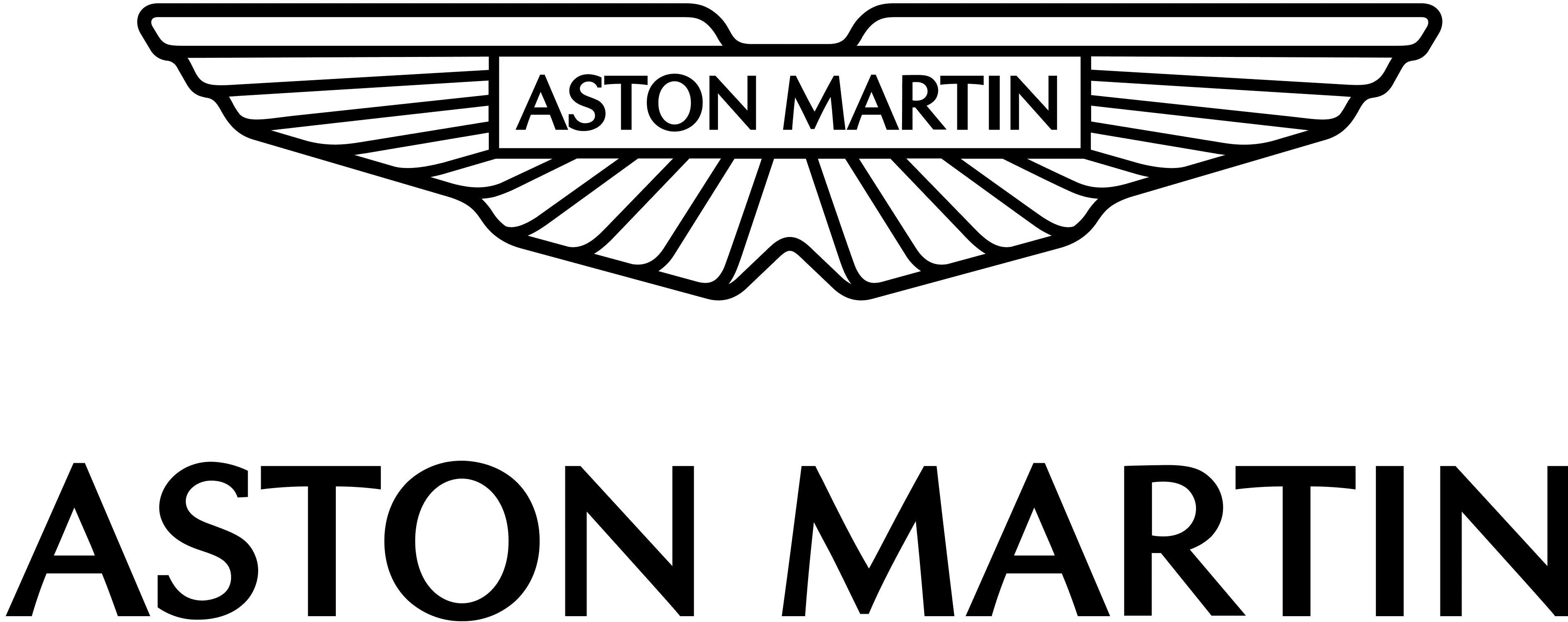Aston Martin DBX 2021 Media Systems User Manual
The 2021 Aston Martin DBX is a high-end luxury SUV with advanced media systems that offer an elevated driving experience. These media systems consist of multiple display screens, state-of-the-art connectivity options, and a premium audio system. They deliver a range of entertainment, convenience, and information to both the driver and passengers, positioning the DBX as a leading luxury SUV in terms of media technology.
Media Systems
Audio Specification
Radio
- Digital Audio Broadcasting (DAB) radio.
- AM and FM radio.
Inputs
- 2 x USB ports in center storage tray.
- SD Card reader in Centre storage tray.
- Bluetooth® Wireless technology.
- 2 x USB ports in rear console – power supply only. Manufactured under license from Dolby Laboratories. Dolby and the double-D symbol are trademarks of Dolby Laboratories.
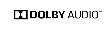

Speaker Layout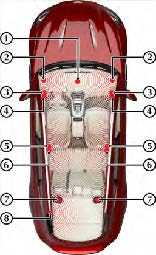
| Position | Standard Audio | Premium Audio
|
In the Radio screen, push the CO
the radio menu and select from: |
||
| 1 | 100 mm speaker | 100 mm speaker | • Station List: | ||
| 2 | 25 mm tweeter | 25 mm tweeter | Opens the Station list menu. | ||
| 3 | – | 100 mm mid-range speaker | • Presets:
Opens the Preset menu. |
| 4 | 160 mm woofer | 160 mm woofer | • Radio Source: |
| 5 | 25 mm tweeter | 25 mm tweeter | Select between FM/DAB and AM wavebands. |
| 6 | 160 mm mid-range woofer | 160 mm mid-range woofer | • Sound: |
| 7 | – | 100 mm surround sound | Opens the Sound menu screen (Refer to ’Sound’, page 8.8). |
| tweeter | • Slideshow: | ||
| 8 | – | 320 mm x 200 mm | Slideshow cycles through album art related to the track being |
| subwoofer | broadcast1. |
Station List
Station List offers a list of available stations for a given radio source. Use the rotary control to scroll through the list of stations or use the search bar to find a particular station.
Save marked station as a favorite
Select a radio station and press the CONTROL DIAL left to open options. Select Save marked station as favorite to add that radio station to the list of preset stations.
Preset
The preset list contains a list of saved radio stations for quick access.
Save Current Station As Favorite
Save the current station to the presets lists.
Rotate the CONTROL DIAL to select a slot in the presets list and press ENTER to save the radio station.
Edit Station
Opens the list of preset stations.
Rotate the CONTROL DIAL to select a slot in the presets list and press the CONTROL DIAL sideways to open the below options:
- Move Marked Station
Moves the highlighted station to another slot in the presets list. Rotate the CONTROL DIAL to select a new slot and press ENTER to save the preset in the new position. - Delete Marked Station
Deletes the highlighted preset station.
Options
- Display Radio Information:
Set whether artist and track information is shown in the display screen. - Frequency Fix:
Select whether the radio system forces the radio to stay on the selected frequency, even if one with better reception is available. - TA:
Set whether traffic announcements are switched ON or OFF. A TA symbol will appear on the display screen if traffic announcements are switched ON.
Media
In the Media screen, push the CONTROL DIAL sideways to open the media menu and select from:
- Search:
Open the media Search menu. - Playback Control:
Select to allow playback control. Push the CONTROL DIAL left or right to scroll the track or up or down to change tracks. - Media Sources:
Select media source device. - Sound:
Opens the Sound menu screen (Refer to ’Sound’, page 8.8). - Full screen:
Select whether content is shown full screen or in the viewing area with the additional display information still visible. - Options:
Opens the media Options menu.
Search
Search for a media file from the below criteria:
- Current Track List
- Keyword Search
- Playlists
- Artists
- Albums
- Tracks
- Folder
- Genres
- Year
- Composers
- Videos
- Not all search categories will be available for all media sources.
Media Sources
Opens a list of media devices. Select from:
- Bluetooth Audio1
- Memory Card
- USB 1
- USB 2
Options
- Play more like this:
Play tracks that are of the same genre. - Random current track list:
Shuffle the play order of the current track sequence. - Random current medium:
Shuffle the play order of the available tracks in the current medium. - Normal track sequence:
Play the media in the normal track sequence. - Volume boost:
Apply a fixed volume increase.
Apple Car Play
![]() Apple CarPlay1 enables an iPhone or other compatible Apple device to be used in the vehicle infotainment system and can be used to make calls, send and receive messages, view navigation and listen to music. Not all features of Apple Car Play are available in all regions. For a complete and up to date list of features and region availability, refer to the Apple website in your region.
Apple CarPlay1 enables an iPhone or other compatible Apple device to be used in the vehicle infotainment system and can be used to make calls, send and receive messages, view navigation and listen to music. Not all features of Apple Car Play are available in all regions. For a complete and up to date list of features and region availability, refer to the Apple website in your region.
![]() By using Apple Car Play, you acknowledge the following:
By using Apple Car Play, you acknowledge the following:
Apple Car Play is a service provided by Apple Inc. under its terms and conditions. Aston Martin Lagonda is not responsible for Apple Car Play or its applications. When using Apple Car Play, certain information from your vehicle (such as its position) is transferred to your iPhone. Only one device can be connected for Apple CarPlay at a time. Only one navigation route can be active at a time. If a navigation route is set in the infotainment system, this will be closed when navigation is opened through Apple Car Play.
Initial Connection
Apple operating system version iOS 8.3 or above is required for Apple Car play to operate. An Internet connection is also required for the full range of app functions to operate. Apple Car Play can only be set for the first time when the vehicle is parked.
- Connect the device to the Car Play USB port
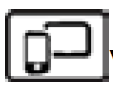 with a suitable cable.
with a suitable cable. - Select Connect and Car Play from the main infotainment menu.
- The Apple Car Play menu will now open.
Once the device has been connected for the first time, you will be presented with 2 options:
- Automatic Start:
Apple Car Play will start automatically when a compatible device is connected to the infotainment system. - Manual Start:
Manual start Apple Car Play from the infotainment menu.
SIRI
Apple Car Play apps can be voice-operated using SIRI. To activate SIRI press and hold the![]() button.
button.
![]() Voice control can still be used to operate the vehicle infotainment system.
Voice control can still be used to operate the vehicle infotainment system.
Apple Car Play Controls
![]() Information about which apps are supported and which phones are compatible is available on Apple’s Website www.apple.com/ios/carplay
Information about which apps are supported and which phones are compatible is available on Apple’s Website www.apple.com/ios/carplay
Car Play Options
- Disconnect:
Ends the Car Play Session. - Connect Automatically:
Set if Car Play automatically starts when a compatible device is connected. - Sound:
Open the Sound menu (Refer to ’Sound’, page 8.8). - Device List
Select the device to connect for Apple Car Play.
Sound
The Sound menu gives the below audio options.
- Equaliser:
Adjust the Bass, Mid, and Treble frequencies. - Balance and Fader:
Adjust the Balance (left to right) and Fader (front to rear) sound distribution. - Sound Preset/Focus:1
Changes the optimization of the speakers depending on if how many occupants are in the vehicle. Select from: - Driver:
Sound is optimized for the driver. - Rear:
Sound is optimized for the rear passengers. - All Seats:
All occupants have identical sound optimization. - Surround:
Sound is optimized to provide immersive audio playback suitable for mono, stereo and multi-channel audio sources. - Other Audio Settings:
Opens the system Audio settings menu (Refer to ’Audio’, page 10.6).
Q&A
- What kind of audio system does the Aston Martin DBX 2021 come with?
The Aston Martin DBX 2021 comes equipped with a premium audio system developed by Bang & Olufsen. - How many display screens does the Aston Martin DBX 2021 have?
The Aston Martin DBX 2021 has two display screens – a 10.25-inch infotainment screen and a 12.3-inch digital instrument cluster. - What kind of connectivity options are available in the Aston Martin DBX 2021?
The Aston Martin DBX 2021 offers various connectivity options, including Bluetooth, Wi-Fi hotspot, and USB ports. - Can the audio system in the Aston Martin DBX 2021 be customized?
Yes, the audio system in the Aston Martin DBX 2021 can be customized to suit the driver’s preferences. - Can the display screens in the Aston Martin DBX 2021 be customized?
Yes, the display screens in the Aston Martin DBX 2021 can be customized to show different information and display options. - Can the media systems in the Aston Martin DBX 2021 be controlled through voice commands?
Yes, the media systems in the Aston Martin DBX 2021 can be controlled through voice commands. - What kind of information can be displayed on the display screens in the Aston Martin DBX 2021?
The display screens in the Aston Martin DBX 2021 can show various information, including vehicle performance data, entertainment, and navigation. - Can passengers in the Aston Martin DBX 2021 control the media systems?
Yes, passengers in the Aston Martin DBX 2021 can control the media systems through the secondary display screen located in the rear seats. - Can the media systems in the Aston Martin DBX 2021 be accessed by mobile devices?
Yes, the media systems in the Aston Martin DBX 2021 can be accessed and controlled through mobile devices via Bluetooth or USB connection. - Is the media system in the Aston Martin DBX 2021 compatible with Apple CarPlay and Android Auto?
No, the media system in the Aston Martin DBX 2021 does not support Apple CarPlay or Android Auto. - Can I upgrade the media systems in the Aston Martin DBX 2021?
It may be possible to upgrade the media systems in the Aston Martin DBX 2021 through the dealership, but this may vary depending on the specific upgrades desired. - Does the media system in the Aston Martin DBX 2021 have a built-in navigation system?
Yes, the media system in the Aston Martin DBX 2021 includes a built-in navigation system. - Can I connect multiple devices to the media system in the Aston Martin DBX 2021?
Yes, the media system in the Aston Martin DBX 2021 allows for multiple devices to be connected simultaneously. - Does the Aston Martin DBX 2021 have a wireless charging feature for mobile devices?
No, the Aston Martin DBX 2021 does not have a wireless charging feature for mobile devices. - How do I troubleshoot issues with the media systems in the Aston Martin DBX 2021?
If experiencing issues with the media systems in the Aston Martin DBX 2021, it is recommended to consult the vehicle’s owner manual or contact the dealership for assistance.
Useful Links
View Full User Guide: Aston Martin DBX 2021 User Manual
Download Manuals: https://www.astonmartin.com/en/owners/owners-guides