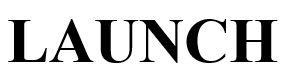How To Use LAUNCH CR3001 OBD2 Scanner User Manual

The CReader 3001 is specially developed by LAUNCH, which supports all 10 modes of the OBD II test for a complete diagnosis. Featuring the 1.77” colour LCD, it enables users to read/clear DTCs, and record and save data. The CReader 3001 is also very easy to use. With built-in help menus and code definitions, diagnosing and repairing that dreaded Check Engine Light is now easier than ever!
Moreover, CReader 3001 also features the following bi-directional “special tests”: EVAP, O2 Sensor, I/M Readiness, MIL Status, VIN Info, and On-board monitor testing.
It can be connected to a PC through the USB cable for upgrades to keep updated with the latest software version.
Note: CReader 3001 may automatically reset while being disturbed by strong static electricity. THIS IS A NORMAL REACTION.
This tool is specially designed to work with all OBD 2-compliant vehicles, including Controller Area Network (CAN). It is required by EPA that all 1996 and newer vehicles (cars and light trucks) sold in the United States must be OBD 2 compliant and this includes all American, Asian and European vehicles.
How To USE
The LAUNCH CR3001 is an OBD2 scanner designed to help you diagnose and troubleshoot issues with your vehicle’s engine and emissions system. Here are the basic steps on how to use the LAUNCH CR3001 OBD2 scanner:
- Locate Your OBD2 Port:
The OBD2 port in your vehicle is typically located beneath the dashboard, near the driver’s seat. It may be slightly different in terms of positioning depending on the make and model of your car, but it should be easily accessible from the driver’s seat. - Plug in the Scanner
With the ignition turned off, insert the LAUNCH CR3001 OBD2 scanner’s connector into the OBD2 port in your vehicle. Make sure it’s securely connected. - Power On the Scanner
Turn on the ignition key to the “On” position without starting the engine. This provides power to the OBD2 port. - Turn on the Scanner
Press the power button on the LAUNCH CR3001 scanner to turn it on. - Select Your Vehicle
The scanner may prompt you to select your vehicle’s make and model. Follow the on-screen instructions to make the appropriate selections. - Read Diagnostic Trouble Codes (DTCs):
Once the scanner has established a connection with your vehicle’s computer, you can select the “Read DTCs” or “Scan” option on the scanner. This will initiate a scan of your vehicle’s computer for any trouble codes stored. - Interpret the Codes:
The scanner will display any diagnostic trouble codes (DTCs) that are present in your vehicle’s computer. These codes represent specific issues or faults in the vehicle’s systems. You can refer to the scanner’s user manual or look up the codes online to determine their meanings. - Clear DTCs (Optional):
If you’ve addressed the issues causing the trouble codes and want to clear them from the vehicle’s computer, you can use the scanner to clear the DTCs. This should only be done after you’ve resolved the underlying problems. - View Live Data (Optional):
Many OBD2 scanners, including the LAUNCH CR3001, allow you to view real-time data from your vehicle’s sensors. This can help diagnose intermittent problems or monitor the performance of various systems. - Turn Off the Scanner
After you’ve completed your diagnostics and any necessary repairs, turn off the scanner by pressing and holding the power button. - Disconnect the Scanner:
Carefully remove the OBD2 scanner’s connector from the OBD2 port in your vehicle - Turn Off the Ignition
Turn off the ignition key. - Store the Scanner
Store the LAUNCH CR3001 OBD2 scanner in a safe and dry place for future use.
Frequently Asked Questions
The LAUNCH CR3001 OBD2 scanner is used to diagnose and troubleshoot issues with a vehicle’s engine and emissions system by reading diagnostic trouble codes (DTCs) and providing real-time data.
The LAUNCH CR3001 is compatible with most OBD2-compliant vehicles manufactured from 1996 onwards in the United States and 2001 onwards in Europe and Asia. It may also work with some pre-OBD2 vehicles, but compatibility can vary.
Yes, the LAUNCH CR3001 can clear DTCs from your vehicle’s computer once the underlying issues have been addressed.
You can look up the trouble code in the user manual or online to find a description and potential causes for the code.
No, the CR3001 is primarily designed for engine and emissions diagnostics and may not support advanced systems like ABS or airbags.
Locate the OBD2 port in your vehicle, typically under the dashboard near the driver’s seat, and plug the scanner’s connector securely into the port.
Yes, you should turn on the vehicle’s ignition key to the “On” position without starting the engine to provide power to the OBD2 port.
Yes, clearing the diagnostic trouble codes (DTCs) with the scanner can reset the Check Engine Light.
The LAUNCH CR3001 is typically powered by the vehicle when connected to the OBD2 port, so it does not require an external battery.
To view live data, select the appropriate option on the scanner’s menu, and it will display real-time sensor information for various vehicle systems.
Ensure that the scanner is properly connected, the vehicle’s ignition is in the correct position, and that your vehicle is OBD2-compliant. Try restarting the scanner and vehicle if needed.
Yes, you can use the scanner on multiple vehicles, as long as they are OBD2-compliant.
Yes, the CR3001 is designed to be user-friendly, with a straightforward menu and interface that makes it suitable for beginners and experienced users alike.