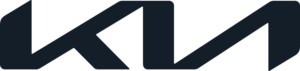Kia Telluride 2023 Digital Key 2 Touch
In this day and age of digital innovation and better connectivity, the 2023 Kia Telluride Digital Key 2 Touch goes beyond traditional vehicle access. It becomes the best example of modern ease and safety in this amazing midsize SUV. This state-of-the-art system completely changes how we connect with our cars by using smartphones and smartwatches as digital keys instead of traditional keys. The Telluride’s Digital Key 2 Touch is more than just convenient; it also offers better security and customization thanks to its many touch-sensitive sensors and advanced authentication protocols, which make sure that only approved users can get into and drive the car. This in-depth look at the 2023 Kia Telluride’s Digital Key 2 Touch reveals its easy-to-use interface, strong security features, and the life-changing effects it has on every trip, redefining the idea of keyless entry in the world of modern automotive technology.
2023 Kia Telluride Specs, Price, Features and Mileage (Brochure)
Used Vehicle/Digital Key 2 Touch Maintenance
Digital Key 2 Touch
Digital Key 2 Touch provides convenience to the driver, which the driver can use to lock or unlock the driver and passenger doors or the liftgate and turn on the vehicle.
Digital Key 2 Touch (Smart Phone)
How to register Digital Key 2 Touch (Smartphone)
To use a smartphone as a digital key (smartphone) follow the below procedure.
The driver can confirm supported/compatible devices on our website.
Available services are subject to change based on product policies.
Smart Phone Set Up
In order to use Digital Key 2 Touch
(Smartphone) function, install Kia Access app on your smartphone and register your information.
For more details, please refer to the Navigation Quick Reference Guide.
Smart Phone Registration
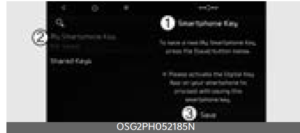
- Turn the vehicle on with the Smart key and make sure to keep the smart key inside the vehicle during digital key registration.
- With the vehicle on, touch Setup→ Vehicle → Digital Key → Smart-phone Key → My Smartphone Key on the infotainment system.
- Smartphone Key
- My Smartphone Key
- Save

- After pressing Digital Key Settings →Register on Kia Access app, place the backside of the smartphone on the in-vehicle authentication pad.
[A]: Indicator, [B]: Charging pad- As long as the device is supported from additional vehicle services, the Digital Key can be registered witlessly.
- Select the Save menu on the instrument cluster or on the infotainment system screen. The saving process will begin automatically.
- When the digital key (smartphone) is saved, a message will appear on the instrument cluster or the infotainment system screen.
- Remove the smartphone from the pad and complete the saving process under the guidance of the smartphone screen.
INFORMATION
- The infotainment system may change after software updates. For more information, refer to the user’s manual provided in the infotainment system and the quick reference guide.
- Vehicle
When there is a digital key (smartphone) already saved in the vehicle, the Save menu is disabled. If you want to save a digital key again, refer to “How to delete Digital Key 2 Touch (Smart Phone)” and follow the deleting procedure first before saving a digital key. - Smart Phone
The digital key cannot be saved again while the vehicle’s digital key is saved in the owner’s smartphone. Save the digital key after deleting the digital key from the Kia Access App. - During the digital key saving process, the process will cancel when:
- The smartphone is removed from the in-vehicle authentication pad (wireless charging pad)
- Changing the infotainment system or instrument cluster screen
- The vehicle is turned off
- The gear is shifted
- There is no smart key (saving process will not begin)
How to Use the Digital Key 2 Touch (Smart Phone)
Smart Phone Touch Control
The driver can lock and unlock the door by touching the smartphone on the door handle without activating the Kia Access App. Also, the vehicle can be started by placing the smartphone on the in-vehicle authentication pad (wire-less charging pad).

[A]: Door handle authentication pad
[B]: NFC antenna (Backside of the smartphone) (The antenna position differs depending on models.)
Locking/Unlocking the doors
- If the driver touches the smartphone NFC antenna to the driver’s or passenger’s door handle authentication pad for more than 2 seconds, the door will lock or unlock.
- If 2 Press Unlock function is set, only the driver’s door will be unlocked by touching the smartphone on the driver’s door handle. Touch the smartphone once more within 4 seconds to unlock all doors.
- After unlocking the doors, the doors will automatically re-lock after 30 seconds unless a door is opened.
- If the smartphone digital key does not operate, move the smartphone more than 4 inches (0.1 m) from the door handle authentication pad and try it again.
NOTICE
Note that you cannot lock your vehicle using the smartphone NFC antenna if any of the following occur:
- The Smart Key is in the vehicle
- The ENGINE START/STOP button is in the ACC or ON position
- Attempting to lock the door when more than one door, or hood, or liftgate is opened
Starting the vehicle
After placing your registered smartphone on the in-vehicle authentication pad (wireless charging pad), depress the brake pedal and press the ENGINE START/STOP button.
Once the vehicle is started, you can remove the smartphone from the pad.
WARNING
The vehicle can be started when the registered smartphone is placed on the in-vehicle authentication pad (wireless charging pad). Therefore, do not leave unsupervised children or people who are not aware of the system since it can result in serious injury or death. In addition, always have the registered smartphone with you to prevent vehicle theft when leaving the vehicle.
NOTICE
The operation time of Digital Key 2 Touch for shared user may extend during first-time use.
Position your Digital Key 2 Touch (smartphone) on the authentication pad located in the outside door handle until the vehicle door lock/unlock function operates.
If the inner authentication pad is used for the first time, 1st vehicle start function may not operate.
How to delete Digital Key 2 Touch (Smart Phone)
Turn the vehicle on with the smart key and make sure to keep the smart key inside the vehicle during the digital key (smartphone) deleting process.
- Delete All digital Key (Smart Phone)
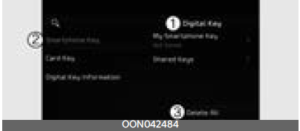
- Digital Key
- Smartphone Key
- Delete All
With the vehicle on, touch Setup→ Vehicle → Digital Key → Smart-phone Key → Delete All on the infotainment system.- The key of the owner and the shared user will be deleted.
- If there is no registered key, the menu cannot be selected.
- Delete My Smartphone Key
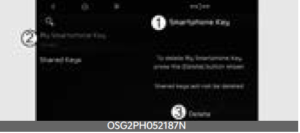
- Smartphone Key
- My Smartphone Key
- Delete
If the owner’s smartphone has been changed, the new smartphone can be registered after only deleting the previous Digital Key 2 Touch (Smart Phone).
With the vehicle on, touch Setup→ Vehicle → Digital Key → Smart-phone Key → My Smartphone Key Delete on the infotainment system.- If the shared key is registered in the vehicle, the shared key is not deleted.
- After deleting ‘My Smartphone Key’, the new smartphone can be registered.
NOTICE
- If the digital key (smartphone) is deleted, the digital key saved in the smartphone is also deleted.
- If the digital key (smartphone) is deleted on the smartphone, the digital key saved in the vehicle is also deleted.
- The function to delete a shared user’s key is not provided from the infotainment system.
- The digital key can be activated or deactivated within the Kia Access app provided from the smartphone manufacturer.
INFORMATION
The infotainment system may change after software updates. For more information, refer to the user’s manual provided in the infotainment system and the quick reference guide.
Digital Key 2 Touch (Card Key) (if equipped)
How to register Digital Key 2 Touch (Card Key)
To use the card key as a digital key, follow the following procedure.
- Get in the vehicle with two smart keys. Check if the ‘Enable Card Key’ menu is activated.
- With the vehicle on, touch Setup→ Vehicle → Digital Key → Card Key Enable Card Key on the infotainment system.a) Digital Key
b) Card Key
c) Enable Card Key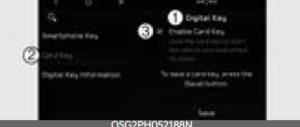
- Digital Key
- Card Key
- Enable Card Key
- With the vehicle on, place the card key on the in-vehicle authentication pad and press the Save menu on the infotainment system screen. The saving process will begin automatically.
 [A]: Indicator, [B]: Charging pad
[A]: Indicator, [B]: Charging pad
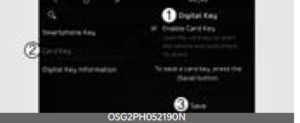 1) Digital Key
1) Digital Key
2) Card Key
3) Save - When the digital key (card key) is saved, a message will appear on the infotainment system screen.
INFORMATION
- The infotainment system may change after software updates. For more information, refer to the user’s manual provided in the infotainment system and the quick reference guide.
- When there is a digital key (card key) already saved in the vehicle, the Save menu is disabled. If you want to save a digital key again, refer to “How to delete Digital Key 2 Touch (Card key)”
- and follow the deleting procedure first before saving a digital key.
- To register the digital key (card key), the two smart keys must be in the vehicle.
- The registered digital key (card key) cannot be used for another vehicle.
- 2023 Kia Telluride Specs, Price, Features and Mileage (Brochure)
How to use the Digital Key 2 Touch (Card key)
Card key touch control
The driver can lock and unlock the door by touching the card key on the door handle. Also, the vehicle can be started by placing the card key on the in-vehicle authentication pad (wireless charging pad).

[A]: Door handle authentication pad,[B]: Card key NFC antenna
Locking/Unlocking the doors
- If the driver touches the card key on the driver’s or passenger’s door handle authentication pad for more than 2 seconds, the door will lock or unlock.
- If 2 Press Unlock function is set, only the driver’s door will be unlocked by touching the card key on the driver’s door handle. Touch the card key once more within 4 seconds to unlock all doors.
- After unlocking the doors, the doors will automatically re-lock after 30 seconds unless a door is opened.
NOTICE
When approaching smartphone NFC antenna to the outside door handle authentication pad, the doors will not lock with an audible warning in the following conditions:
- The Smart Key is in the vehicle
- The ENGINE START/STOP button is in ACC or ON position
- Any of the doors are open except for the vehicle hood or liftgate
Starting the vehicle
After placing your registered card key on the in-vehicle authentication pad (wireless charger pad), depress the brake pedal and press the ENGINE START/STOP button.
Once the vehicle is started, you can remove the card key from the pad.
WARNING
The vehicle can be started when the registered card key is placed on the in-vehicle authentication pad (wireless charging pad). Therefore, do not leave unsupervised children or people who are not aware of the system since it can result in serious injury or death. In addition, always have the registered card key with you to prevent vehicle theft when leaving the vehicle.
CAUTION
- The digital key (card key) may not work under the following conditions:
- The digital key (card key) is not touching the centre of the door handle authentication pad or in-vehicle authentication pad (wireless charging pad) correctly.
- The digital key (card key) is stored overlapped with NFC-enabled cards such as credit card or smartphones.
- If the digital key (card key) does not work, move the card key approximately 4 inches (10 cm) away from the authentication pad and then touch it again.
- The digital key (card key) can be damaged by impacts. If the digital key (card key) is damaged, replace the digital key (card key) with a new one and register it again.
- Long-time exposure to high temperatures may cause the card key to malfunction. Be careful not to expose the key to direct sunlight or high temperature.
How to delete Digital Key 2 Touch (Card key)
- Turn the vehicle on with the smart key and make sure to keep the smart key inside the vehicle during the digital key (card key) deleting process.
- With the vehicle on, place the card key on the in-vehicle authentication pad. With the vehicle on, touch Setup→ Vehicle → Digital Key → Card Key → Delete on the infotainment system.
The Delete menu will be disabled if there if no digital key (card key) saved.
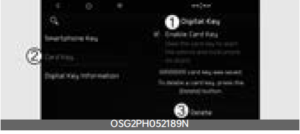
1) Digital Key
2) Card Key
3) Delete - When the digital key (card key) is deleted, a message will appear on the infotainment screen or cluster.
INFORMATION
The infotainment system may change after software updates. For more information, refer to the user’s manual pro-vided in the infotainment system and the quick reference guide.
Personalized Profile and Vehicle Settings (if equipped)
When the registered digital key is linked with the user profile, the vehicle will automatically operate (door lock/unlock with digital key, etc.) according to the user profile setting. User profile linking and personalization are available for a total of two drivers.
Linking / Unlinking profile
How to link a user profile
- Select Setup→ User Profile → Pro-file Setting → Link Digital Key (Smartphone) on the infotainment system settings menu.
- If you select Link, the registered phone number’s digital key and the user profile will link. Select Link according to the instructions.
- When the process is complete, the message ‘Digital Key Link Complete.’ will appear on the infotainment system screen.
How to unlink a user profile
- Unlink digital key in the User Profile settings. Unlinking is possible only when user profile is linked.
- When unlinking is complete, the message ‘Digital key is unlinked.’ will appear on the infotainment system screen.
INFORMATION
- The infotainment system may change after software updates. For more information, refer to the user’s manual provided in the infotainment system and the quick reference guide.
- Use profile cannot be linked to both Driver 1 and Driver 2 that are connected to a single smartphone. Personalization will operate with the recently linked user profile, and the previously linked user profile will be automatically cancelled.
- User profile can be linked when a digital key is registered on the smartphone and the vehicle. The smartphone with another vehicle’s digital key cannot be linked.
- If you remove the smartphone from the in-vehicle authentication pad
(wireless charging pad) before completing the user profile link, the linking process will not be completed normally. - Once the user profile linked digital key in the smartphone is deleted, the digital key should be re-registered and personalized by linking the user profile again.
Vehicle personalization operation
The personalization function linked with Digital Key 2 Touch works under the following conditions:
- Touch the driver’s door handle with the profile-linked smartphone to lock or unlock the doors (Personalization does not operate when locking or unlocking the front passenger door.).
- The personalization function using the digital key can be operated after linking the digital key in the infotainment system profile menu.
- The personalization function works only when the vehicle is OFF or when the vehicle is started remotely. If the vehicle is not started remotely, the personalization function does not work with the digital key.
INFORMATION
User profile operation according to door lock/unlock system is as follows.
| Item | Personalization operation |
| Initial value | Guest |
| Profile linked smartphone key | Linked profile |
| Profile unlinked smartphone
key |
Recently activated profile |
| NFC card key | |
| Smart key |
Vehicle personalization with Digital Key 2 Touch
The available personalization function in the vehicle is as follows.
| System | Personalization Item | |
|
User Settings menu |
Head-Up Display (HUD) | Position adjustment of image, Information display selection |
| Lamp | Blink number of one-touch signal lamps | |
| Cluster | Information display on the cluster, Voice volume, We come
sound |
|
| Seat | Seat position | |
| Smart heating wire ventilation On/Off | ||
| Door | Automatic door lock/unlock, 2 Press Unlock | |
| Smartphone wireless charging | Wireless charging On/Off | |
| Air conditioning | Setting up temperature unit, Block air inflow/ Automatic ventilation Window defroster On/Off | |
|
Infotainment Settings menu |
Navigation | Preferred volume of the navigation system |
| Recent destination | ||
| User preset | My menu list settings, Radio preset | |
| Phone connectivity | Bluetooth preferential connection | |
| Carp lay/Android Auto/Mirror Link On/Off | ||
| Air conditioning | Operating condition | Latest operation setup of the following functions: Temperature (AUTO), air flow direction, air volume, air conditioner, air intake control, SYNC, Front windshield defroster, OFF |
For more information of personalization, refer to the infotainment system manual.
CAUTION
If you leave the digital key in the vehicle after locking or unlocking the doors or starting the vehicle with the smart key, the doors can be locked with the central door lock. Have the digital key with you at all times.
Features of your vehicle
Used Vehicle/Digital Key 2 Touch Maintenance
Purchasing used vehicle
If any of the digital key devices (smartphone key, card key (if equipped)) are registered in the vehicle, the message ‘Digital key(s) active’ will appear on the instrument cluster once when the vehicle is turned on after unlocking the vehicle door.
When purchasing a used car, be sure to check the message and delete the smartphone key and card key (if equipped) registered by the previous user. Please let us know the purchase of a used vehicle through an authorized Kia dealer. Check whether the card key (if equipped) that came with the used vehicle operates properly. If the digital key (card key) (if equipped) does not work properly, delete the card key (if equipped) and register the smartphone key, and then re-register the card key (if equipped).
Digital Key 2 Touch Maintenance
If you need to have your Digital Key 2 Touch System repaired or replaced, the registered digital key (smartphone)/digital key (card key) (if equipped) can be deleted.
Limitations of the System
- Digital Key 2 Touch may not work if any of the following occurs:
- The smartphone battery or the vehicle battery is discharged
- NFC or Bluetooth is turned off in the smartphone settings
- A credit card is overlapped in the back of your smartphone, or a metal or thick smartphone case is used
- Using the card key (if equipped) with other cards, or using it in a wallet or card holder
- There is electronic interference by other vehicles, objects, etc.
- There may be a communication error with Digital Key 2 Touch NFC function if the metallic cover or communication device is attached to the smartphone. If there is a malfunction, remove the cover attached to the smartphone and try again.
- The vehicle may not be controlled by the smartphone if any of the following occurs:
- The basic and necessary functions of the smartphone are operating (general call, urgent call, audio or NFC payment)
- Using wireless earphones (general call, urgent call, audio)
- When the Digital Key 2 Touch app function is being limited due to smartphone default settings or app launch priority policy per manufacture
FAQs
What is the Digital Key 2 Touch on the 2023 Kia Telluride?
Without using a traditional key, drivers may unlock and start their cars using the Digital Key 2 Touch technology. It makes use of near-field communication (NFC) technology, which enables a connection between the driver’s smartphone and the vehicle.
How does the Digital Key 2 Touch work?
Utilizing NFC, the Digital Key 2 Touch communicates with the driver’s smartphone. You can lock and unlock the doors, start the engine, and even change the temperature control settings with your smartphone.
Can any smartphone be used with the Digital Key 2 Touch?
The majority of contemporary smartphones with NFC capability are compatible with the Digital Key 2 Touch.
Do I need an internet connection to use the Digital Key 2 Touch?
No, using the Digital Key 2 Touch does not require an internet connection. However, for the technology to function, the smartphone needs to be close enough to the vehicle.
Is the Digital Key 2 Touch secure?
It is safe to use the Digital Key 2 Touch. The key is the driver’s smartphone, which may be secured with a password or biometric data.
Can I still use a traditional key to unlock and start the car?
Yes, a conventional key is still included as a backup in the 2023 Kia Telluride with Digital Key 2 Touch.
Can I share the Digital Key 2 Touch with someone else?
If you need to allow someone else use the automobile, you can certainly transmit a digital key to their smartphone.
Can I customize the settings for different users with the Digital Key 2 Touch?
Yes, users of the Digital Key 2 Touch may create personalized profiles for several users so that each individual who operates the vehicle can configure the seat, temperature, and music to their personal tastes.
How far away from the car can I use the Digital Key 2 Touch?
The Digital Key 2 Touch’s precise range may vary, although it normally operates within a short distance of the vehicle.
What happens if I lose my smartphone?
You can start the car and unlock it using a backup key if you misplace your smartphone. To prevent unwanted access, the digital key can also be remotely disabled.
Can I use the Digital Key 2 Touch if my smartphone battery is dead?
No, you won’t be able to use the Digital Key 2 Touch if the battery in your smartphone is dead.
Is the Digital Key 2 Touch available on all 2023 Kia Telluride models?
On a few 2023 Kia Telluride models, the Digital Key 2 Touch is an option.
Does the Digital Key 2 Touch cost extra?
Depending on the model and trim level of the 2023 Kia Telluride, the cost of the Digital Key 2 Touch may change.
Can I use the Digital Key 2 Touch with other Kia models?
The Digital Key 2 Touch is presently only offered on a few 2023 Kia Telluride variants.
Is the Digital Key 2 Touch difficult to set up?
No, you can easily set up the Digital Key 2 Touch by downloading an app on your smartphone and following Kia’s setup instructions.
Useful Link
View Full PDF: 2023 Kia Telluride User Guide
Download Manuals: https://owners.kia.com/content/owners/en/manuals.html
2023 Kia Telluride Specs, Price, Features, Milage (brochure)