Nissan FRONTIER 2023 Connect and Intelligent Around View Monitor
The “Connect” infotainment system, which is available with touchscreen controls, smartphone connectivity for Apple CarPlay and Android Auto, and quick setting adjustments, is a new feature of the 2023 Nissan Frontier. The “Intelligent Around View Monitor,” a unique feature that uses numerous cameras to provide a thorough 360-degree image of the vehicle’s surroundings, complements this technology. With the use of dynamic recommendations, parking assist features, and a variety of camera angles, users may choose how best to park and maneuver their vehicle. With connectivity, convenience, and enhanced visual awareness, “Connect” and the “Intelligent Around View Monitor” work together to improve the driving experience of the Frontier.
2023 Nissan Frontier Specs, Price, Features and Mileage (Brochure)
NissanConnect® Owner’s Manual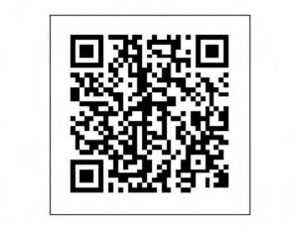
Refer to the digital NissanConnect® Owner’s manual using the QR code on this page, or your printed NissanConnect® Owner’s manual (if so equipped).
This manual includes the following information:
- NissanConnect® Services Powered By SiriusXM®
- Navigation system (if so equipped)
- Audio system
- Apple CarPlay®
- Android Auto™
- Bluetooth® Hands-Free Phone system
- Viewing information
- Other settings
- Voice recognition
- General system information
REARVIEW MONITOR (if so equipped)
The distance guide line and the vehicle width line should be used as a reference only when the vehicle is on a level paved surface. The distance viewed on the monitor is for reference only and may be different than the actual distance between the vehicle and displayed objects.
CAUTION
Do not scratch the camera lens when cleaning dirt or snow from the front of the camera. The RearView Monitor system automatically shows a rear view of the vehicle when the shift lever is shifted into the R (Reverse) position. While in R (Reverse), pressing the CAMERA will cycle through guideline options. The radio can still be heard while the Rear View Monitor is active.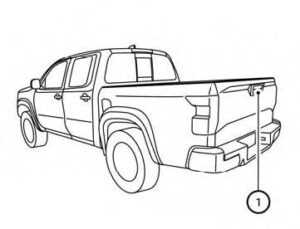
To display the rearview, the RearView Moni-tor system uses a camera located just above the vehicle’s license plate 1O on the tailgate.
REARVIEW MONITOR SYSTEM OPERATION
With the ignition switch in the ON position, move the shift lever to the R (Reverse) position to operate the RearView Monitor.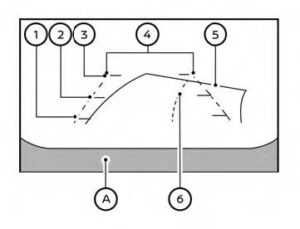
HOW TO READ THE DISPLAYED LINES
Guiding lines that indicate the vehicle width and distances to objects with reference to the vehicle body line OA are displayed on the monitor.
Distance guidelines
Indicate distances from the vehicle body.
- Redline 1O: approx. 1.5 ft (0.5 m)
- Yellow line 2O: approx. 3 ft (1 m)
- Green line 3O: approx. 7 ft (2 m)
Vehicle width guide lines 4O
Indicate the vehicle width when backing up.
Predicted course lines 5O
Indicate the predicted course when backing up. The predicted course lines will be displayed on the monitor when the shift lever is in the R (Reverse) position and the steering wheel is turned. The predicted course lines will move depending on how much the steering wheel is turned and will not be displayed while the steering wheel is in the straight-ahead position. The vehicle width guide lines and the width of the predicted course lines are wider than the actual width and course.
Center guidelines 6O
Indicates the vehicle’s center.
DIFFERENCE BETWEEN PREDICTED AND ACTUAL DISTANCES
The displayed guidelines and their locations on the ground are for approximate reference only. Objects on uphill or downhill surfaces or projecting objects will be actually located at distances different from those displayed in the monitor relative to the guidelines (refer to illustrations). When in doubt, turn around and view the objects as you are backing up, or park and exit the vehicle to view the positioning of objects behind the vehicle.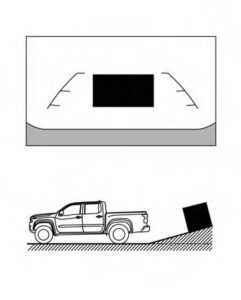
Backing up on a steep uphill
When backing up the vehicle up a hill, the distance guide lines and the vehicle width guide lines are shown closer than the actual distance. Note that any object on the hill is further than it appears on the monitor.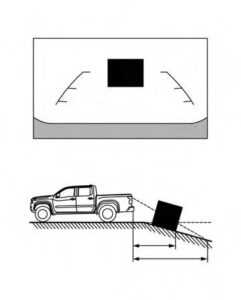
Backing up on a steep downhill
When backing up the vehicle down a hill, the distance guide lines and the vehicle width guide lines are shown farther than the actual distance. Note that any object on the hill is closer than it appears on the monitor.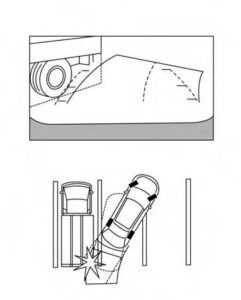
Backing up near a projecting object
The vehicle may seem to nearly clear the object in the display. However, the vehicle may hit the object if it projects over the actual backing-up course.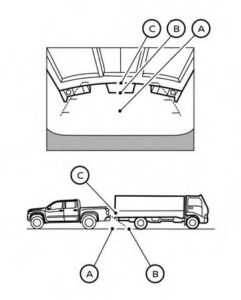
Backing up behind a projecting object
The position OC is shown farther than the position OB in the display. However, the position OC is actually at the same distance as the position OA. The vehicle may hit the object when backing up to the position OA if the object projects over the actual backing-up course.
HOW TO PARK WITH PREDICTED COURSE LINES
- If the tires are replaced with different-sized tires, the predicted course lines may be displayed incorrectly.
- On a snow-covered or slippery road, there may be a difference between the predicted course line and the actual course line.
- If the battery is disconnected or becomes discharged, the predicted course lines may be displayed incorrectly. If this occurs, please perform the following procedures:
- Turn the steering wheel from lock to lock while the engine is running.
- Drive the vehicle on a straight road for more than 5 minutes.
- When the steering wheel is turned with the ignition switch in the ACC position, the predicted course lines may be displayed incorrectly.
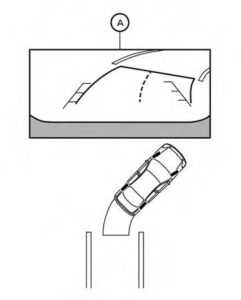
- Visually check that the parking space is safe before parking your vehicle.
- The rear view of the vehicle is displayed on the screen OA when the shift lever is moved to the R (Reverse) position.
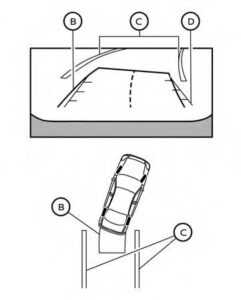
- Slowly back up the vehicle adjusting the steering wheel so that the predicted course lines OB enter the parking space OC.
- Maneuver the steering wheel to make the vehicle width guide lines OD parallel to the parking space OC while referring to the predicted course lines.
- When the vehicle is parked in the space completely, move the shift lever to the P (Park) position and apply the parking brake.
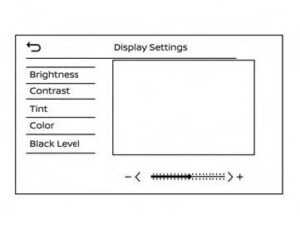
ADJUSTING THE SCREEN
- Press the CAMERA button.
- Touch the “Display Settings” key.
- Touch the “Brightness”, “Contrast”, Tint”, “Color”, or “Black Level” key.
- Adjust the item by touching the “+” or “–” key on the touch-screen display.
NOTE:
Do not adjust any of the display settings of the RearView Monitor while the vehicle is moving.
HOW TO TURN ON AND OFF PREDICTED COURSE LINES
To toggle ON and OFF the predicted course lines while in the P (Park) position:
- Press the CAMERA button.
- Touch the “Predicted Course Lines” key to turn the feature ON or OFF.
To toggle ON and OFF the predicted course lines or center guideline while in the R (Reverse) position, press the CAMERA button.
REARVIEW MONITOR SYSTEM LIMITATIONS
Listed below are the system limitations for RearView Monitor. Failure to operate the vehicle in accordance with these system limitations could result in serious injury or death.
- The system cannot completely eliminate blind spots and may not show every object.
- Underneath the bumper and the corner areas of the bumper cannot be viewed on the RearView Monitor because of its monitoring range limitation. The system will not show small objects below the bumper, and may not show objects close to the bumper or on the ground.
- Objects viewed in the RearView Monitor differ from an actual distance because a wide-angle lens is used.
- Objects in the RearView Monitor will appear visually opposite compared to when viewed in the rearview and outside mirrors.
- Use the displayed lines as a reference. The lines are highly affected by the number of occupants, fuel level, vehicle position, road conditions, and road grade.
- Make sure that the tailgate is securely closed when backing up.
- Do not put anything on the rearview camera. The rearview camera is installed on the tailgate.
The following are operating limitations and do not represent a system malfunction:
- When the temperature is extremely high or low, the screen may not clearly display objects.
- When strong light directly shines on the camera, objects may not be displayed clearly.
- Vertical lines may be seen in objects on the screen. This is due to strong reflected light from the bumper.
- The screen may flicker under fluorescent light.
- The colors of objects on the RearView Monitor may differ somewhat from the actual color of objects.
- Objects on the monitor may not be clear in a dark environment.
- There may be a delay when switching between views.
- If dirt, rain, or snow accumulates on the camera, RearView Monitor may not display objects clearly. Clean the camera.
- Do not use wax on the camera lens. Wipe off any wax with a clean cloth dampened with a diluted mild cleaning agent, then wipe with a dry cloth.
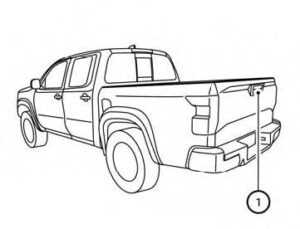
SYSTEM MAINTENANCE
- Do not use alcohol, benzene, or thinner to clean the camera. This will cause discoloration.
- Do not damage the camera as the monitor screen may be adversely affected.
If dirt, rain, or snow accumulates on camera 1O, the RearView Monitor may not display objects clearly. Clean the camera by wiping it with a cloth dampened with a diluted mild cleaning agent and then wiping it with a dry cloth.
INTELLIGENT AROUND VIEW® MONITOR (if so equipped)

WARNING
- Failure to follow the warnings and instructions for the proper use of the Intelligent Around View® Monitor system could result in serious injury or death.
- The Intelligent Around View® Monitor is a convenience feature and is not a substitute for proper vehicle operation because it has areas where objects cannot be viewed. The four corners of the vehicle in particular, are areas where objects do not always appear in the bird’s-eye, front, or rear views. Always check your surroundings to be sure that it is safe to move before operating the vehicle. Always operate the vehicle slowly.
- The driver is always responsible for safety during parking and other maneuvers.
CAUTION
Do not scratch the camera lens when cleaning dirt or snow from the front of the camera. The Intelligent Around View® Monitor system is designed as an aid to the driver in situations such as slot parking or parallel parking. The monitor displays various views of the position of the vehicle in a split-screen format. Not all views are available at all times.
Available views
An approximately 150–degree view of the front of the vehicle.
- Rear View
An approximately 150–degree view of the rear of the vehicle. - Bird’s-Eye View
The surrounding views of the vehicle from above. - Front-Side View
The view is around and ahead of the front passenger’s side wheel. - Rear-Wide View
An approximately 180–degree view of the rear of the vehicle.

To display multiple views, the Intelligent Around View® Monitor system uses cam-eras located in the front grille, on the vehicle’s outside mirrors, and on the tailgate 1O.
INTELLIGENT AROUND VIEW® MONITOR SYSTEM OPERATION
With the ignition switch in the ON position, move the shift lever to the R (Reverse) position to operate the Intelligent Around View® Monitor. When the camera is first activated with the bird’s-eye view in the display, a red icon (if so equipped) will flash on the screen. This indicates that the sonar system (if so equipped) is activated. The screen displayed on the Intelligent Around View® Monitor will automatically return to the previous screen 3 minutes after the CAMERA button has been pressed with the shift lever in a position other than the R (Reverse) position. Available views
WARNING
- The distance guide lines and the vehicle width lines should be used as a reference only when the vehicle is on a paved, level surface. The apparent distance viewed on the monitor may be different than the actual distance between the vehicle and the displayed objects.
- Use the displayed lines and the bird’s-eye view as a reference. The lines and the bird’s-eye view are greatly affected by the number of occupants, cargo, fuel level, vehicle position, road condition, and road grade.
- If the tires are replaced with different-sized tires, the predicted course lines and the bird’s-eye view may be displayed incorrectly.
- When driving the vehicle up a hill, objects viewed in the monitor are further than they appear. When driving the vehicle down a hill, objects viewed in the monitor are closer than they appear.
- Objects in the rearview will appear visually opposite compared to when viewed in the monitor and outside mirrors.
- Use mirrors or actually look to properly judge distances to other objects.
- On a snow-covered or slippery road, there may be a difference between the predicted course lines and the actual course line.
- The vehicle width and predicted course lines are wider than the actual width and course.
- The displayed lines will appear slightly off to the right because the rearview camera is not installed in the rear center of the vehicle.
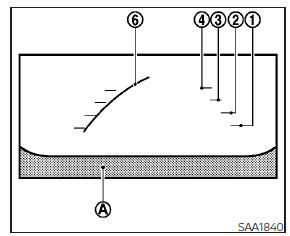
Front view
Front and rear view
Guiding lines that indicate the approximate vehicle width and distance to objects with reference to the vehicle body line OA are displayed on the monitor.
Distance guidelines:
Indicate distances from the vehicle body:
- Redline 1O: approximately 1.5 ft (0.5 m)
- Yellow line 2O: approximately 3ft (1 m)
- Green line 3O: approximately 7 ft (2 m)
- Green line 4O: approximately 10 ft (3 m)(if so equipped)
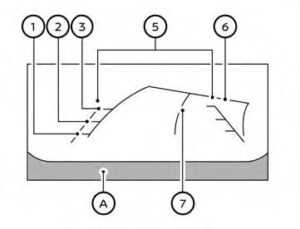
Rearview
Vehicle width guide lines 5O
Indicate the approximate vehicle width when backing up.
Predicted course lines 6O
Indicate the predicted course when operating the vehicle. The predicted course lines will be displayed on the monitor when the steering wheel is turned. The predicted course lines will move depending on how much the steering wheel is turned and will not be displayed while the steering wheel is in the straight-ahead position.
Center guidelines 7O
Indicates the vehicle’s center. The front view will not be displayed when the vehicle speed is above 6 mph (10 km/h).
NOTE:
When the monitor displays the front view and the steering wheel turns about 90 degrees or less from the straight-ahead position, both the right and left predicted course lines 6O are displayed. When the steering wheel turns about 90 degrees or more, a line is displayed only on the opposite side of the turn.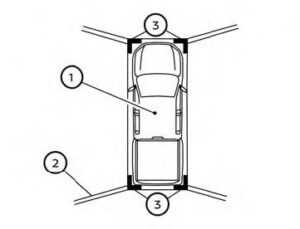
Front-side view
Guiding lines that indicate the approximate width and the front end of the vehicle are displayed on the monitor. The front-of-vehicle line 1O shows the front part of the vehicle. The side-of-vehicle line 2O shows the approximate vehicle width including the out-side mirrors. The extensions 3O of both the front 1O and side 2O lines are shown with a green dotted line.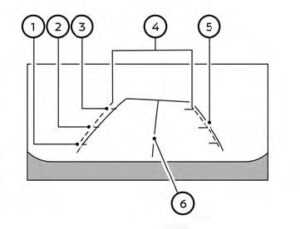
Rear-wide view
Rear-wide view
The rear-wide view shows a wider area on the entire screen and allows the checking of the blind corners on the right and left sides. The rear-wide view displays an approximately 180-degree area. The predicted course lines are not displayed when using the rear-wide view.
Distance guidelines
Indicates distances from the vehicle body:
- Redline 1O: approximately 1.5 ft (0.5 m)
- Yellow line 2O: approximately 3 ft (1 m)
- Green line 3O: approximately 7 ft (2 m)
Vehicle width guide lines 4O
Indicate the vehicle width when backing up.
Predicted course lines 5O
Indicate the predicted course when operating the vehicle. The predicted course lines will be displayed on the monitor when the steering wheel is turned. The predicted course lines will move depending on how much the steering wheel is turned and will not be displayed while the steering wheel is in the straight-ahead position.
Center guidelines 6O
Indicates the vehicle’s center.
DIFFERENCE BETWEEN PREDICTED AND ACTUAL DISTANCES
The displayed guidelines and their locations on the ground are for approximate reference only. Objects on uphill or downhill surfaces or projecting objects will be actually located at distances different from those displayed on the monitor relative to the guidelines (refer to illustrations). When in doubt, turn around and view the objects as you are backing up, or park and exit the vehicle to view the positioning of objects behind the vehicle.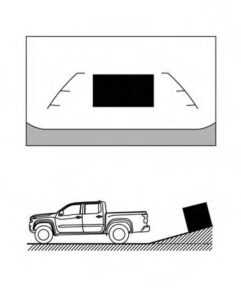
Backing up on a steep uphill
When backing up the vehicle up a hill, the distance guide lines and the vehicle width guide lines are shown closer than the actual distance. Note that any object on the hill is further than it appears on the monitor.
Backing up on a steep downhill
When backing up the vehicle down a hill, the distance guide lines and the vehicle width guide lines are shown farther than the actual distance. Note that any object on the hill is closer than it appears on the monitor.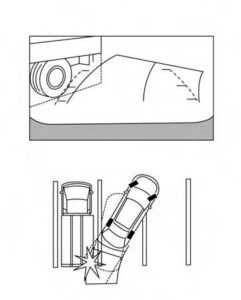
Backing up near a projecting object
The vehicle may seem to nearly clear the object in the display. However, the vehicle may hit the object if it projects over the actual backing-up course.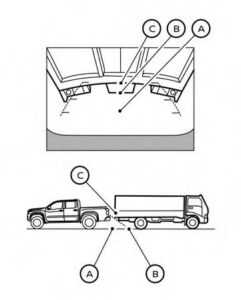
Backing up behind a projecting object
The position OC is shown farther than the position OB in the display. However, the position OC is actually at the same distance as the position OA. The vehicle may hit the object when backing up to the position OA if the object projects over the actual backing-up course.
HOW TO PARK WITH PREDICTED COURSE LINES
- If the tires are replaced with different-sized tires, the predicted course lines may be displayed incorrectly.
- On a snow-covered or slippery road, there may be a difference between the predicted course line and the actual course line.
- If the battery is disconnected or becomes discharged, the predicted course lines may be displayed incorrectly. If this occurs, please perform the following procedures:
- Turn the steering wheel from lock to lock while the engine is running.
- Drive the vehicle on a straight road for more than 5 minutes.
- When the steering wheel is turned with the ignition switch in the ACC position, the predicted course lines may be displayed incorrectly.
There is the possibility that when the vehicle mirrors are extended for towing, the mirrors may be shown in the bird’s-eye view and front side view.
- Visually check that the parking space is safe before parking your vehicle.
- The rear view of the vehicle is displayed on the screen OA when the shift lever is moved to the R (Reverse) position.
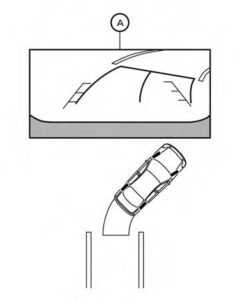
- Slowly back up the vehicle adjusting the steering wheel so that the predicted course lines OB enter the parking space OC.
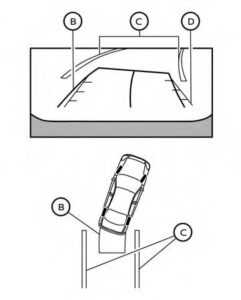
- Maneuver the steering wheel to make the vehicle width guide lines OD parallel to the parking space OC while referring to the predicted course lines.
- When the vehicle is parked in the space completely, move the shift lever to the P (Park) position and apply the parking brake.
HOW TO SWITCH THE DISPLAY
With the ignition switch in the ON position, press the CAMERA button or move the shift lever to the R (Reverse) position to operate the Intelligent Around View® Monitor. The Intelligent Around View® Monitor displays different split-screen views depending on the position of the shift lever. Press the CAMERA button to switch between the available views.
If the shift lever is in the R (Reverse) position, the available views are:
- Rearview/bird’s-eye view split screen
- Rearview/front-side view split screen
- Rear-wide view
If the shift lever is in the P (Park) or D (Drive) position, the available views are:
- Front view/bird’s-eye view split screen
- Front view/front-side view split screen
The display will switch from the Intelligent Around View® Monitor screen when:
- The shift lever is in the D (Drive) position and the vehicle speed increases above approximately 6 mph (10 km/h).
- A different screen is selected.
OFF-ROAD MODE (if so equipped)
When the shift lever is out of the R (Reverse) position, selecting the 4LO position using the 4WD shift switch affects the Intelligent Around View® Monitor display as follows:
- Selecting the 4LO position will activate the Intelligent Around View® Monitor. The front view/front-side view split screen will be displayed.
- When the ignition switch is placed in the ON position with the 4LO position selected, the front view/front-side view split screen will be displayed.
- When the vehicle is shift1. Touch the “Settings” key.
- Touch the “Camera” key.
- Touch the “Display Settings” key.
- Touch the “Brightness”, “Contrast”, Tint”, “Color”, or “Black Level” key.
- Adjust the item by touching the “+” or “–” key on the touch-screen display. ed to the 4LO position with the bird’s-eye view displayed, the passenger side of the display will change to the front-side view.
When in off-road mode, the Intelligent Around View® Monitor will not return to the previous screen. The screen displayed on the Intelligent Around View® Monitor will automatically return to the previous screen 3 minutes after the vehicle was shifted out of the 4LO position.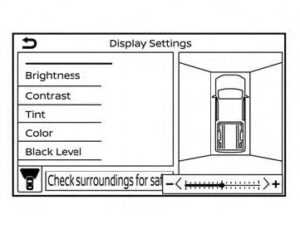
ADJUSTING THE SCREEN
- Touch the “Settings” key.
- Touch the “Camera” key.
- Touch the “Display Settings” key.
- Touch the “Brightness”, “Contrast”, Tint”, “Color”, or “Black Level” key.
- Adjust the item by touching the “+” or “–” key on the touch-screen display.
NOTE:
Do not adjust any of the display settings of the Intelligent Around View® Monitor while the vehicle is moving. Make sure the parking brake is firmly applied.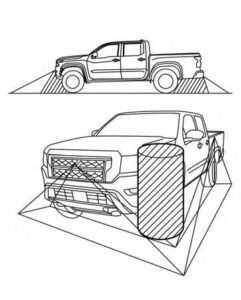
INTELLIGENT AROUND VIEW® MONITOR SYSTEM LIMITATIONS
Listed below are the system limitations for the Intelligent Around View® Monitor. Failure to operate the vehicle in accordance with these system limitations could result in serious injury or death.
- Do not use the Intelligent Around View® Monitor with the outside mirrors in the stored position, and make sure that the tailgate is securely closed when operating the vehicle using the Intelligent Around View® Monitor.
- The apparent distance between objects viewed on the Intelligent Around View® Monitor differs from the actual distance.
- The cameras are installed on the front grille, the outside mirrors, and above the rear license plate. Do not put anything on the vehicle that covers the cameras.
- When washing the vehicle with high-pressure water, be sure not to spray it around the cameras. Otherwise, water may enter the camera unit causing water condensation on the lens, a malfunction, fire, or an electric shock.
- Do not strike the cameras. They are precision instruments. Doing so could cause a malfunction or damage resulting in a fire or an electric shock.
There are some areas where the system will not show objects and the system does not warn of moving objects. When in the front or rear view display, an object below the bumper or on the ground may not be viewed. When in the bird’s-eye view, a tall object near the seam of the camera view-ing areas will not appear in the monitor.
The following are operating limitations and do not represent a system malfunction:
- There may be a delay when switching between views.
- When the temperature is extremely high or low, the screen may not display objects clearly.
- When strong light directly shines on the camera, objects may not be displayed clearly.
- The screen may flicker under fluorescent light.
- The colors of objects on the Intelligent Around View® Monitor may differ somewhat from the actual color of objects.
- Objects on the Intelligent Around View® Monitor may not be clear and the color of the object may differ in a dark environment.
- There may be differences in sharpness between each camera view of the bird’s-eye view.
- Do not use wax on the camera lens. Wipe off any wax with a clean cloth that has been dampened with a diluted mild cleaning agent, then wipe with a dry cloth.
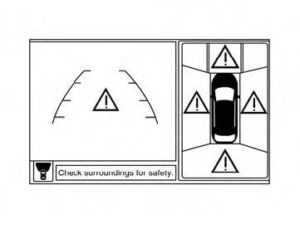
System temporarily unavailable
When the “!” icon is displayed on the screen, there are abnormal conditions in the Intelligent Around View® Monitor. This will not hinder normal driving operation but it is recommended that the system be inspected. It is recommended that you visit a NISSAN dealer for this service.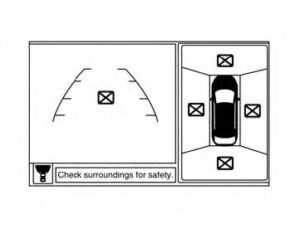
When the “[X]” icon is displayed on the screen, the camera image may be receiving temporary electronic disturbances from surrounding devices. This will not hinder normal driving operation but it is recommended that the system be inspected if it occurs frequently. It is recommended that you visit a NISSAN dealer for this service.
SYSTEM MAINTENANCE
- Do not use alcohol, benzine or thinner to clean the camera. This will cause discoloration.
- Do not damage the cameras as the monitor screen may be adversely affected.
If dirt, rain or snow accumulates on any of the cameras 1O, the Intelligent Around View® Monitor may not display objects clearly. Clean the camera by wiping with a cloth dampened with a diluted mild cleaning agent and then wiping with a dry cloth.
FAQ
“Connect” is Nissan’s infotainment system, offering features like touchscreen controls, navigation, and smartphone connectivity.
Yes, “Connect” typically supports both Apple CarPlay and Android Auto.
Yes, you can often adjust various vehicle settings through the system.
It’s a feature that provides a 360-degree view of the vehicle’s surroundings using cameras.
It combines input from multiple cameras to create a bird’s-eye view, aiding in parking and maneuvering.
Yes, you can typically select different camera angles, including front, rear, and side views.
Some models may include parking assist functions to guide you into parking spaces.
Yes, dynamic guidelines often move with the steering wheel to assist with parking.
It may be standard in some models and optional in others.
You can often activate it at low speeds or when parking, but not while driving at higher speeds.
The camera system is typically designed to withstand various weather conditions.
Some models may allow you to adjust camera settings for optimal visibility.
Troubleshoot by checking your smartphone’s settings and consult the vehicle’s manual.
Yes, voice recognition is often integrated for hands-free control.
Depending on the model, you may be able to customize certain preferences.
Useful Link
View Full User Guide: Nissan FRONTIER 2023 User Guide
Download Manuals: https://www.nissanusa.com/owners/ownership/manuals-guides.html
2023 Nissan Frontier Specs, Price, Features and Mileage (Brochure)


